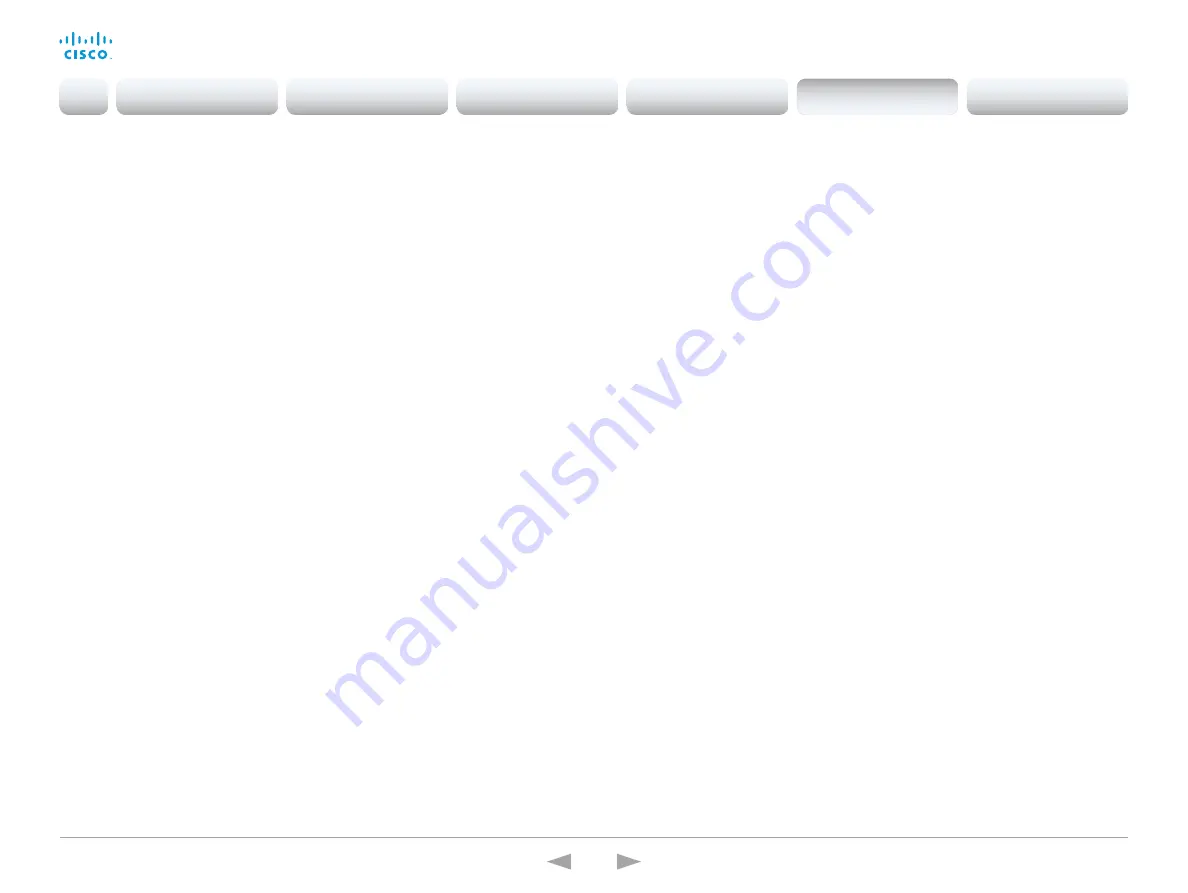
D15332.01 MX200 G2 and MX300 G2 Administrator Guide CE8.0, NOVEMBER 2015.
www.cisco.com — Copyright © 2015 Cisco Systems, Inc. All rights reserved.
95
Cisco TelePresence MX200 G2 and MX300 G2
Administrator Guide
Proximity settings
Proximity Mode
Determine whether the video system will emit ultrasound pairing messages or not.
When the video system emits ultrasound, Proximity clients can detect that they are close
to the video system. In order to use a client, at least one of the Proximity services must be
enabled (refer to the Proximity Services settings). In general, Cisco recommends enabling
all the Proximity services.
Requires user role: ADMIN
Default value: On
Value space: Off/On
Off: The video system does not emit ultrasound, and Proximity services cannot be used.
On: The video system emits ultrasound, and Proximity clients can detect that they are
close to the video system. Enabled Proximity services can be used.
Proximity Services CallControl
Enable or disable basic call control features on Proximity clients. When this setting is
enabled, you are able to control a call using a Proximity client (for example dial, mute,
adjust volume and hang up). This service is supported by mobile devices (iOS and Android).
Proximity Mode must be On for this setting to take any effect.
Requires user role: ADMIN
Default value: Disabled
Value space: Enabled/Disabled
Enabled: Call control from a Proximity client is enabled.
Disabled: Call control from a Proximity client is disabled.
Proximity Services ContentShare FromClients
Enable or disable content sharing from Proximity clients. When this setting is enabled, you
can share content from a Proximity client wirelessly on the video system, e.g. share your
laptop screen. This service is supported by laptops (OS X and Windows). Proximity Mode
must be On for this setting to take any effect.
Requires user role: ADMIN
Default value: Disabled
Value space: Enabled/Disabled
Enabled: Content sharing from a Proximity client is enabled.
Disabled: Content sharing from a Proximity client is disabled.
Proximity Services ContentShare ToClients
Enable or disable content sharing to Proximity clients. When enabled, Proximity clients will
receive the presentation from the video system. You can zoom in on details, view previous
content and take snapshots. This service is supported by mobile devices (iOS and Android).
Proximity Mode must be On for this setting to take any effect.
Requires user role: ADMIN
Default value: Disabled
Value space: Enabled/Disabled
Enabled: Content sharing to a Proximity client is enabled.
Disabled: Content sharing to a Proximity client is disabled.
Introduction
Configuration
Peripherals
Maintenance
System settings
Appendices
System settings






























