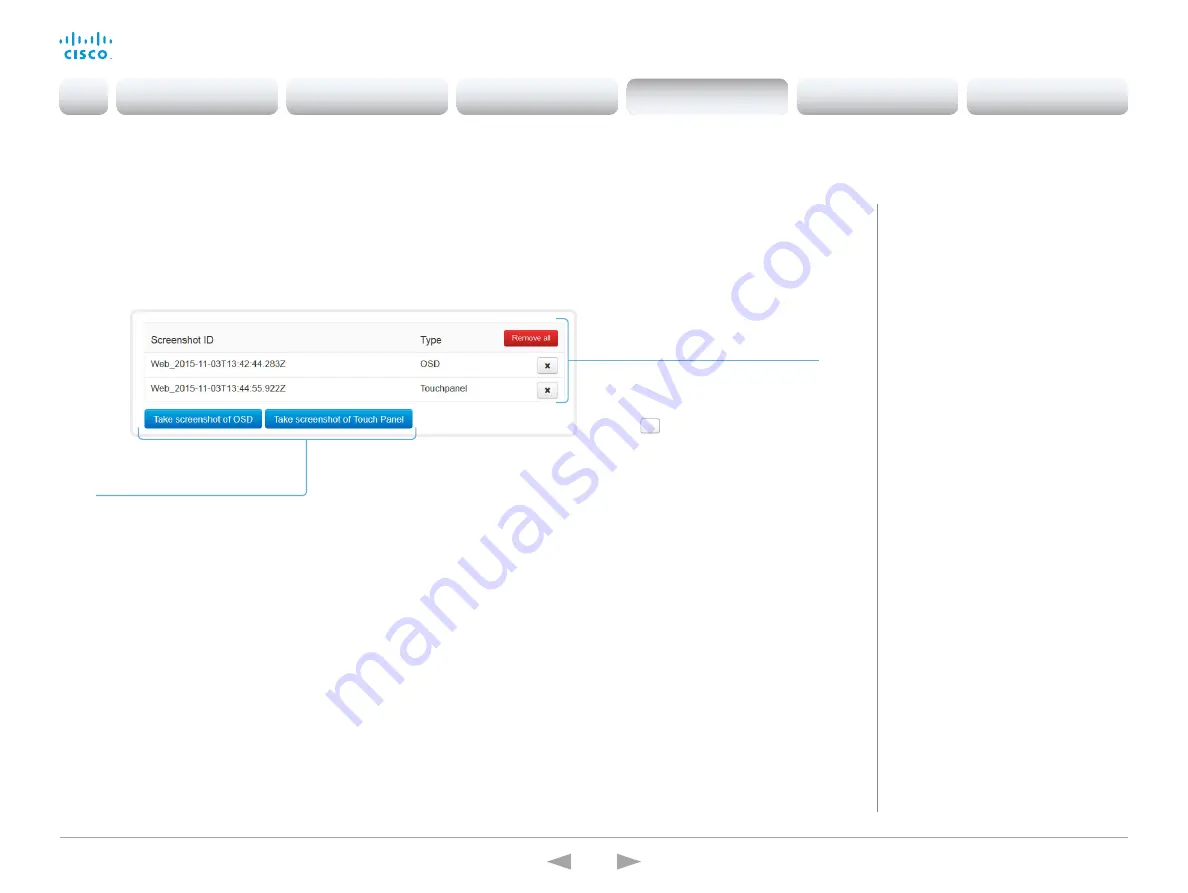
D15332.01 MX200 G2 and MX300 G2 Administrator Guide CE8.0, NOVEMBER 2015.
www.cisco.com — Copyright © 2015 Cisco Systems, Inc. All rights reserved.
57
Cisco TelePresence MX200 G2 and MX300 G2
Administrator Guide
Sign in to the web interface and navigate to
Diagnostics >
User Interface Screenshots
.
Capture user interface screenshots
Capture a screenshot
Click
Take screenshot of Touch Panel
to
capture a screenshot of the Touch controller,
or click
Take screenshot of OSD
to capture a
screenshot of the on-screen display.
The screenshot displays in the area below
the buttons. It may take up to 30 seconds
before the screenshot is ready.
All captured snapshots are included
in the list above the buttons. Click the
screenshot ID to display the image.
Delete screenshots
If you want to delete all screenshots,
click
Remove all
.
To delete just one screenshot, click
the
×
button for that screenshot.
About user interface
screenshots
You can capture screenshots both of
a Touch controller that is connected to
the video system, and of the on-screen
display (menus, indicators and messages
on the main display).
Introduction
Configuration
Peripherals
Maintenance
System settings
Appendices
Maintenance






























