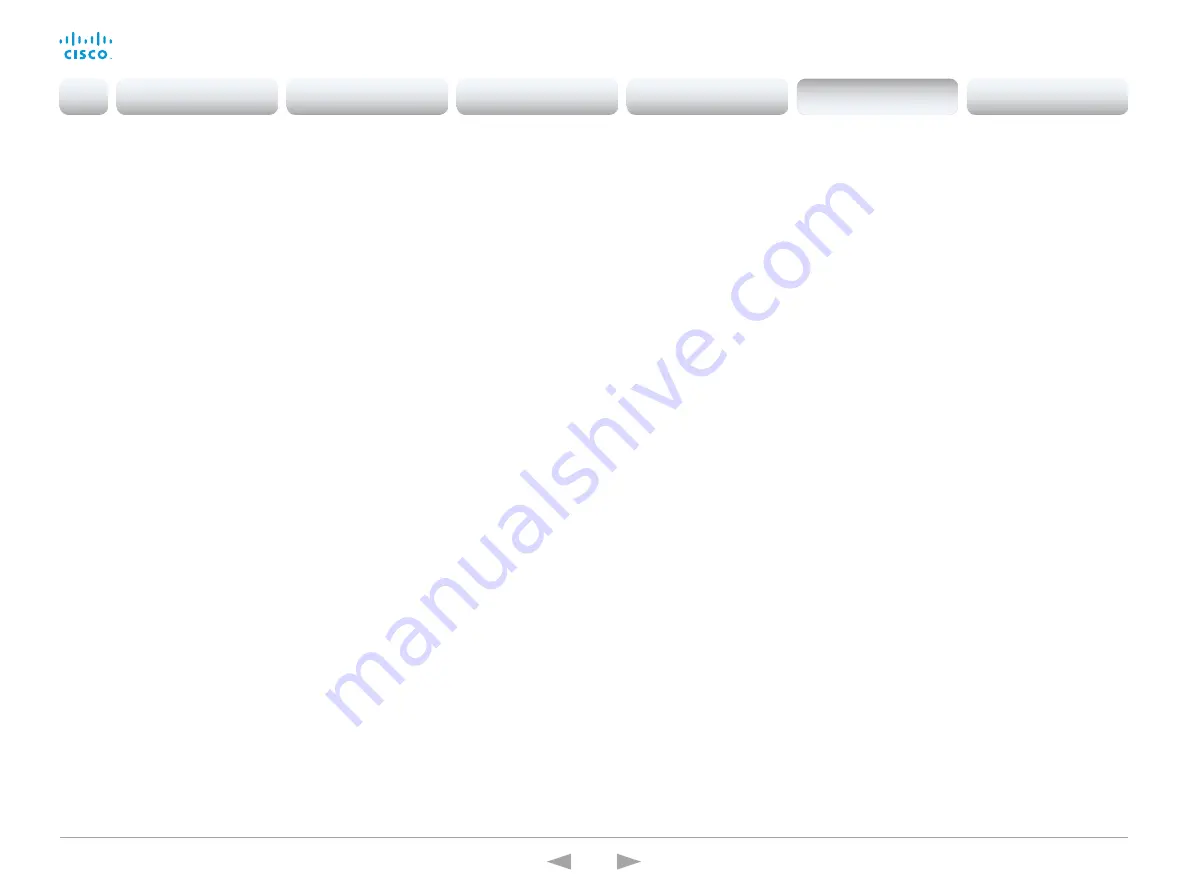
D15332.01 MX200 G2 and MX300 G2 Administrator Guide CE8.0, NOVEMBER 2015.
www.cisco.com — Copyright © 2015 Cisco Systems, Inc. All rights reserved.
110
Cisco TelePresence MX200 G2 and MX300 G2
Administrator Guide
UserInterface OSD Output
Define on which monitor the on-screen information and indicators (OSD) should be
displayed.
Requires user role: ADMIN
Default value: Auto
Value space: Auto/1/2
Auto: The system sends the on-screen information and indicators to the system's
integrated LCD display.
Range 1-2: The system sends the information and indicators to the specified output.
Choose 1 to send the on-screen information and indicators to the integrated LCD
display; choose 2 to send the OSD to a display that is connected to the system's HDMI
output.
UserInterface Wallpaper
Select a background image (wallpaper) for the video screen when idle.
You may upload a custom wallpaper to the video system using the web interface. The
following file formats are supported: BMP, GIF, JPEG, PNG. The maximum file size is 2
MByte.
Requires user role: USER
Default value: None
Value space: None/Custom
None: There is no background image on the screen.
Custom: Use the custom wallpaper as background image on the screen. If no custom
wallpaper is uploaded to the system, the setting will revert to the default value.
UserInterface UserPreferences
Some user preferences (ringtone, volume, language, date and time, etc) can be made
available from the Settings menu, or from the Settings > Administrator menu on the Touch
controller. Accessing the Administrator menus requires that the user has admin privileges.
Requires user role: ADMIN
Default value: Off
Value space: Off/On
Off: The user preferences are available from the Settings > Administrator menu on the
Touch controller, for users with admin privileges.
On: The user preferences are available from the Settings menu on the Touch controller.
Introduction
Configuration
Peripherals
Maintenance
System settings
Appendices
System settings






























