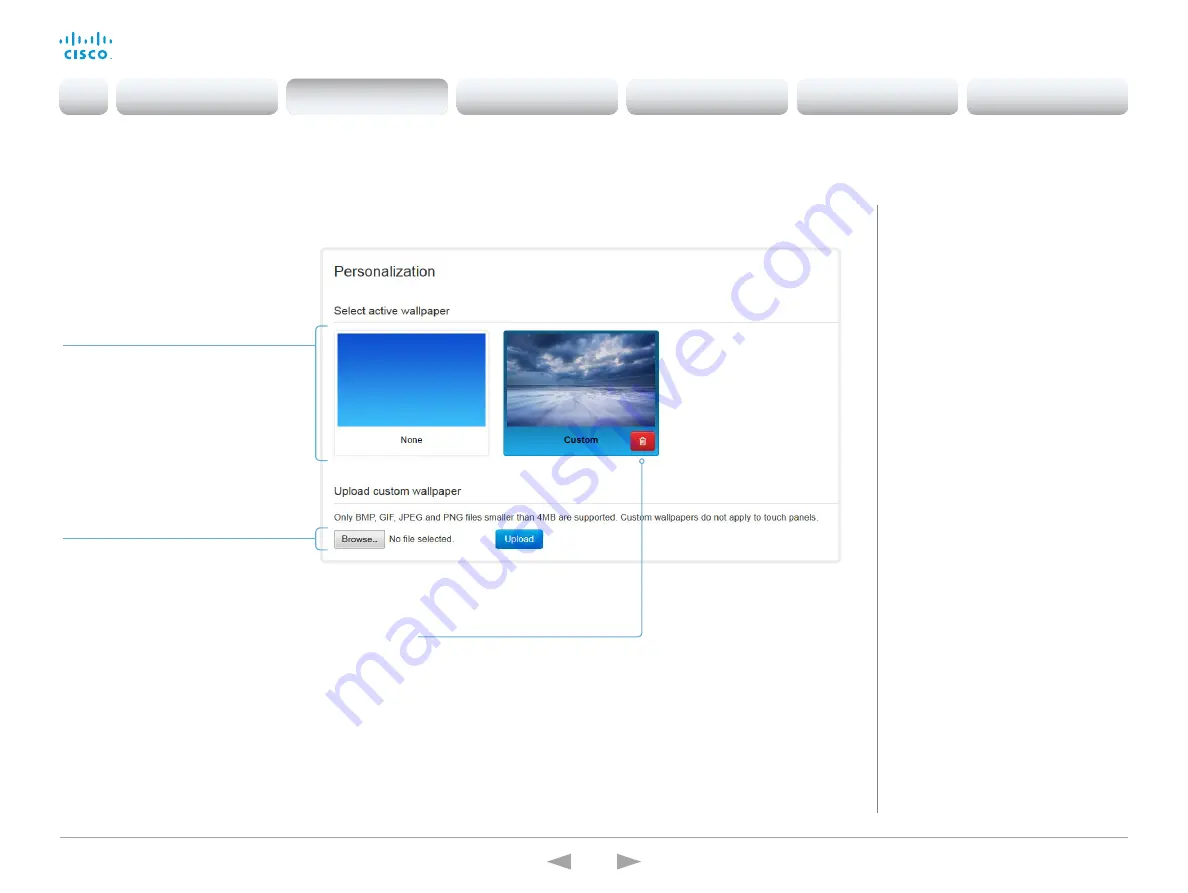
D15332.01 MX200 G2 and MX300 G2 Administrator Guide CE8.0, NOVEMBER 2015.
www.cisco.com — Copyright © 2015 Cisco Systems, Inc. All rights reserved.
37
Cisco TelePresence MX200 G2 and MX300 G2
Administrator Guide
Use a custom wallpaper
About wallpapers
If you want the company logo or another
custom picture as background on the
main display, you may upload and use a
custom
wallpaper
.
Only one custom wallpaper can be stored
on the video system at a time; a new
custom wallpaper overwrites an existing
one.
When you use a custom wallpaper, these
items are removed from the main display:
• The clock
• The list of upcoming meetings
Upload a custom wallpaper
An existing wallpaper will be overwritten.
1. Click
Browse...
and locate the
custom wallpaper image file.
2. Click
Upload
to save the file on the
video system.
Supported file formats: BMP, GIF,
JPEG, PNG
Maximum file size: 4 MByte
The custom wallpaper is automatically
activated once uploaded.
Activate or deactivate the
custom wallpaper
If a custom wallpaper is stored on the
video system, it will be shown here.
Click
None
to deactivate the wallpaper;
click
Custom
to activate it. The chosen
option is highlighted.
Sign in to the web interface, and navigate to
Configuration >
Personalization
.
Delete the custom wallpaper
Delete
fully removes the custom
wallpaper from the video system.
You have to upload it anew if you want
to start using it again.
Introduction
Configuration
Peripherals
Maintenance
System settings
Appendices
Configuration






























