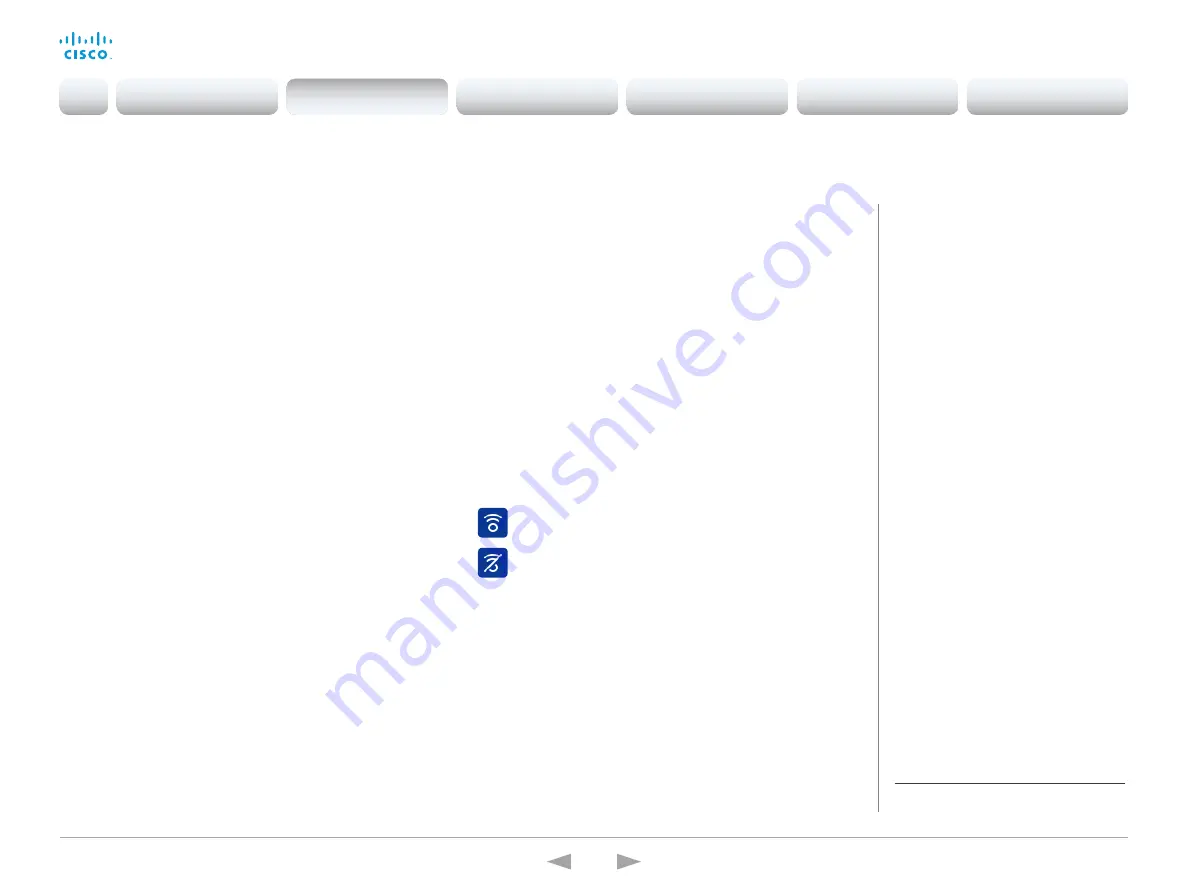
D15332.01 MX200 G2 and MX300 G2 Administrator Guide CE8.0, NOVEMBER 2015.
www.cisco.com — Copyright © 2015 Cisco Systems, Inc. All rights reserved.
33
Cisco TelePresence MX200 G2 and MX300 G2
Administrator Guide
Enable the Proximity services
All Proximity services are
disabled
by default.
1. Sign in to the web interface, and navigate to
Configuration >
System Configuration
.
2. Go to
Proximity > Mode
.
Check that Proximity is
On
(default),
so that the video system sends ultrasound pairing messages.
3. Enable the services you want to allow.
In order to fully utilise the Proximity functionality, we
recommend that you enable all services.
Place calls and control the video system:
• Go to
Proximity > Services > CallControl
and choose
Enabled
.
View shared content on a mobile device:
• Go to
Proximity > Services > ContentShare > FromClients
and choose
Enabled
.
Wireless share from a mobile device:
• Go to
Proximity > Services > ContentShare > ToClients
and choose
Enabled
.
Set up Intelligent Proximity for content sharing
(page 3 of 4)
The Proximity indicator
The Proximity indicator is shown on both the main display
and the Touch controller.
Proximity is On, and at least one service is enabled.
The Proximity feature is temporarily disabled.
About Proximity
When Proximity is switched
On
, the
video system transmits ultrasound pairing
messages.
The Proximity feature is switched
On
by
default.
The ultrasound pairing messages are
received by nearby devices with Proximity
clients, and triggers the authentication
and authorization of the device.
For the best user experience, Cisco
recommends that Proximity always is
switched
On
*
.
In order to get full access to Proximity,
the Proximity services (
Proximity >
Services > ...
) must be
Enabled
as well.
Disable Proximity temporarily
You can temporarily disable Proximity in a meeting from the Touch
controller.
• Tap the contact information in the upper left corner of the
Touch controller, and switch Proximity on or off.
This is useful in meetings where you want to prevent devices in
the room from receiving content.
You cannot temporarily disable Proximity if using the TRC6 remote
control.
*
We recommend not to use a headset, if you have
switched
on
Proximity (ultrasound).
Introduction
Configuration
Peripherals
Maintenance
System settings
Appendices
Configuration






























