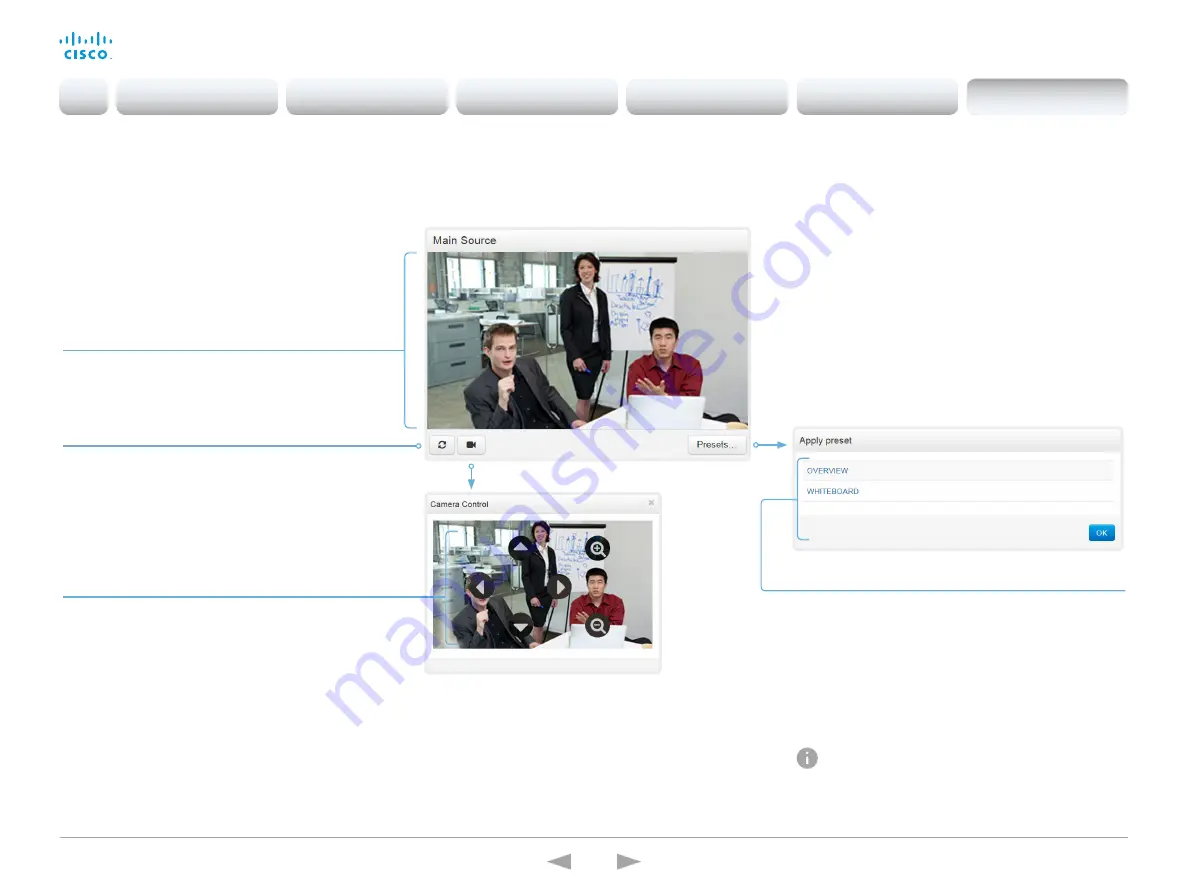
D15332.01 MX200 G2 and MX300 G2 Administrator Guide CE8.0, NOVEMBER 2015.
www.cisco.com — Copyright © 2015 Cisco Systems, Inc. All rights reserved.
130
Cisco TelePresence MX200 G2 and MX300 G2
Administrator Guide
Control the local camera(s)
Sign in to the web interface and navigate to
Call Control
.
Prerequisites
• The
Video > Input > Connector n > CameraControl >
Mode
setting is switched
On
.
• The camera has pan, tilt or zoom functionality.
Move the camera using the pan/tilt/zoom controls
1. Click the camera icon to open the camera control
window.
Video snapshots from the room are only displayed for
video systems that have the
Remote Monitoring
option.
2. Use the left and right arrows to pan the camera; the up
and down arrows to tilt it; and
+
and
-
to zoom in and out.
Only relevant controls appear in the window.
Move the camera to a preset position
1. Click
Presets...
to open a list of available presets.
If no presets are defined, the button is disabled and
named
No presets
.
2. Click a preset’s name to move the camera to the preset
position.
3. Click
OK
to close the window.
You cannot use the web interface to define a preset;
you should use the Touch controller.
Automatically refresh snapshots
Snapshot area
Shows snapshots of the main input source.
Only available on video systems that have the
Remote Monitoring
option.
Introduction
Configuration
Peripherals
Maintenance
System settings
Appendices
Appendices


























