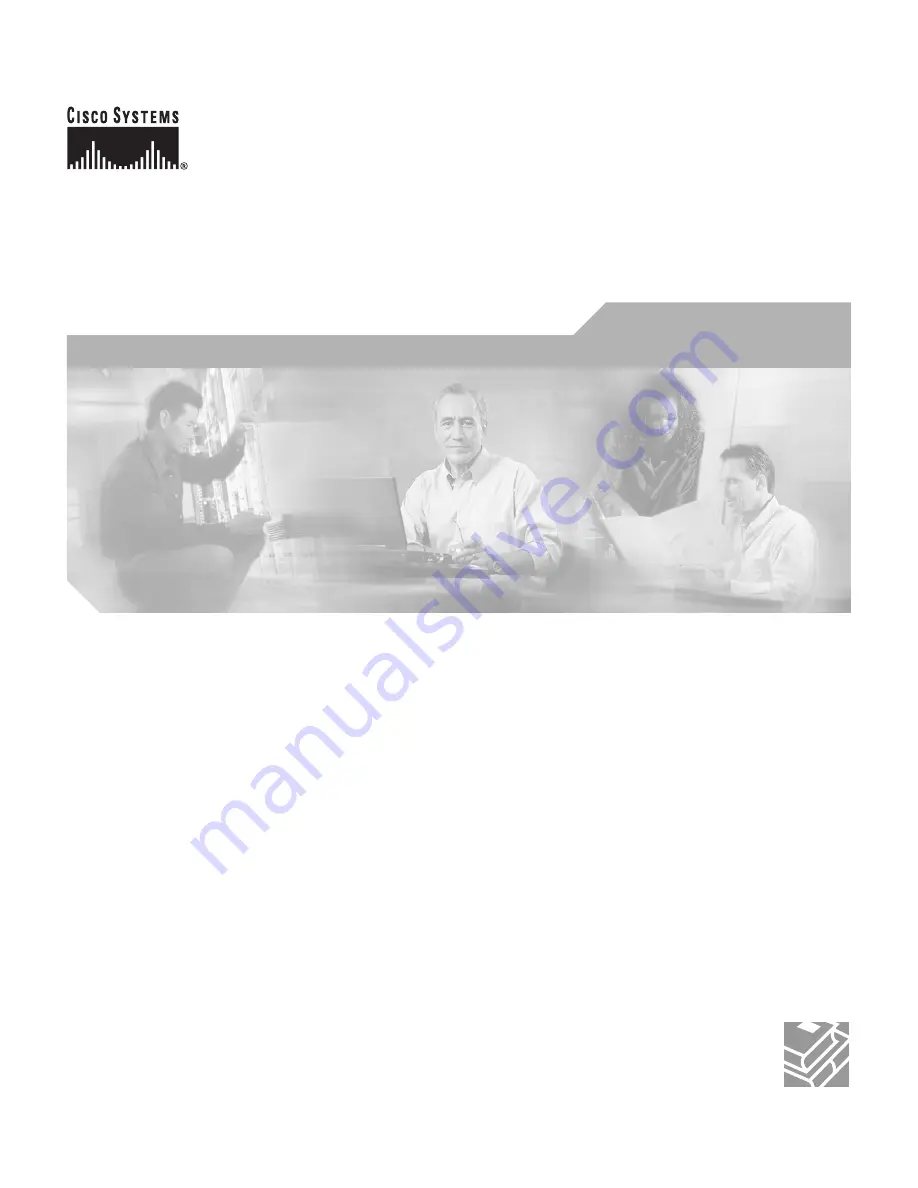
Corporate Headquarters
Cisco Systems, Inc.
170 West Tasman Drive
San Jose, CA 95134-1706
USA
http://www.cisco.com
Tel: 408
526-4000
800 553-NETS (6387)
Fax: 408
526-4100
Installation and Configuration Guide
for the CiscoWorks Wireless LAN
Solution Engine
Software Release 2.7
License, Warranty, and Installation Instructions
Customer Order Number: DOC-7816345=
Text Part Number: 78-16345-01
































