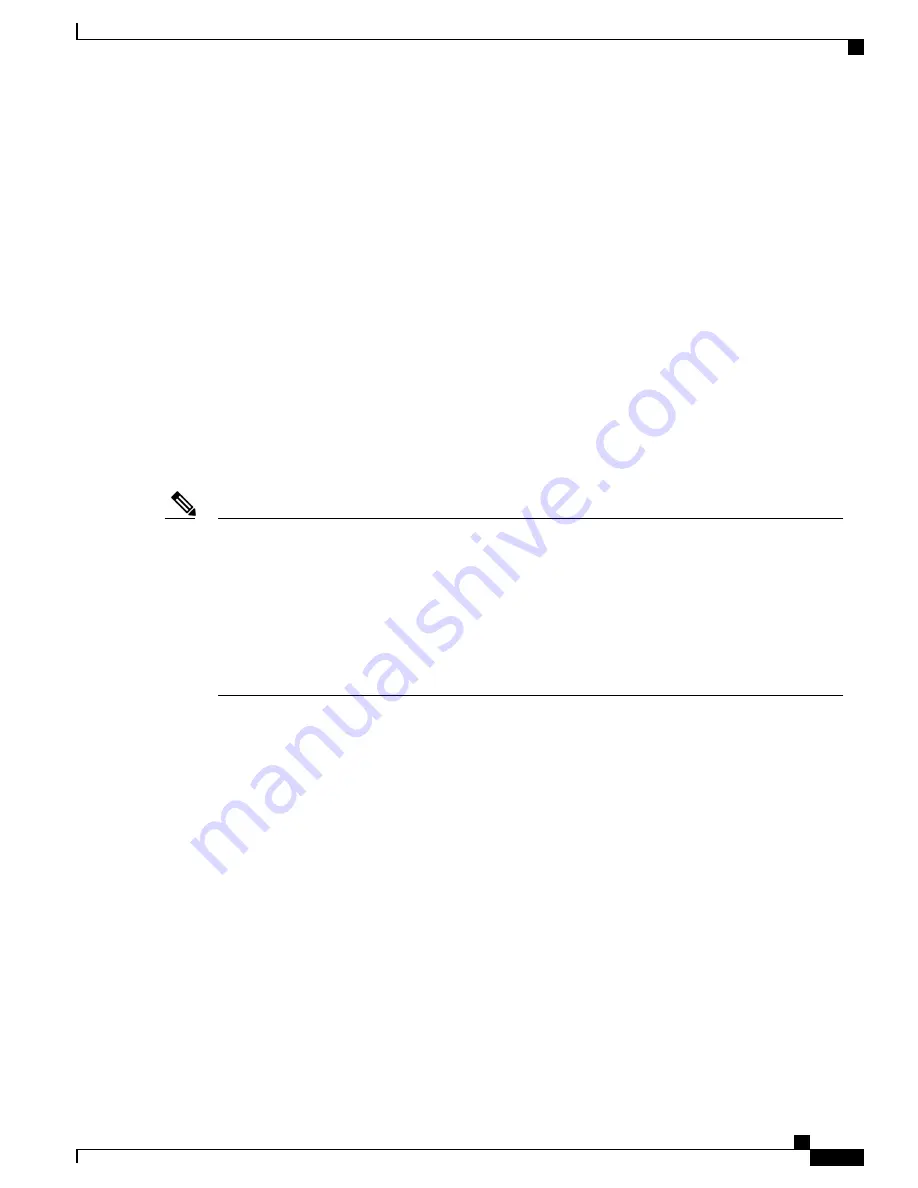
•
Adding powered-on switches (merging) causes all switches to reload and elect a new active switch from
among themselves. The newly elected active switch retains its role and configuration. All other switches
retain their stack member numbers and use the stack configuration of the newly elected active switch.
Adding powered-on switches (merging) causes the stack masters of the merging switch stacks to elect
a stack master from among themselves. The reelected stack master retains its role and configuration as
do its stack members. All remaining switches, including the former stack masters, reload and join the
switch stack as stack members. They change their stack member numbers to the lowest available numbers
and use the stack configuration of the reelected stack master.
•
Removing powered-on stack members causes the switch stack to divide (partition) into two or more
switch stacks, each with the same configuration. This can cause:
•
An IP address conflict in your network. If you want the switch stacks to remain separate, change
the IP address or addresses of the newly created switch stacks.
•
A MAC address conflict between two members in the stack. You can use the
stack-mac update
force
command to resolve the conflict.
If a newly created switch stack does not have an active switch or standby switch, the switch stack will reload
and elect a new active switch.
Make sure that you power off the switches that you add to or remove from the switch stack.
After adding or removing stack members, make sure that the switch stack is operating at full bandwidth
. Press the Mode button on a stack member until the Stack mode LED is on. The last two right port LEDs
on all switches in the stack should be green. Depending on the switch model, the last two right ports are
10-Gigabit Ethernet ports or small form-factor pluggable (SFP) module ports (10/100/1000 ports). If one
or both of these LEDs are not green on any of the switches, the stack is not operating at full bandwidth.
It may take upto 4 seconds for stack convergence when a new stack member is added to the existing switch
stack.
Note
If you remove powered-on members but do not want to partition the stack:
•
Power off the switches in the newly created switch stacks.
•
Reconnect them to the original switch stack through their stack ports.
•
Power on the switches.
For cabling and power considerations that affect switch stacks, see the
Catalyst 2960-X Switch Hardware
Installation Guide
.
Stack Member Numbers
The stack member number (1 to 8) identifies each member in the switch stack. The member number also
determines the interface-level configuration that a stack member uses. You can display the stack member
number by using the
show switch
EXEC command.
A new, out-of-the-box Switch (one that has not joined a Switch stack or has not been manually assigned a
stack member number) ships with a default stack member number of 1. When it joins a Switch stack, its
default stack member number changes to the lowest available member number in the stack.
Consolidated Platform Configuration Guide, Cisco IOS Release 15.2(4)E (Catalyst 2960-X Switches)
721
Information About Switch Stacks
Содержание Catalyst 2960 Series
Страница 78: ...Consolidated Platform Configuration Guide Cisco IOS Release 15 2 4 E Catalyst 2960 X Switches lxxviii Contents ...
Страница 96: ......
Страница 184: ...Consolidated Platform Configuration Guide Cisco IOS Release 15 2 4 E Catalyst 2960 X Switches 102 Additional References ...
Страница 195: ...P A R T II IP Multicast Routing Configuring IGMP Snooping and Multicast VLAN Registration page 115 ...
Страница 196: ......
Страница 250: ......
Страница 292: ......
Страница 488: ......
Страница 589: ...P A R T VI Cisco Flexible NetFlow Configuring NetFlow Lite page 509 ...
Страница 590: ......
Страница 619: ...P A R T VII QoS Configuring QoS page 539 Configuring Auto QoS page 645 ...
Страница 620: ......
Страница 749: ...P A R T VIII Routing Configuring IP Unicast Routing page 669 Configuring IPv6 First Hop Security page 677 ...
Страница 750: ......
Страница 796: ...Consolidated Platform Configuration Guide Cisco IOS Release 15 2 4 E Catalyst 2960 X Switches 714 Additional References ...
Страница 856: ...Consolidated Platform Configuration Guide Cisco IOS Release 15 2 4 E Catalyst 2960 X Switches 774 Additional References ...
Страница 1400: ...Consolidated Platform Configuration Guide Cisco IOS Release 15 2 4 E Catalyst 2960 X Switches 1318 Additional References ...
Страница 1546: ...Consolidated Platform Configuration Guide Cisco IOS Release 15 2 4 E Catalyst 2960 X Switches 1464 Auto Identity ...
Страница 1596: ...Consolidated Platform Configuration Guide Cisco IOS Release 15 2 4 E Catalyst 2960 X Switches 1514 Additional References ...
Страница 1604: ......
Страница 1740: ......
Страница 1764: ...Consolidated Platform Configuration Guide Cisco IOS Release 15 2 4 E Catalyst 2960 X Switches 1682 Additional References ...
Страница 1942: ...Consolidated Platform Configuration Guide Cisco IOS Release 15 2 4 E Catalyst 2960 X Switches 1860 cli_write ...
Страница 1950: ...Consolidated Platform Configuration Guide Cisco IOS Release 15 2 4 E Catalyst 2960 X Switches 1868 context_save ...
Страница 2058: ...Consolidated Platform Configuration Guide Cisco IOS Release 15 2 4 E Catalyst 2960 X Switches 1976 event_register_wdsysmon ...
Страница 2076: ...Consolidated Platform Configuration Guide Cisco IOS Release 15 2 4 E Catalyst 2960 X Switches 1994 smtp_subst ...
Страница 2090: ...Consolidated Platform Configuration Guide Cisco IOS Release 15 2 4 E Catalyst 2960 X Switches 2008 sys_reqinfo_syslog_history ...
Страница 2104: ...Consolidated Platform Configuration Guide Cisco IOS Release 15 2 4 E Catalyst 2960 X Switches 2022 unregister_counter ...
Страница 2105: ...P A R T XII Configuring Cisco IOS IP SLAs Configuring Cisco IP SLAs page 2025 ...
Страница 2106: ......
Страница 2118: ......
Страница 2164: ......
















































