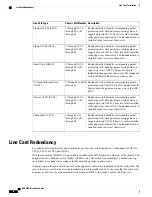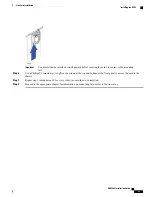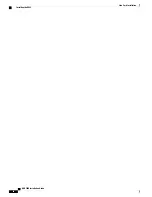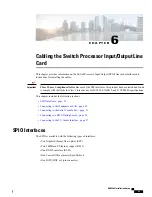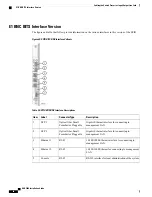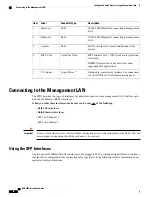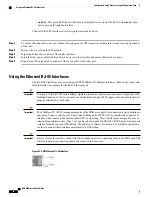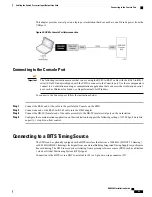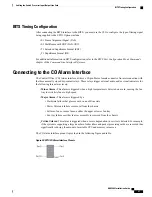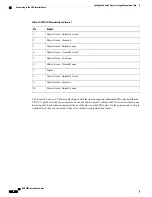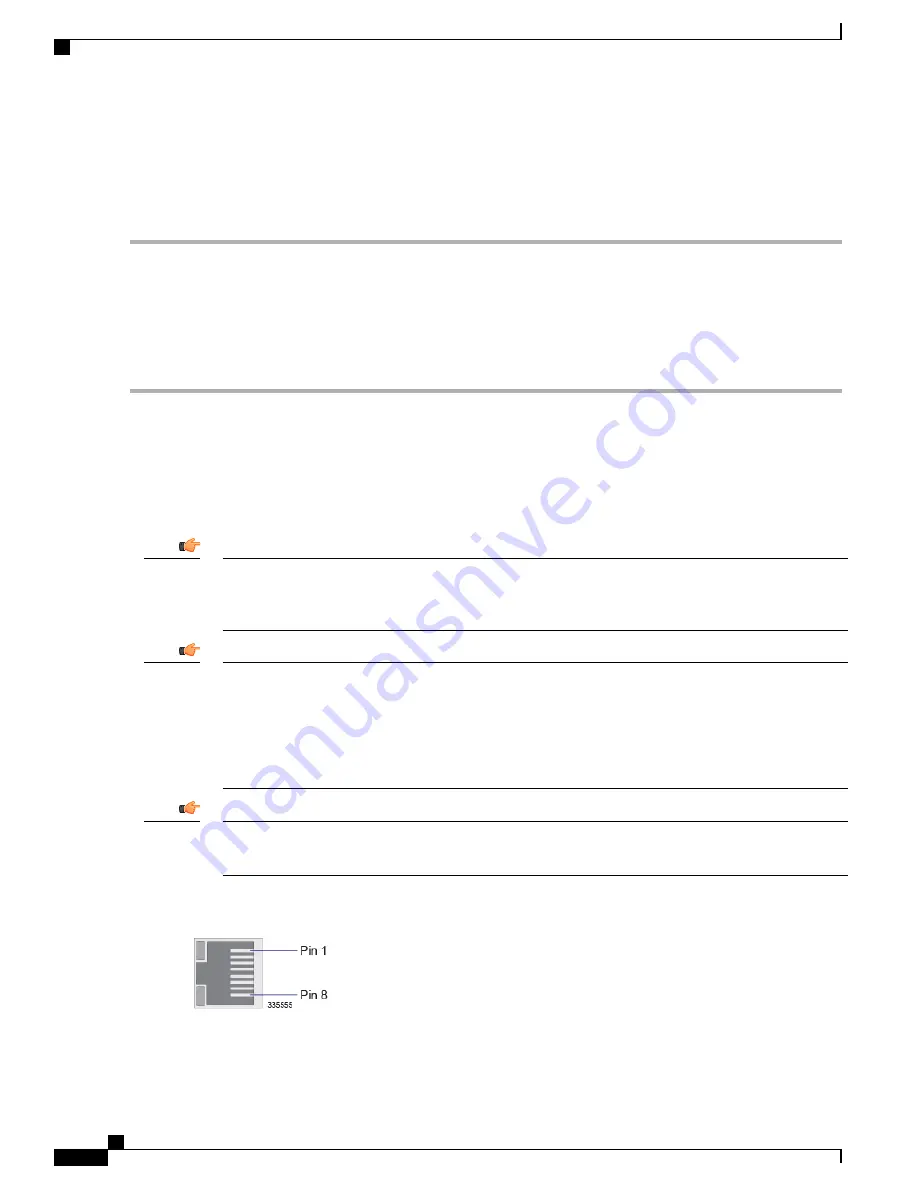
•
Activity:
This green LED shows when data is transmitted or received. The LED is illuminated when
data is passing through the interface.
Connect to the SFP interfaces by following the instructions below.
Step 1
To ensure full connectivity, use your thumb to firmly press the SFP transceiver module into its socket on the front panel
of the card.
Step 2
Remove the cover from the SFP module.
Step 3
Inspect and clean the connector's fiber-optic end-faces.
Step 4
Insert the fiber-optic cable from the network device into the interface and ensure that it locks in place.
Step 5
Repeat step 1 through step 5 to connect a fiber-optic cable to the other port.
Using the Ethernet RJ-45 Interfaces
The two RJ-45 interfaces are auto-sensing 10/100/1000Base-TX Ethernet interfaces. Refer to the figure and
table that follow for pinouts for the RJ-45 Ethernet ports.
To comply with GR-1089 intra-building, lightning-immunity requirements and ensure compliance with
Radiated Emissions Criteria, you must use shielded-twisted pair (STP) copper cable and ensure that it is
properly terminated at both ends.
Important
The 1000Base-TX (RJ-45) management ports of the SPIO are suitable for connection to intra-building or
unexposed wiring or cabling only. These intra-building ports MUST NOT be metallically connected to
interfaces that connect to the outside plant (OSP) or its wiring. These interfaces are designed for use as
intra-building interfaces only (Type 2 or Type 4 ports as described in GR-1089-CORE, Issue 5) and require
isolation from the exposed OSP cabling. The addition of Primary Protectors is not sufficient protection
in order to connect these interfaces metallically to OSP wiring.
Important
Be sure to label the interface cables with their destination prior to connecting them to the SPIO card. This
will assure proper reconnection should the card need to be serviced.
Important
Figure 31: SPIO Ethernet RJ-45 Interface
ASR 5000 Installation Guide
90
Cabling the Switch Processor Input/Output Line Card
Using the Ethernet RJ-45 Interfaces
Содержание ASR 5000
Страница 16: ...ASR 5000 Installation Guide xvi About this Guide Contacting Customer Support ...
Страница 64: ...ASR 5000 Installation Guide 48 Installation Procedure Overview Laser Notice ...
Страница 100: ...ASR 5000 Installation Guide 84 Line Card Installation Installing the XGLC ...
Страница 118: ...ASR 5000 Installation Guide 102 Cabling the Switch Processor Input Output Line Card Central Office Alarm Wiring Example ...
Страница 122: ...ASR 5000 Installation Guide 106 Cabling the Fast Ethernet 10 100 Line Card FLC2 Interfaces ...
Страница 136: ...ASR 5000 Installation Guide 120 Cabling the Optical ATM Line Cards Cabling the Optical SFP Interface ...
Страница 140: ...ASR 5000 Installation Guide 124 Cabling the Channelized Line Cards Cabling the Optical SFP Interface ...
Страница 144: ...Figure 49 PFU Wiring Diagram ASR 5000 Installation Guide 128 Cabling the Power Filter Units Power Cable Requirements ...
Страница 148: ...ASR 5000 Installation Guide 132 Cabling the Power Filter Units Connecting the PFU to the Power Source ...
Страница 206: ...ASR 5000 Installation Guide 190 Removing and Installing SMC PC Cards Removing PC Cards ...
Страница 212: ...ASR 5000 Installation Guide 196 Replacing the Chassis Air Filter Installing the Air Filter ...
Страница 220: ...ASR 5000 Installation Guide 204 Replacing a Power Filter Unit What to do with the Failed PFU ...
Страница 266: ...ASR 5000 Installation Guide 250 Safety Electrical and EMC Certifications Korean EMC ...
Страница 270: ...ASR 5000 Installation Guide 254 Environmental Specifications Chassis Air Flow ...
Страница 280: ...ASR 5000 Installation Guide 264 Preparing a Full Height Line Card Slot Remove the Half Height Card Guide ...
Страница 294: ...ASR 5000 Installation Guide 278 Spare Component Recommendations Spare Component Recommendations ...