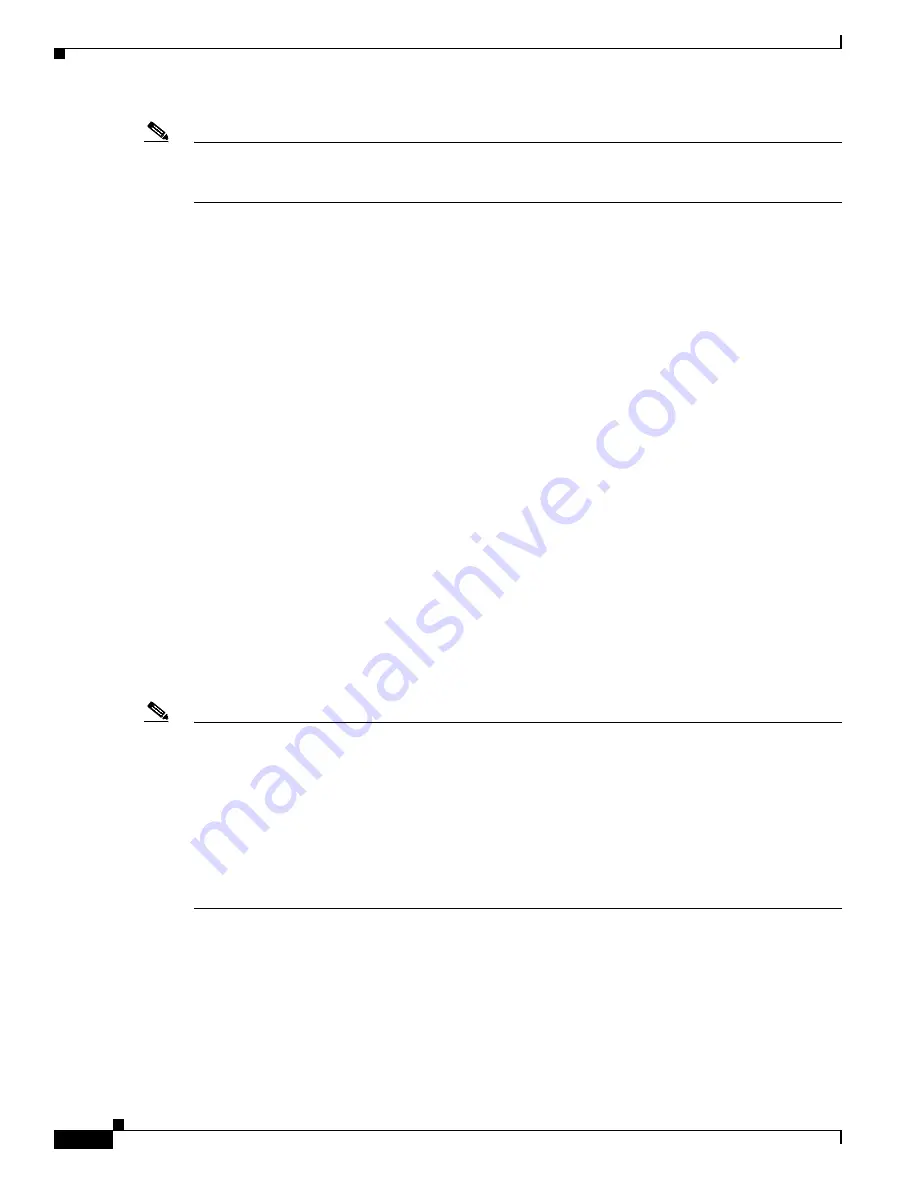
3-26
Cisco uBR7200 Series Universal Broadband Router Hardware Installation Guide
OL-5421-03
Chapter 3 Installing the Cisco uBR7200 Series Router
Powering On the Cisco uBR7200 Series Router
Note
If the port adapters, cable interface cards, network processing engine, or I/O controller are not properly
seated or not fully locked into place, the Cisco uBR7200 series router might enter a continuous restart
loop. Make sure that the boards are seated and locked into position.
•
All network interface cables are connected to the port adapters.
•
Primary and secondary DB-15 T1 interface cables are attached to the cable clock card
(Cisco uBR7246VXR only).
•
Hybrid fiber-coaxial (HFC) network coaxial cable is connected to the cable interface cards.
•
A flash memory card is installed in its slot or a compact flash card is installed in a compact flash
slot in the front panel of the NPE-G1 or NPE-G2. Use only authorized, Cisco provided compact flash
cards.
•
Each AC-input power cable is connected and secured with the cable-retention clip.
•
Each DC-input lead is connected and the +48 and –48 DC leads are secured underneath the
strain-relief cover on the power supply faceplate.
•
Each DC lead is connected and secured to the power source.
•
For installed DC-input power supplies, ensure the tape (that you applied earlier) is removed from
the circuit breaker switch handle, and power is restored by moving the circuit breaker handle to the
ON position.
•
The console terminal is turned on.
Step 2
At the rear of the Cisco uBR7200 series router, place the power switch on the power supply in the ON
(|) position. Repeat this step if a second power supply is installed. The green OK LED on the power
supply comes on.
Step 3
Listen for the fans; you should immediately hear them operating. In a very noisy environment, also look
for air movement around the chassis to verify that the fans are operating. If the Cisco uBR7200 series
router was recently switched off, it might take up to 90 seconds for the power supply to restart and the
fans to start operating.
Note
To facilitate headend installation, a Cisco uBR7200 series universal broadband router equipped with at
least one cable interface card generates a downstream IF carrier when it starts running.
The downstream IF carrier will be present if a cable interface card is properly installed and passes
diagnostics, the router has been powered on for more than two minutes, the IF downstream shutdown
command (
no cable downstream if-output
) has not been configured, or the Cisco uBR7200 series
router is not in ROMMON mode.
The amplitude and shape of the downstream IF carrier will not change after the Cisco uBR7200 series
router is configured, unless a non-DOCSIS data rate is configured.
Step 4
During the boot process, observe the system LEDs. The LEDs on most of the port adapters go on and off
in an irregular sequence. Some may go on, go out, and go on again for a short time. On the I/O controller,
the IO power OK LED goes on immediately.
Step 5
Observe the initialization process. When the system boot is complete (a few seconds), the network
processing engine begins to initialize the port adapter, cable interface cards, and the I/O controller.
During this initialization, the LEDs on each port adapter behave differently (most flash on and off). The
enabled LED on each port adapter and cable interface card goes on when initialization is complete, and
the console screen displays a script and system banner similar to the following:
Содержание 7246 - uBR Router
Страница 16: ...xvi Cisco uBR7200 Series Universal Broadband Router Hardware Installation Guide OL 5421 03 Preface ...
Страница 18: ...xviii Cisco uBR7200 Series Universal Broadband Router Hardware Installation Guide OL 5421 03 Preface ...
Страница 238: ...Index IN 10 Cisco uBR7200 Series Universal Broadband Router Hardware Installation Guide OL 5421 03 ...






























