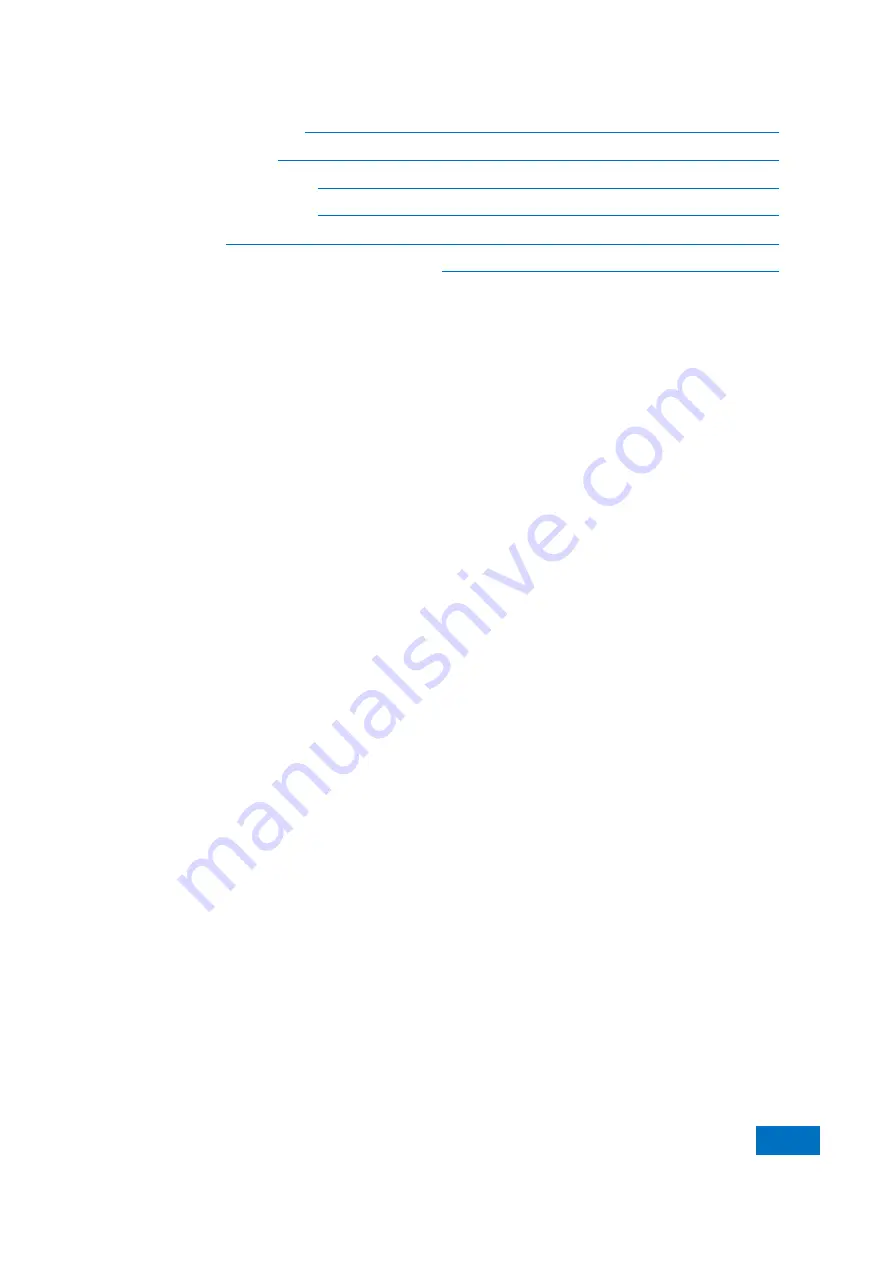
7 Calibration
7.6 Editing of Calibration Kit Definition
219
●
[Type information] dialog box
····················································································
●
[Add standard] dialog box
·························································································
●
[Open-circuit device] dialog box
·················································································
●
[Short-circuit device] dialog box
·················································································
●
[Load] dialog box
··································································································
●
[Through type/transmission line/adapter] dialog box
···························································
7.6.1 Calibration Kit Definition
Each standard calibration kit (represented by the standard kit ID) is a specific and accurately defined physical
device. For example, ID1 of 85056A calibration kit means a 2.4mm male open-circuit device. Standard kits are
divided into four types: open-circuit device, short-circuit device, load and through type device/adapter/air line.
Each type of calibration kit is has the specific model structure, including the number and physical characteristics of
the standard kit. The majority of calibration kits are equipped with a group of adapters subject to accurate phase
matching. The other standard calibration kits must be defined before use.
7.6.2 Custom Calibration Kit
Sometimes you may need to edit the calibration kit definition file or create the user-defined calibration kit. In most
of measurement applications, the default calibration kit model is suitable for accurate calibration. However, the
user-defined calibration kit should be created in the following applications.
➢
The connector type is different from that defined in the calibration kit model.
➢
The standard calibration kit different from the defined is used. For example, use three short-circuit devices of
different deviations instead of the open-circuit device, short-circuit device and load in one-port calibration.
➢
Improve the accuracy of the predefined calibration kit model. If the actual properties of the standard
calibration kit can be described with the model, the calibration will be more accurate. For example, change the
load impedance into 50.1Ω, instead of the defined 50Ω.
To create the user-defined calibration kit, first define the connector type, such as APC7, 3.5mm, APC2.4mm (50Ω),
etc. Although more than one connector type can be defined, it is preferred to define one connector type for each
kind of calibration kit. The female and male connectors must be defined separately.
7.6.3 Create Calibration Kit
1) Click
[Cal]
>
[Edit calibration kit...]
. The
[Edit calibration kit]
dialog box will appear.
2) Click
[Insert new calibration kit]
. The
[Edit calibration kit]
dialog box will appear.
a) Input the name of the user-defined calibration kit in the
[Calibration kit name]
box.
b) Click
[Add]
in the
connector type
zone. The
[Add connector]
dialog box will appear.
3) In the
[Add connector]
dialog box:
a) Enter the connector name in the
name
box.
b) Select the connector type of the calibration kit in the
connector type
zone:
[Female], [Male]
or
[No Gender]
.
c) Set the minimum and maximum working frequency range of the connector in the
frequency range
zone.
d) Enter the characteristic impedance (such as 50Ω) of the connector in the
impedance
zone
[Z0]
.
e) Select the connector medium type in the
[Medium]
box:
coaxial
or
waveguide
.
f) Check the entered contents and click
[OK]
to close the dialog box. Then it is not allowed to edit connector
information.
g) The connector of the other polarity can be added by click
[Add]
in the connector type zone of the
[Edit
calibration kit]
dialog box and repeated the above steps.
Содержание AV3672 Series
Страница 1: ...AV3672 Series Vector Network Analyzer User Manual China Electronics Technology Instruments Co Ltd...
Страница 3: ......
Страница 4: ...AV3672 Series Vector Network Analyzer Contents...
Страница 5: ......
Страница 124: ...5 Menu 5 1 Menu structure 120 5 1 2 Track Fig 5 2 Track Menu...
Страница 125: ...5 Menu 5 1 Menu structure 121 5 1 3 Channel Fig 5 3 Channel Menu...
Страница 126: ...5 Menu 5 1 Menu structure 122 5 1 4 Excitation Fig 5 4 Excitation Menu I...
Страница 127: ...5 Menu 5 1 Menu structure 123 Fig 5 5 Excitation Menu II...
Страница 128: ...5 Menu 5 1 Menu structure 124 Fig 5 6 Excitation Menu III...
Страница 129: ...5 Menu 5 1 Menu structure 125 5 1 5 Response Fig 5 7 Response Menu I...
Страница 130: ...5 Menu 5 1 Menu structure 126 Fig 5 8 Repsonse Menu II...
Страница 131: ...5 Menu 5 1 Menu structure 127 Fig 5 9 Response Menu III...
Страница 132: ...5 Menu 5 1 Menu structure 128 Fig 5 10 Response Menu V Fig 5 11 Response IV...
Страница 133: ...5 Menu 5 1 Menu structure 129 5 1 6 Calibration Fig 5 12 Calibration Menu...
Страница 134: ...5 Menu 5 1 Menu structure 130 5 1 7 Marker Fig 5 13 Cursor Menu I...
Страница 135: ...5 Menu 5 1 Menu structure 131 Fig 5 13 Cursor Menu II...
Страница 136: ...5 Menu 5 1 Menu structure 132 Fig 5 15Marker Menu III...
Страница 137: ...5 Menu 5 1 Menu structure 133 5 1 8 Analysis Fig 5 16 Analysis Menu I...
Страница 138: ...5 Menu 5 1 Menu structure 134 Fig 5 17 Analysis Menu II...
Страница 139: ...5 Menu 5 1 Menu structure 135 Fig 5 18 Analysis Menu III...
Страница 140: ...5 Menu 5 1 Menu structure 136 5 1 9 System Fig 5 19 System Menu I...
Страница 141: ...5 Menu 5 1 Menu structure 137 Fig 5 20 System Menu I...
Страница 254: ...8 Basis of Network Measurement 8 3 Amplifier Parameter Specifications 250...
Страница 257: ...8 Basis of Network Measurement 8 4 Complex Impedance 253...
Страница 366: ...Appendix Appendix 3 Frequency Offset Measurement 362 Fig 3 13 Test of Return Loss of Mixer LO Port...
Страница 373: ...Appendix Appendix 4 Pulse Measurement 369 Fig 4 9 Receiver gain configuration Dialog Box...






























