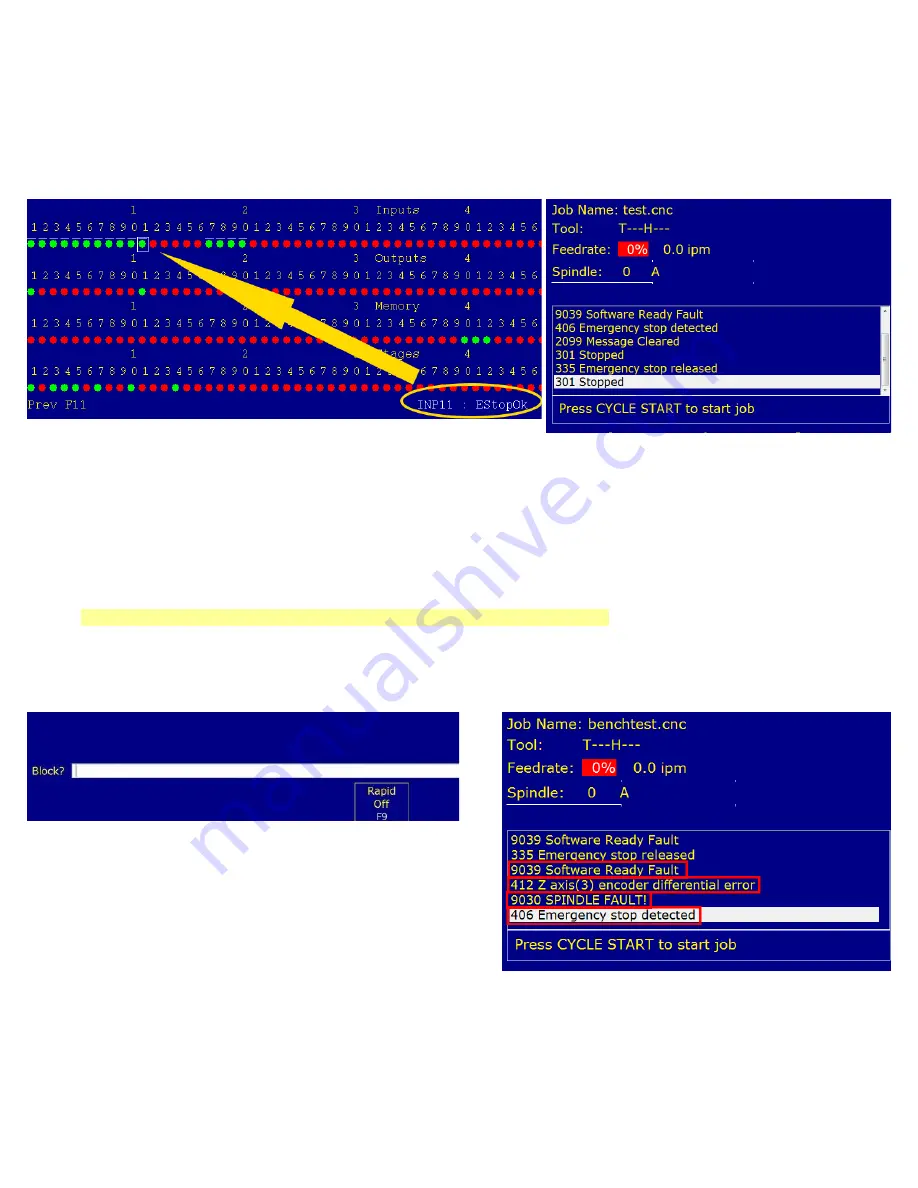
8. Clear Any Existing Faults:
use the procedure below if you have a fault.
To clear a fault, cycle the E-Stop.
1) Press the alt-i keys to bring up the real-time I/O screen.
2) Use the arrow keys on the keyboard to select the “
INP11 : EStopOK
” as shown below in Figure 4.1.7.
3) Press the
ctrl
,
alt
, and
i
keys to cycle the EstopOK input until it turns red then green.
Note:
as you toggle the EstopOk input to red “
406 Emergency Stop Detected
” is displayed in the status window,
When the emergency stop is pressed notice how “
2099 Message Cleared
” is displayed, referring to clearing the
“9039 stop fault”.
Toggling
EStopOK
back to green displays
“335 Emergency Stop Released”.
To confirm that all faults have been cleared before continuing, press
F3 MDI
from the main menu.
If all faults have been cleared correctly, the screen should look like Figure 4.1.9.
If the screen shown in Figure 4.1.9 is not displayed, there is an existing fault, return to the beginning of Section 4.1 and
ensure all instructions are followed.
Remember to cycle the E-Stop to clear the fault and press
F3 MDI
to test if it is cleared.
Page 22 of 72
4.1 Bench Test – CNC11 Software Configuration
T:\_Docs working\Oak Board Manual\Oakboard install manual V2 4-10-15.odt
Figure 4.1.10
Faults detected
Figure 4.1.9
MDI Command Mode
Figure 4.1.7
Toggling E-stop
Figure 4.1.8
Status window showing the emergency
stop clearing faults.
Содержание OAK
Страница 3: ......
















































