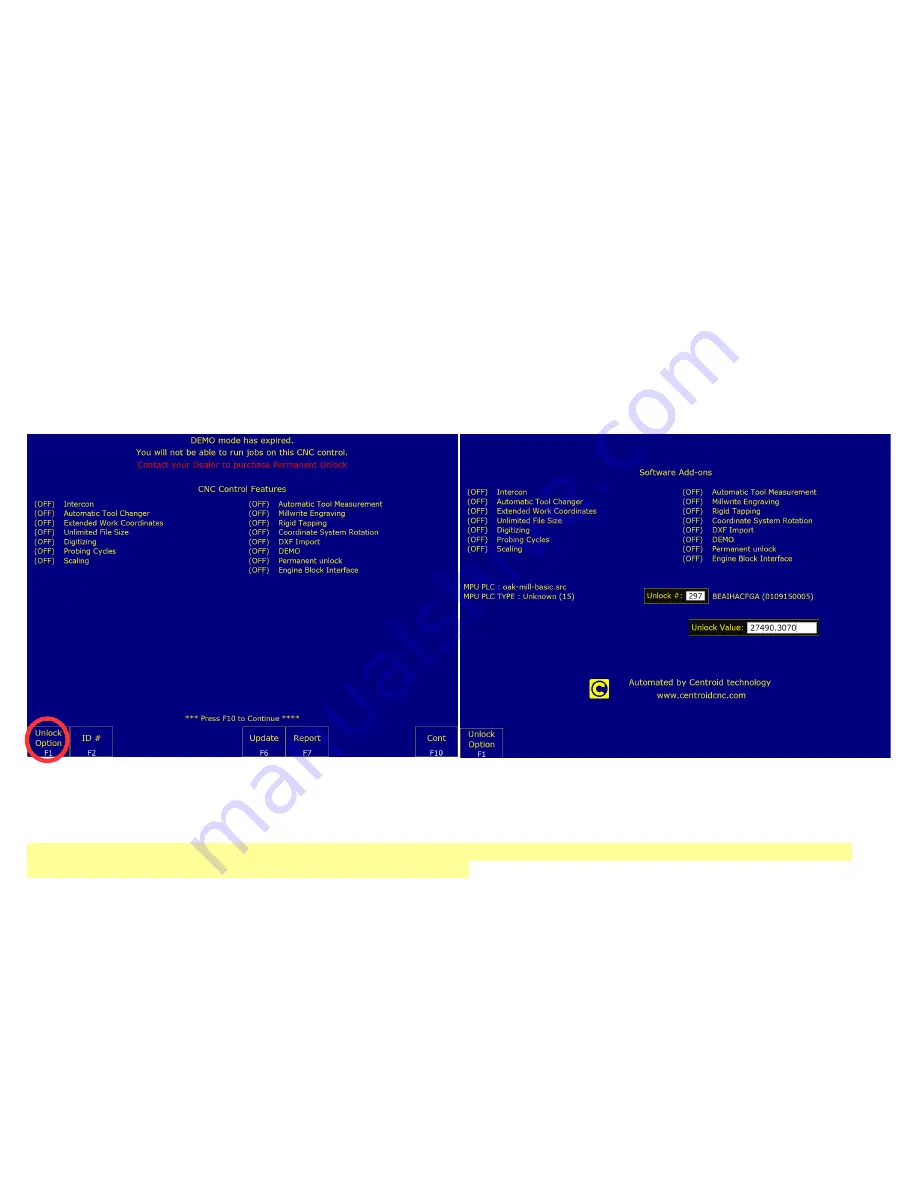
C
HAPTER
4 – C
ONFIGURING
FOR
A
B
ENCH
T
EST
4.1 B
ENCH
T
EST
– CNC11 S
OFTWARE
C
ONFIGURATION
Start the CNC11 Software, you should see the screen in figure 4.1.1.
1. Enter your Software Unlock Demo Code:
Press
F1 Unlock Option
.
Follow the instructions given on the unlocks sheet you were provided.
2. Install All Other Unlocks:
Enter all unlocks provided on your unlock sheet using
F1 Unlock Option
.
If you have a permanent unlock
AND
a demo mode code, install
both
so you will get a Demo mode for features you did
not purchase, allowing you to try out features like rigid tapping, Intercon, or DXF Import.
After entering a permanent unlock, the control will still say demo mode, this is referring to the features that were not
unlocked with the permanent code.
When the demo expires, the software Add-Ons labeled
DEMO
will turn off and any options labeled
ON
will remain.
To get back to the main menu from the Software Add-Ons
menu screen press the Esc key.
In general, when using CNC11, you can always go back one menu level by pressing the escape key (
ESC
). Tapping escape
multiple times from any menu will take you back to the main menu.
Page 19 of 72
4.1 Bench Test – CNC11 Software Configuration
T:\_Docs working\Oak Board Manual\Oakboard install manual V2 4-10-15.odt
Figure 4.1.1
Options screen
Figure 4.1.2
Entering Unlocks
Содержание OAK
Страница 3: ......






























