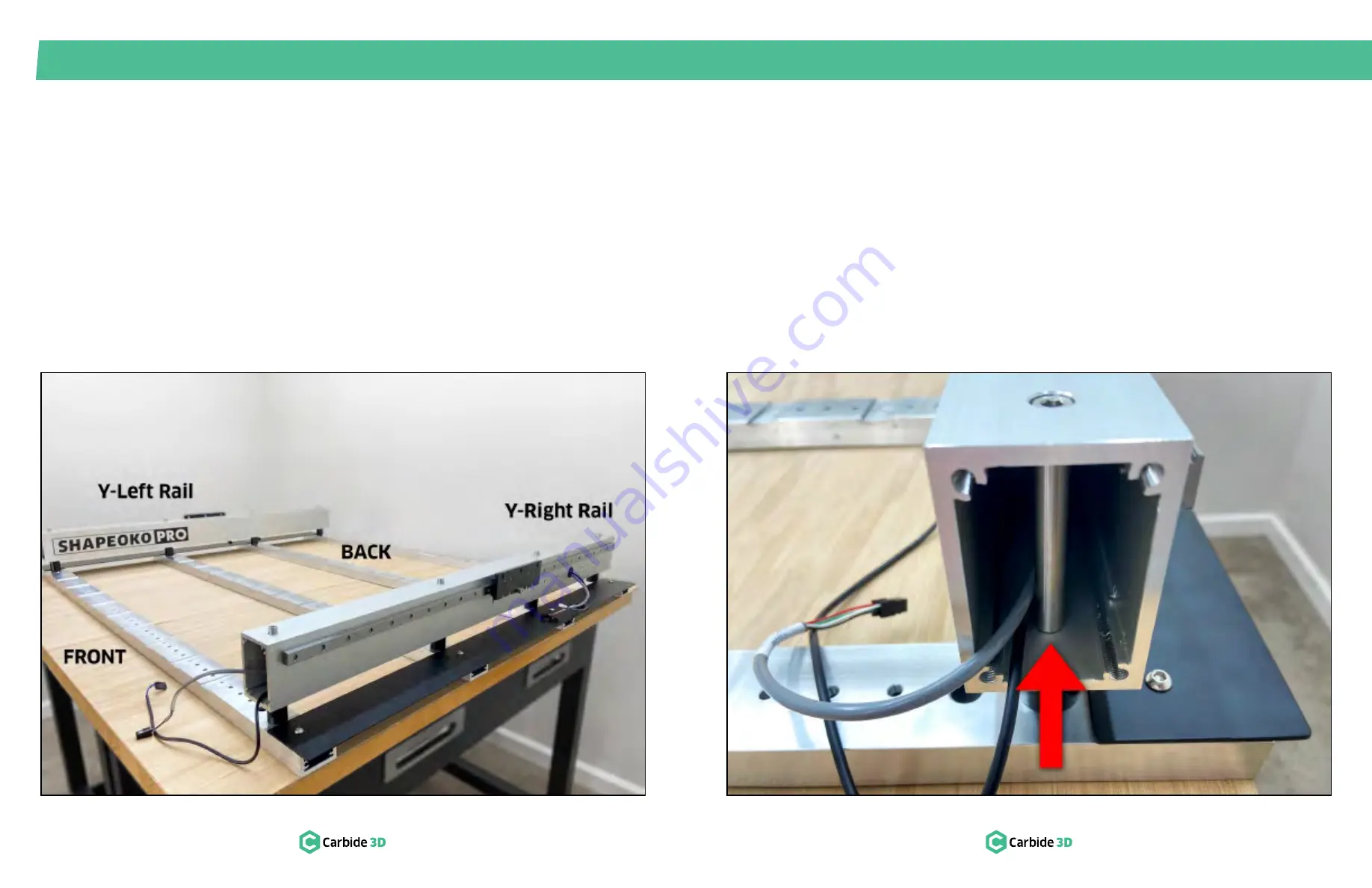
S T E P 2
S T E P 2 – Y ‑ R a i l s
10
docs.carbide3d.com
11
2.1 Install the Y‑Left Rail
1. Position the Y-Left extrusion rail on the four
standoffs on the left side of the baseframe.
See
Fig. 2-2
.
a. Shapeoko Pro decal to inside-front.
b. Linear rail and carrier plate to outside.
NOTE:
Don’t remove the SHCS shipping screws
keeping the carrier plates from moving just yet.
Figure 2-2
2.2 Install Y‑Right Rail
1. Position the Y-Right extrusion rail on the four
standoffs on the right side of the baseframe.
See
Fig. 2-2
.
a. Carbide 3D/flag decal to inside-front.
b. Linear rail and carrier plate to outside.
2. Pull the ends of the two cables out of the front
of the rail.
Figure 2-3
3. Use a 5mm hex key and four (4) M6×85mm
shoulder bolts to loosely attach the Y-Right rail
to the standoffs.
a. Insert bolts in order: front, back, center.
b. Ensure bolts fit snugly into the lower
through-holes with the shoulder flush
against the rail as shown in
Fig. 2-3
.
c. Snug the bolts, then back out ¼ turn.
2. Use a 5mm hex key and four (4) M6×85mm
shoulder bolts to loosely attach the Y-Left rail
to the standoffs.
See
Fig. 2-2
.
a. Insert bolts in order: front, back, center.
b. Ensure bolts fit snugly into the lower
through-holes with the shoulder flush
against the rail as shown in
Fig. 2-3
.
c. Snug the bolts, then back out ¼ turn.
Содержание Shapeoko PRO
Страница 1: ...Shapeoko PRO ASSEMBLY GUIDE...








































