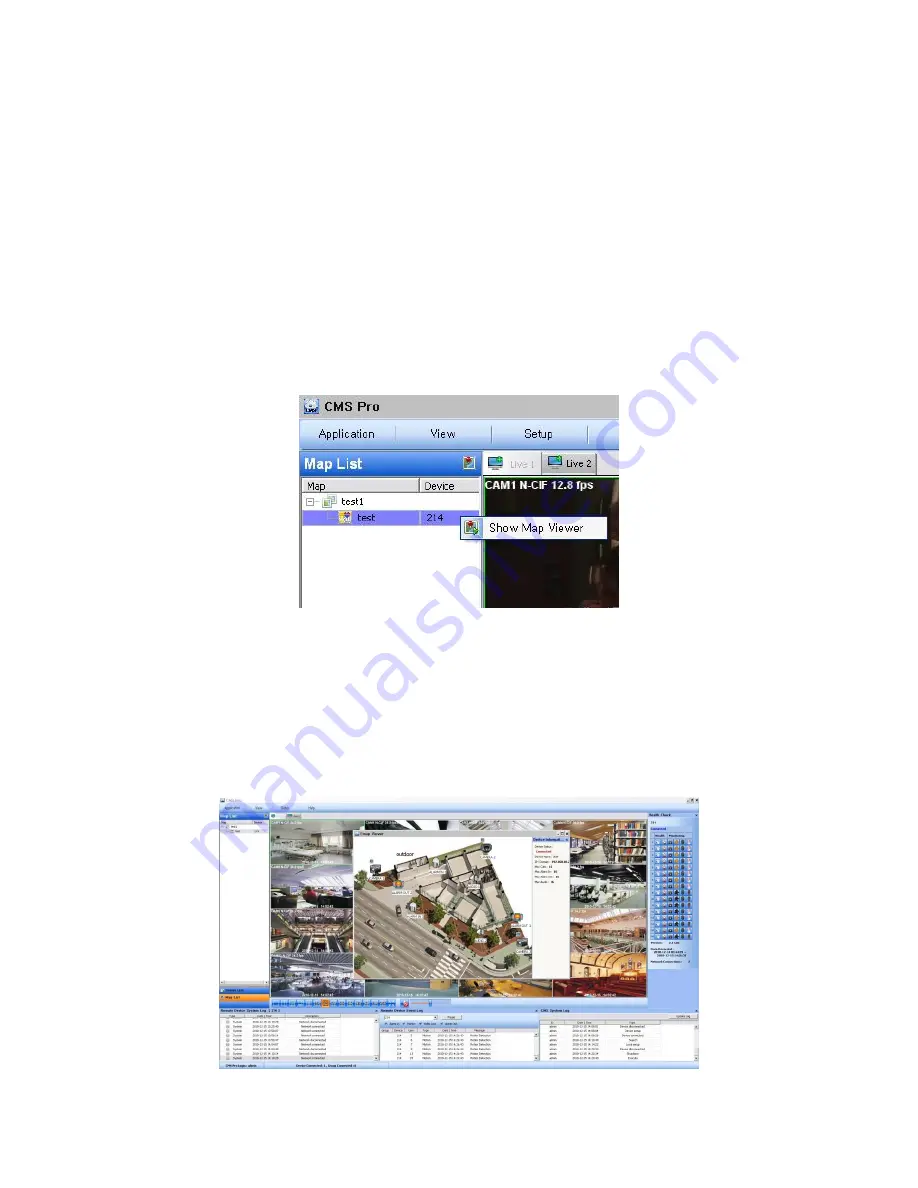
132
7.9 E-Map
7.9.1
Overview
The ‘Map Viewer’ program is to display event signals over map images so that users may acknowledge event status with
geographical information.
Users may perceive event occurrence status with visual notifications on icons over the map image and audible notifications
on speaker system of a PC. By clicking on the camera icons on the map, users
may launch ‘Instant Viewer’ window.
To utilize ‘Map Viewer’ properly, users should configure map before running ‘Map Viewer’ program.
(Please refer to Local setup
– E-map in chapter 4.4)
7.9.2
Controls
Users can load the Map Viewer which was set up
“in Local Setup - E-Map” by clicking right mouse button on the map in the
map list.
Users can check the information of the device connected E-map in the right side of the Map viewer such as Device status,
name, IP / Domain, the maximum number of Camera, Alarm in / out and Audio.
7.9.2.1 E-map Camera
– Instant Playback
Users are able to load the instant viewer by clicking the camera icon on the map, change the size of the video and move it
around the screen.
Full screen mode is available by clicking right mouse button and
select “Full screen”.
Click audio icon to listen to the audio in the site where the audio input is connected.
Click the alarm out icon to give the signal to the alarm equipment in the site such as siren or buzzer.
Содержание KQ0824 Series
Страница 13: ...13 B Type 4 channel Series HD SDI DVR...
Страница 14: ...14 C Type 4 8 16 channel Series HD SDI DVR...
Страница 15: ...15 D Type 4 8 channel Series HD SDI DVR...
Страница 16: ...16 E Type 4 channel Series HD SDI DVR...
Страница 17: ...17 F Type 16 channel Series Hybrid DVR...
Страница 93: ...93 Professional Central Monitoring Software...
Страница 110: ...110 7 4 5 Help 7 4 5 1 About The version of CMS Pro can be checked here...
Страница 127: ...127 7 7 6 Audio Volume Control Users can control the audio volume using the bar controller at the bottom of the screen...
Страница 135: ...135 iCMS iCMS User s Manual This document contains preliminary information and is subject to change without notice...
Страница 150: ...150 xCMS xCMS User s Manual This document contains preliminary information and is subject to change without notice...
Страница 178: ...178 Click the icon then it will ask to delete the program Click button to successfully uninstall the program...
Страница 188: ...188 11 3 7 Uninstallation Click Menu Delete on the DVR Viewer icon in the download folder to uninstall the program...
















































