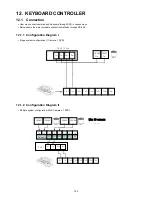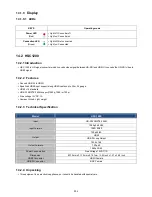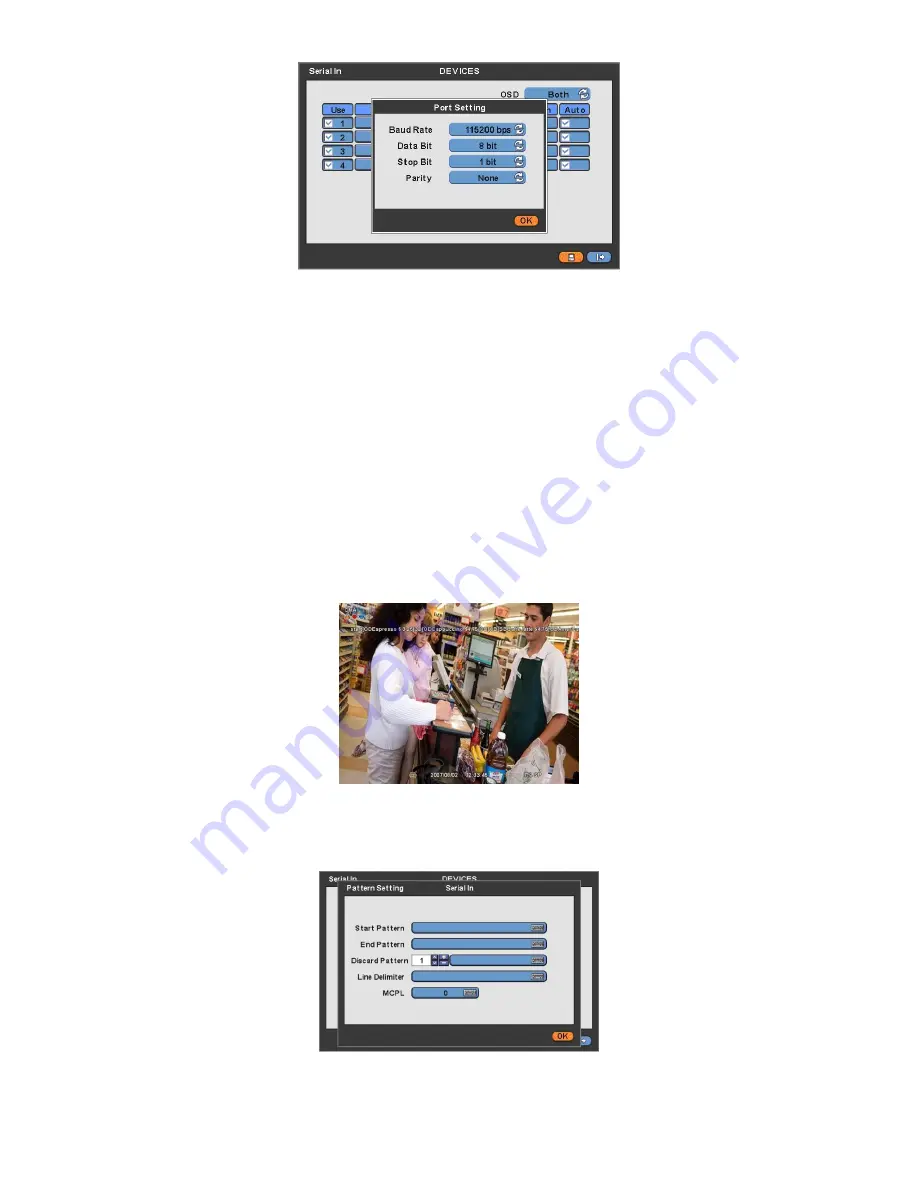
198
When the setup is done, press enter (
) to save the setting.
13.5.3 OSD Display
OSD items are to decide whether to display the information from the serial port connected to the rs232 port on OSD screen.
They have 4 menus as followings:
-
None: displays nothing on the OSD screen.
-
Live: displays incoming information from the serial port in real time on the OSD screen.
-
Playback: displays the saved information on the OSD screen during replay.
-
Both: displays all the information on both Live and Playback mode.
13.5.4 Pattern Setting
User can select the name of serial device if click (
) the keyboard button of Title.
When “Use” items of Numbers 1-4 are checked
on Serial-In page, it receives the data from the applicable serial device.
Check
the
“Auto” item so as to capture automatically all the data which includes unnecessary dummy data out of serial
device as below.
Analyze among the automatically captured data which will be displayed or discarded then enter Pattern Setting.
-
Unless user checks
“Auto” item, make sure to set up “Start Pattern” and “End Pattern”
-
“Discard Pattern”, “Line Delimiter” and “MCPL” are utilized independently, not relation to “Auto” mode.
It is possible to input and analyze the serial data by clicking “Pattern” after tick the “Auto” box(□) off.
Each item explains below:
-
Start Pattern: Indicates the beginning of the new data when new designated data are received from a serial device.
-
End Pattern: Indicates the end of the data when designated data are received from a serial device.
-
Discard Pattern: Does not show the designated data on OSD screen. Sets up in order to designate dummy data or
Содержание KQ0824 Series
Страница 13: ...13 B Type 4 channel Series HD SDI DVR...
Страница 14: ...14 C Type 4 8 16 channel Series HD SDI DVR...
Страница 15: ...15 D Type 4 8 channel Series HD SDI DVR...
Страница 16: ...16 E Type 4 channel Series HD SDI DVR...
Страница 17: ...17 F Type 16 channel Series Hybrid DVR...
Страница 93: ...93 Professional Central Monitoring Software...
Страница 110: ...110 7 4 5 Help 7 4 5 1 About The version of CMS Pro can be checked here...
Страница 127: ...127 7 7 6 Audio Volume Control Users can control the audio volume using the bar controller at the bottom of the screen...
Страница 135: ...135 iCMS iCMS User s Manual This document contains preliminary information and is subject to change without notice...
Страница 150: ...150 xCMS xCMS User s Manual This document contains preliminary information and is subject to change without notice...
Страница 178: ...178 Click the icon then it will ask to delete the program Click button to successfully uninstall the program...
Страница 188: ...188 11 3 7 Uninstallation Click Menu Delete on the DVR Viewer icon in the download folder to uninstall the program...