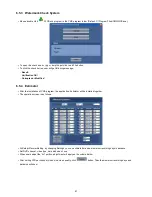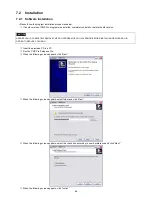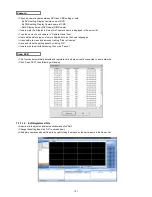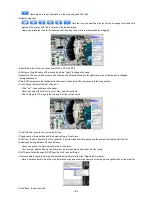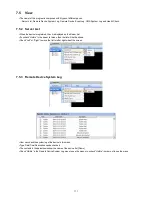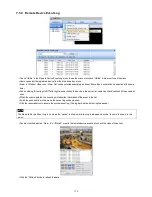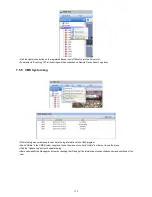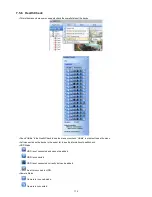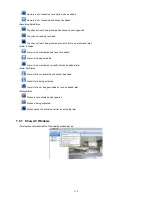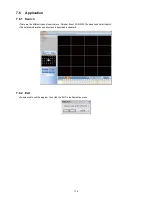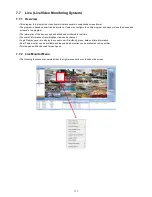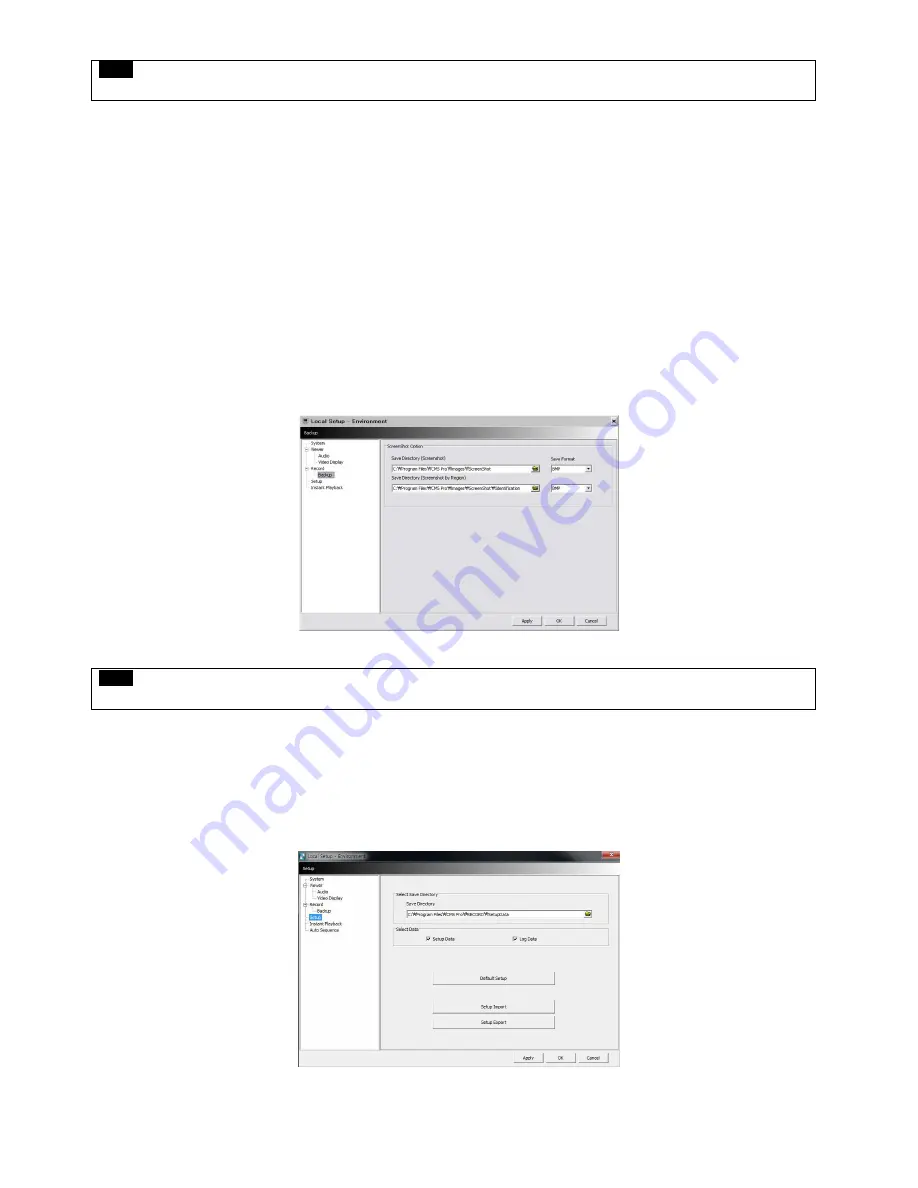
104
Date / Time format: Users can adjust and set the mode of date / time display in accordance with the location.
-
Date/Time: show current time.
-
Date Format: select the date format among YYYY-MM-DD/MM-DD-YYYY/DD-MM-YYYY.
-
Time Format: select the time format between 24Hours/ 12 Hours AM/PM.
Display Font: Users can change the font of the name and display time of each channel.
-
Type: select the type of font between Arial / Curier.
-
Size: select the size of the font from 10 to 20and the default is 15.
-
Color: select the color among 16 different colors.
7.4.2.3 Record
Users can set the storage path of the image file of Screenshot or Zoom In Screenshot by typing the path or clicking the folder icon.
-
Save Directory: Select the save directory by designating the folder in the PC and save format between bmp and jpg.
-
Save Directory (Zoom In Screenshot): Select the save directory by designating the folder in the PC and save format
between bmp and jpg.
7.4.2.4 Setup
Select save directory: Users can select the save directory of setup data or log data by designating the folder in the PC or other
storage device and the change of the directory will be applied only after clicking “OK” button and exit.
Select Data: Select data which users would like to save in the storage devices.
Default setup: Initialize the setup to factory default. Click “OK” to exit the program.
NOTE
This option will be applied after program restarts.
NOTE
Please refer to Chapter 7.7.2.3 for Zoom In Screenshot
Содержание KQ0824 Series
Страница 13: ...13 B Type 4 channel Series HD SDI DVR...
Страница 14: ...14 C Type 4 8 16 channel Series HD SDI DVR...
Страница 15: ...15 D Type 4 8 channel Series HD SDI DVR...
Страница 16: ...16 E Type 4 channel Series HD SDI DVR...
Страница 17: ...17 F Type 16 channel Series Hybrid DVR...
Страница 93: ...93 Professional Central Monitoring Software...
Страница 110: ...110 7 4 5 Help 7 4 5 1 About The version of CMS Pro can be checked here...
Страница 127: ...127 7 7 6 Audio Volume Control Users can control the audio volume using the bar controller at the bottom of the screen...
Страница 135: ...135 iCMS iCMS User s Manual This document contains preliminary information and is subject to change without notice...
Страница 150: ...150 xCMS xCMS User s Manual This document contains preliminary information and is subject to change without notice...
Страница 178: ...178 Click the icon then it will ask to delete the program Click button to successfully uninstall the program...
Страница 188: ...188 11 3 7 Uninstallation Click Menu Delete on the DVR Viewer icon in the download folder to uninstall the program...