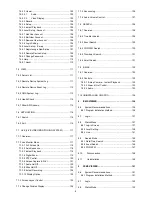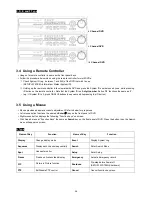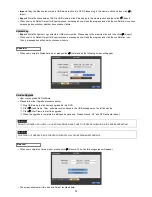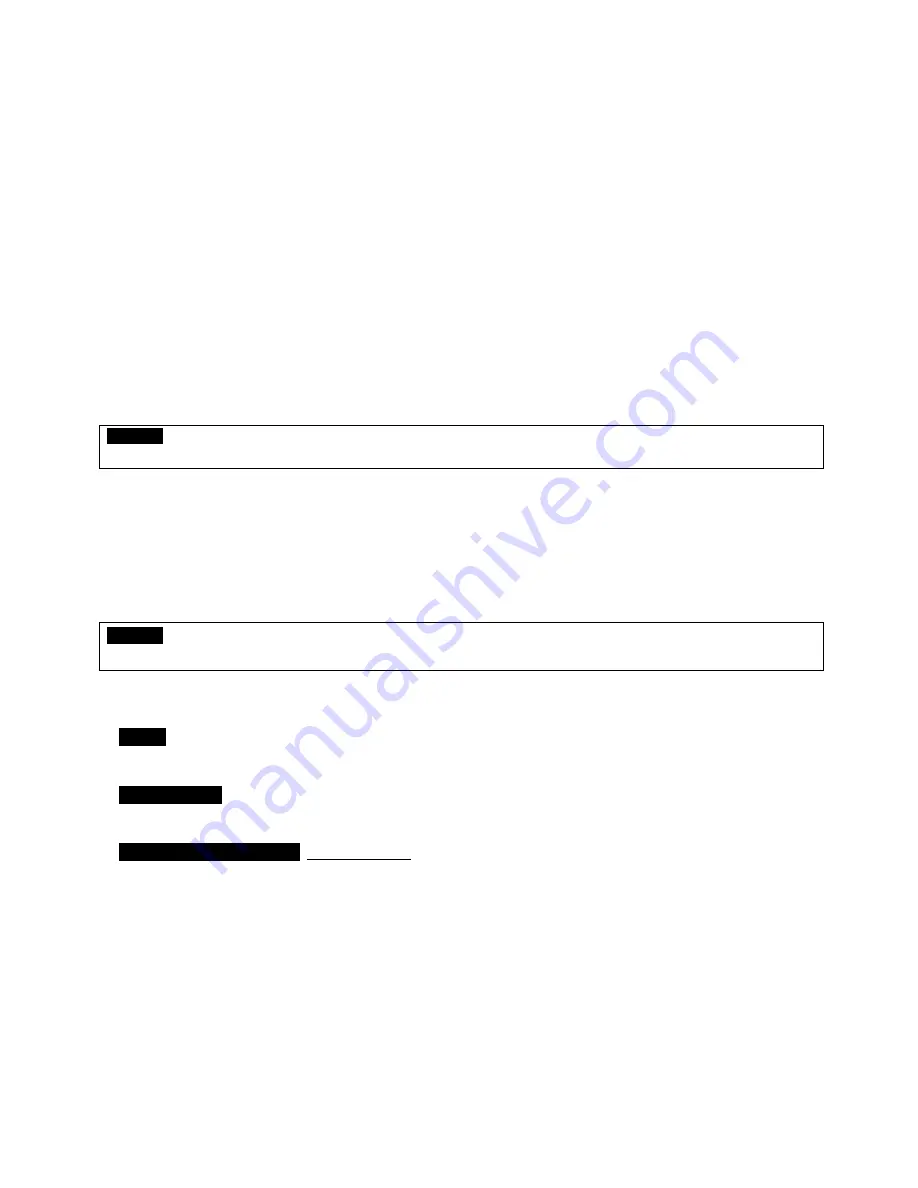
22
2.2.8 Alarm Connections
Connect Alarm Input (Sensor) to ‘
AI 1~AI 4
(
or AI 16
)’ connectors and connect Sensor Common to ‘
G
’ connector.
Connect Alarm Output (buzzer, siren, etc.) to ‘
AO 1~AO 4
(
or AI 16
)’ connectors and connect Common to ‘
G
’ connector.
Connect Pan/Tilt receiver (or Pan/Tilt camera) to ‘
RS-485/422
’ connector. Please observe proper (+) and (-) polarity.
2.2.9 RS-485/422 Connections
PTZ Camera connector.
Please use TX+, TX-, RX+ and RX- terminals.
2.2.10 USB Connections
There are up to four identical USB ports in front and in rear. It is possible to connect a USB memory stick to archive data or
a mouse to control the device.
2.2.11 RS-232 Connections
This port is not in use for users. Do not connect any devices through this port.
CAUTION
When using the RS232 serial port, users must request for assistant to qualified technical person or service representative.
2.2.12 Factory Reset Switch
Reset the switch to restore all setup values of menus to factory default settings. It is also possible to use to initialize System
Log file.
The switch is located in a pin hole of the back panel.
Put the clip pin into the switch hole on the monitor (Live) screen and keep pressing until the switch has clicked.
CAUTION
Press factory reset switch only in live mode. Never press in setup mode.
2.2.13 Power Supply connections
A Type
: Plug the power supply adapter
(DC 12V, 5A)
which include in this product to ’
DC12V
’ connector and plug another
side to power source. Adapter input voltage is a free volt (100 VAC ~ 240 VAC). Please do not use any different power
supply adapter because it may cause the DVR to malfunction.
B, C(4CH) Type
: Plug the power supply adapter
(DC 12V, 6.67A)
which include in this product to ’
DC12V
’ connector and
plug another side to power source. Adapter input voltage is a free volt (100 VAC ~ 240 VAC). Please do not use any
different power supply adapter because it may cause the DVR to malfunction.
C(8/16CH), D, E and F Type
: AC powered DVR: Plug the power supply cable into the power supply (the wall socket).
Input voltage is a free volt (100 VAC ~ 240 VAC).
2.2.14 Connections Guideline
Video Out Connector:
If only the monitor is connected to VIDEO OUT connector, please set the impedance switch on the
rear side of the monitor to 75 ohms to prevent abnormally bright or collapsed images. If wish to connect another device (e.g.,
a recorder) to the back of the monitor, please set the impedance switch on the rear side of the monitor to HIGH Z (High
Impedance) and set the last device to 75 ohms.
Alarm Input Connector:
Do not input any type of voltage to the AI 1~AI4 (AI 16) connectors.
Содержание KQ0824 Series
Страница 13: ...13 B Type 4 channel Series HD SDI DVR...
Страница 14: ...14 C Type 4 8 16 channel Series HD SDI DVR...
Страница 15: ...15 D Type 4 8 channel Series HD SDI DVR...
Страница 16: ...16 E Type 4 channel Series HD SDI DVR...
Страница 17: ...17 F Type 16 channel Series Hybrid DVR...
Страница 93: ...93 Professional Central Monitoring Software...
Страница 110: ...110 7 4 5 Help 7 4 5 1 About The version of CMS Pro can be checked here...
Страница 127: ...127 7 7 6 Audio Volume Control Users can control the audio volume using the bar controller at the bottom of the screen...
Страница 135: ...135 iCMS iCMS User s Manual This document contains preliminary information and is subject to change without notice...
Страница 150: ...150 xCMS xCMS User s Manual This document contains preliminary information and is subject to change without notice...
Страница 178: ...178 Click the icon then it will ask to delete the program Click button to successfully uninstall the program...
Страница 188: ...188 11 3 7 Uninstallation Click Menu Delete on the DVR Viewer icon in the download folder to uninstall the program...