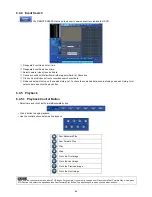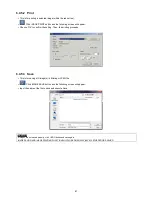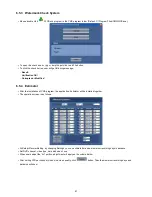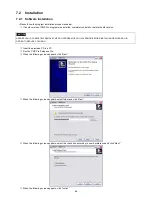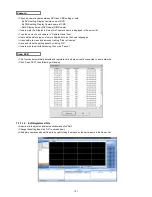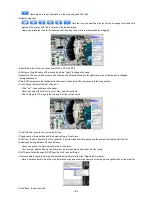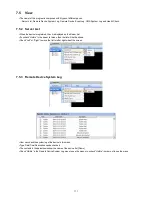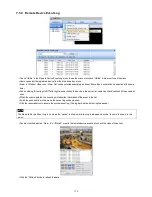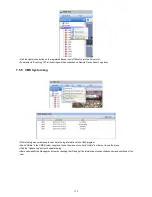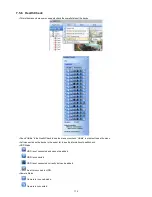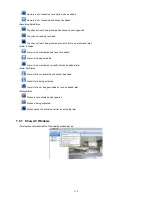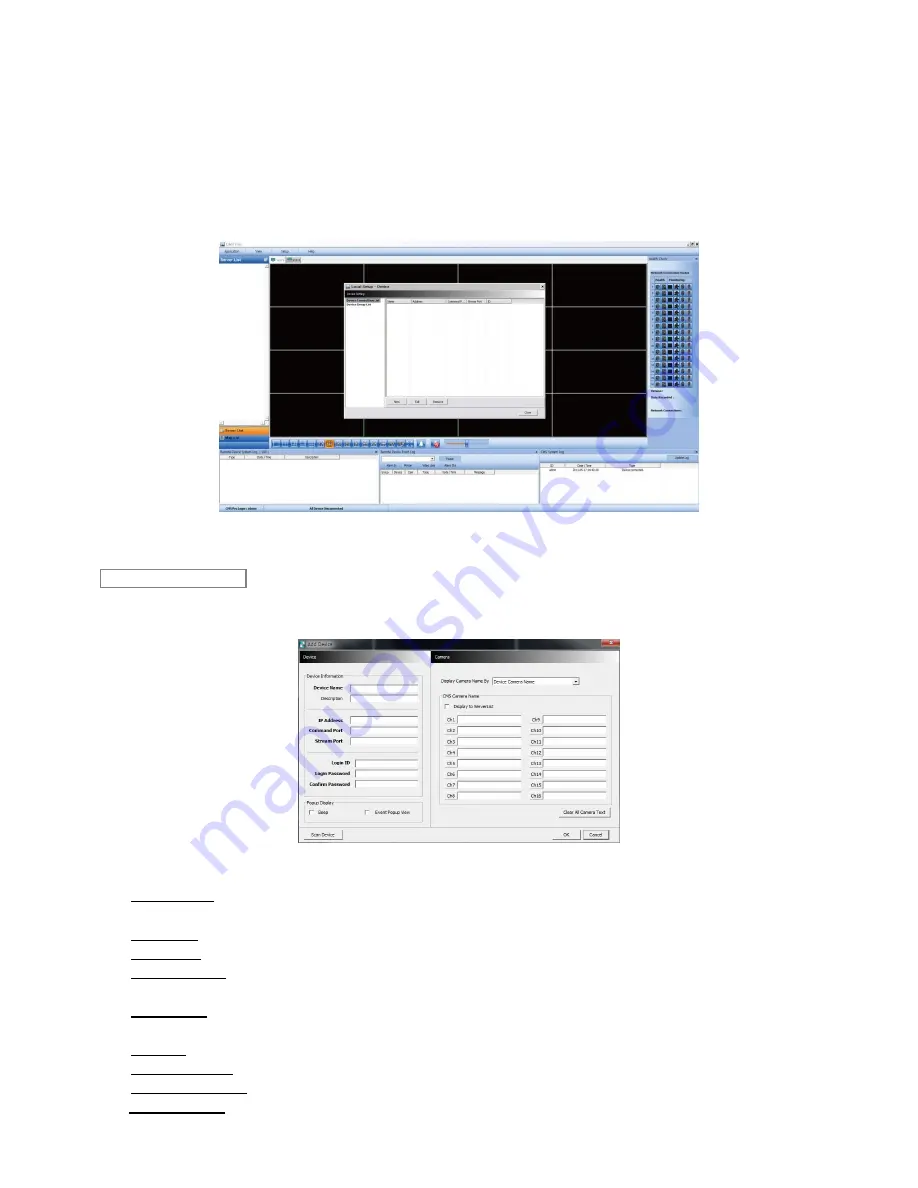
100
7.4 Setup
7.4.1
Local Setup - Device
Please make sure the network setting of DVR has been done properly prior to the remote connection setting.
7.4.1.1 Remote Site Connection Setup
Click Setup
– Local Setup – Device to enter the setup and a dialog will pop up as below picture.
7.4.1.1.1. New Device Register
Select “Device Connection List” on left-hand side and click [New] to register new devices.
Describe the connection information as below. User must fill in where information requested in
bold
.
-
Device Name
: Type the DVR name to be displayed in the server list pane. Please note that this name has no relation to
the ID registered in DVR. Users may create a name to be easily distinguished.
-
Description: Type brief description of the site
-
IP Address
: Input IP address or Domain Name of DVR (check from the SETUP>DEVICES>Network in DVR)
-
Command Port
: I
nput Administrator’s number among port numbers set in DVR (check from the
SETUP>DEVICES>Network in DVR). Default port number is
5920
-
Stream Port
: Input Video/Audio number among port numbers set in DVR (check from the SETUP>DEVICES>Network in
DVR). Default port number is
5921
-
Login ID
: Type authorized ID of the DVR. Default ID is
admin
.
-
Login Password
: Type correspond password of the ID. Default Password is
1111
-
Confirm Password
: Retype the password to confirm
-
Pop up Display:
User can setting either video pop up or beep on corresponding channel when event occurs.
Device
Содержание KQ0824 Series
Страница 13: ...13 B Type 4 channel Series HD SDI DVR...
Страница 14: ...14 C Type 4 8 16 channel Series HD SDI DVR...
Страница 15: ...15 D Type 4 8 channel Series HD SDI DVR...
Страница 16: ...16 E Type 4 channel Series HD SDI DVR...
Страница 17: ...17 F Type 16 channel Series Hybrid DVR...
Страница 93: ...93 Professional Central Monitoring Software...
Страница 110: ...110 7 4 5 Help 7 4 5 1 About The version of CMS Pro can be checked here...
Страница 127: ...127 7 7 6 Audio Volume Control Users can control the audio volume using the bar controller at the bottom of the screen...
Страница 135: ...135 iCMS iCMS User s Manual This document contains preliminary information and is subject to change without notice...
Страница 150: ...150 xCMS xCMS User s Manual This document contains preliminary information and is subject to change without notice...
Страница 178: ...178 Click the icon then it will ask to delete the program Click button to successfully uninstall the program...
Страница 188: ...188 11 3 7 Uninstallation Click Menu Delete on the DVR Viewer icon in the download folder to uninstall the program...