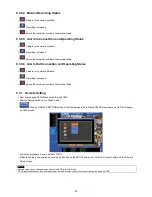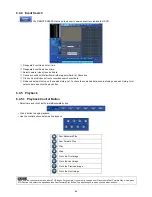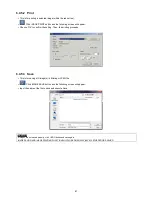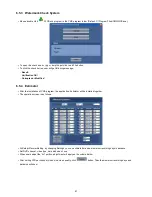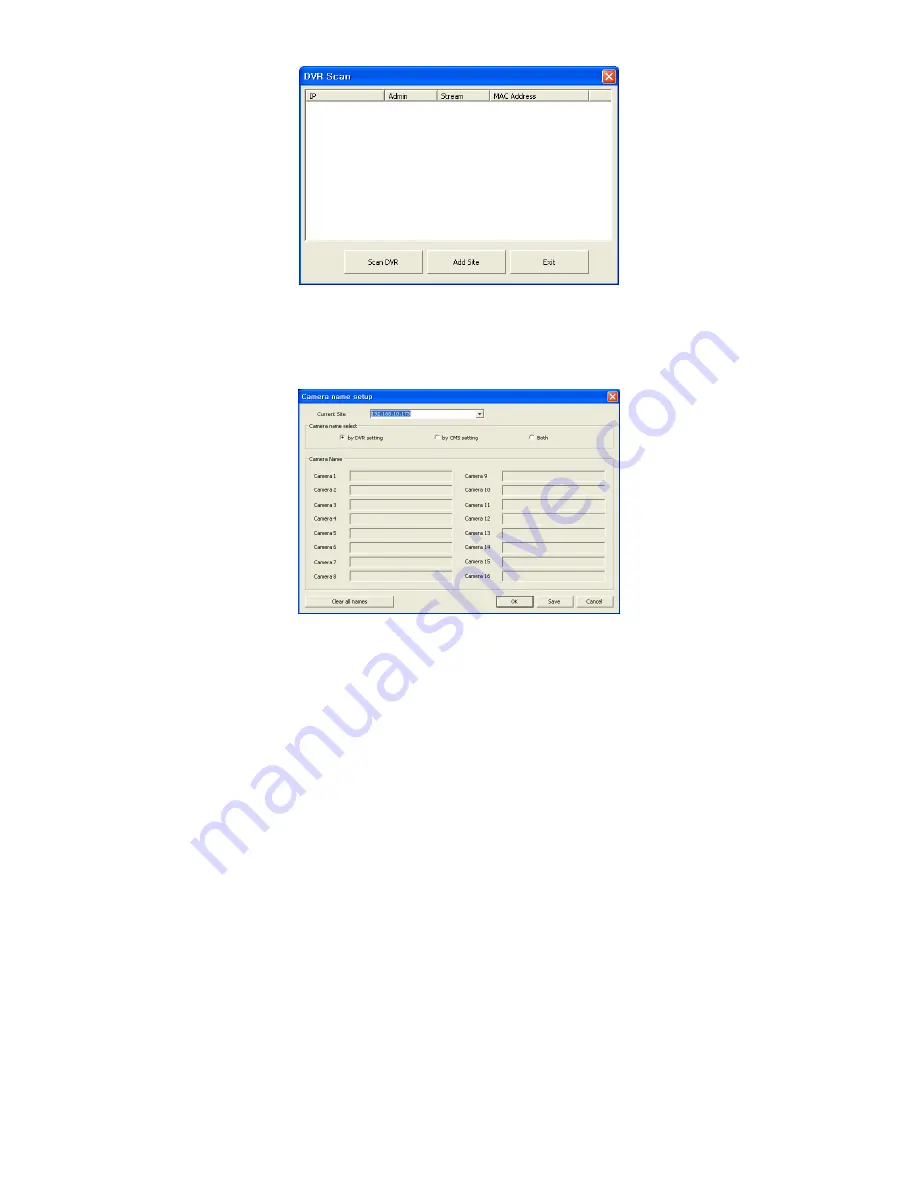
76
-
Click
“Scan DVR” button then IP address of DVR will be listed which is currently connected with PC in the network.
-
Select the IP address and click
“Add site” then the connected DVR is automatically registered in the CMS.
Camera Name
-
It helps to set the camera name in CMS program other than DVR camera name.
-
Click
“Camera Name” then the following will appear.
-
Select one site by clicking
“Current Site”.
-
Choose camera name between DVR and CMS setting or both.
By DVR setting: Display camera name of DVR.
By CMS setting: Display Camera name of CMS.
Both: Display both as [DVR name]-[CMS name].
-
Type the name of each cameras in
“Camera Name” item. It is not available when select displaying DVR name only.
-
It is possible to erase all names by clicking
“Clear all names”.
-
Click
“Save” to save the setting.
-
Save and close the setting panel by clicking
“OK”.
-
Exit without saving by clicking
“Cancel”.
Remote Site Login Setup:
Input ID and Password.
-
Please do not input ID and Password if wish a popup window for logon ID and password to appear at the time of
connection to CMS.
-
Please input ID and Password if wish to connect directly to CMS without ID and password verification.
-
ID and Password should be coincident with those of DVR. If Password for DVR has not been set up, enter ID only (check
with DVR: SETUP>SYSTEM>Account>User in DVR).
-
Transfer Camera Select enables user to set the kind of channel(s) that show during the initial connection.
Add Site:
Click this button to add DVR site. User may be able to register up to 256 DVR site.
Delete Site:
use this button to delete the already registered DVR site(s).
E-map Setup:
Use this to upload saved E-map image file (see chapter
6.5.2
E-map).
Popup Display:
Setup for beep and popup displays when event input.
Event pop up view
: When event occur on remote site, pop-up window will displays on CMS
Beep:
Beep when event occur.
Covert On:
Tick the box off, then it shows the covert screen.
Please choose ‘OK’ to confirm the setting.
Содержание KQ0824 Series
Страница 13: ...13 B Type 4 channel Series HD SDI DVR...
Страница 14: ...14 C Type 4 8 16 channel Series HD SDI DVR...
Страница 15: ...15 D Type 4 8 channel Series HD SDI DVR...
Страница 16: ...16 E Type 4 channel Series HD SDI DVR...
Страница 17: ...17 F Type 16 channel Series Hybrid DVR...
Страница 93: ...93 Professional Central Monitoring Software...
Страница 110: ...110 7 4 5 Help 7 4 5 1 About The version of CMS Pro can be checked here...
Страница 127: ...127 7 7 6 Audio Volume Control Users can control the audio volume using the bar controller at the bottom of the screen...
Страница 135: ...135 iCMS iCMS User s Manual This document contains preliminary information and is subject to change without notice...
Страница 150: ...150 xCMS xCMS User s Manual This document contains preliminary information and is subject to change without notice...
Страница 178: ...178 Click the icon then it will ask to delete the program Click button to successfully uninstall the program...
Страница 188: ...188 11 3 7 Uninstallation Click Menu Delete on the DVR Viewer icon in the download folder to uninstall the program...