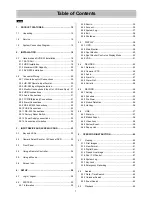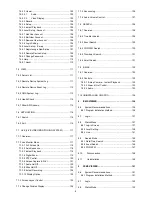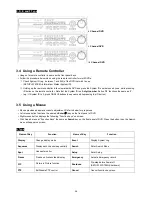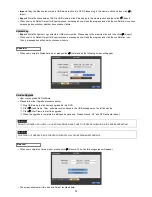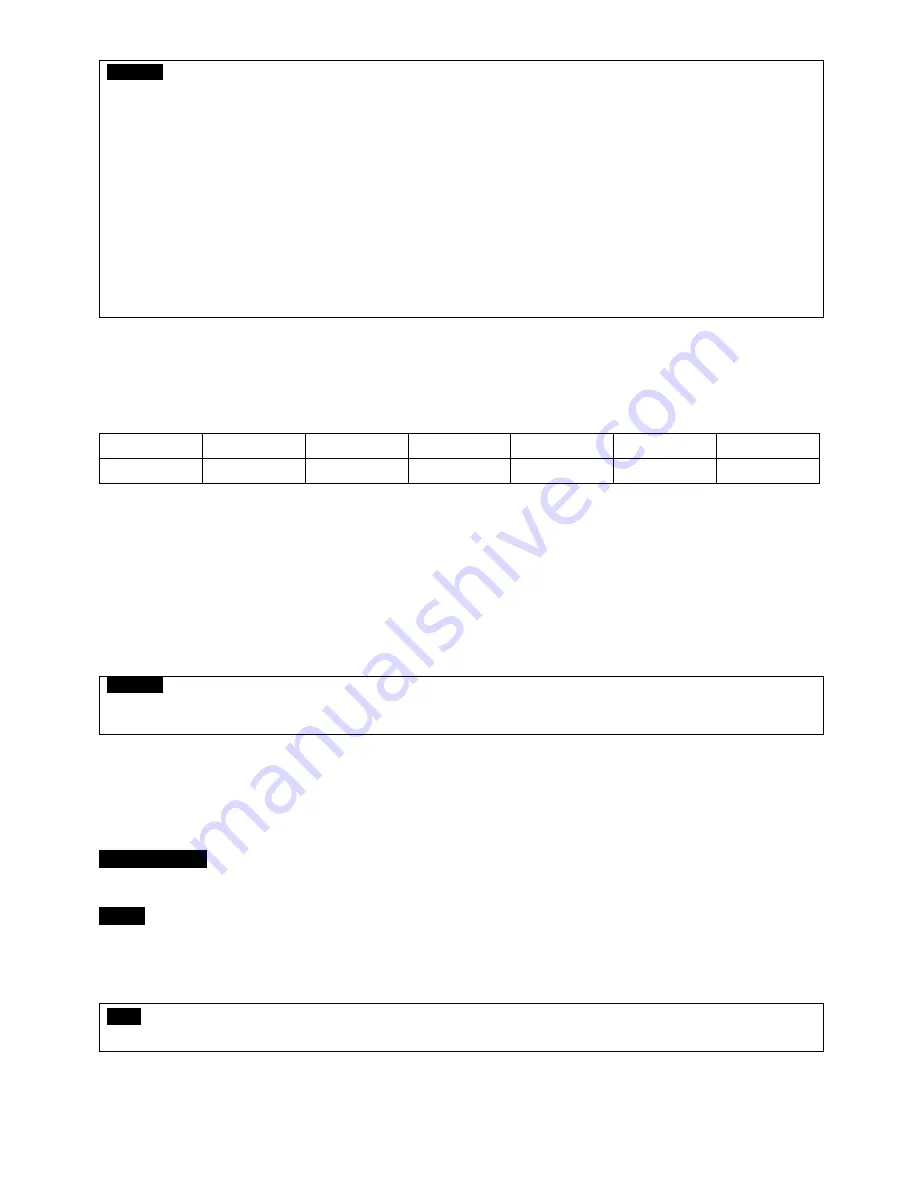
20
CAUTION
For installation/addition/replacement/Removal of HDD (DVD-RW), make sure that DVR is turned off. Otherwise, it may cause permanent
damage to the HDD (DVD-RW).
Installation/Addition/Moving/Replacement:
User should start ‘HDD initialization’ including formatting. Otherwise, DVR won’t recognize
the hard disk and may begin to function abnormally. Please follow the below procedure for ‘HDD initialization’.
①
(Date/Time setup) Set up the current date and time (SETUP>SYSTEM>Admin>Date/Time)
②
(Initialization of system setup) All values in setup are restored to factory default settings
-
(SETUP>SYSTEM>Information>Status>Setup>Default)
③
(HDD format) HDD format is done by SETUP>SYSTEM>Admin>Storage>Format. If there are more than two HDDs, each must be
formatted, separately. When the format is completed, DVR will auto-reboot.
Removal:
Follow the Remove procedure even when a pre-installed hard disk has been removed. In
-
SETUP>SYSTEM>Admin>Storage>Format, click (
) ‘Removed’ item under the discrete Format headings of a corresponding HDD to
discard ‘HDD’ item. When the Remove procedure is completed, DVR will auto-reboot.
2.1.4 Maximum HDD Capacity
Each model has a different HDD capacity recognition.
Below table shows the recommended maximum HDD capacity for each model.
Model
A type
B type
C type
D type
E type
F type
Capacity
3TB
16TB
16TB
16TB
16TB
16TB
2.1.5 DVD-RW installation
Securely fix DVD-RW by using bracket and screws provided herewith.
Please do not use any different DVD-RW cables (data cable and power supply cable) other than the ones we provide.
Otherwise, it may cause damage to the DVD-RW.
Only one DVD-RW can be used. Mount it at the SATA 3 port (B Type) or SATA 4 port (C (4CH), D, E and F type). For C
(8/16CH) type
, users should mount it at the
SATA 5 port
.
CAUTION
Install DVD-RW hard disk after DVR power off. Otherwise, it may cause permanent damage to the hard disk. To turn off DVR, please click (
)
SETUP>SYSTEM>Shutdown. Also, wait for 5 seconds before plugging in power supply again.
2.2 Connector Wiring
2.2.1 Video-In/Loop Out Connections
A, B and C Type
Connect cameras
to ‘
HD-SDI IN
’ to channel 1 to 16.
F Type
Connect cameras
to ‘
HD-SDI IN
’ to channel 1 and 2.
Connect cameras to
‘VIDEO IN’ to channel 3 to 16.
If user wishes
to link camera input to another device, please connect the camera to ‘
LOOP OUT
’
Assure the ‘
VIDEO IN
’ and ‘
LOOP OUT
’ connections are connected properly, not oppositely.
NOTE
Only F
Type
model supports LOOP OUT connection.
2.2.2 HD-SDI Camera Input Format
HD-SDI recorder shall recognize following HD-SDI signals
-
720P 24, 720P 25, 720P 30, 720P 50, 720P 60, 1080I 50, 1080I 60, 1080P 24, 1080P 25, 1080P 30, 1080P 50 and 1080P 60.
Содержание KQ0824 Series
Страница 13: ...13 B Type 4 channel Series HD SDI DVR...
Страница 14: ...14 C Type 4 8 16 channel Series HD SDI DVR...
Страница 15: ...15 D Type 4 8 channel Series HD SDI DVR...
Страница 16: ...16 E Type 4 channel Series HD SDI DVR...
Страница 17: ...17 F Type 16 channel Series Hybrid DVR...
Страница 93: ...93 Professional Central Monitoring Software...
Страница 110: ...110 7 4 5 Help 7 4 5 1 About The version of CMS Pro can be checked here...
Страница 127: ...127 7 7 6 Audio Volume Control Users can control the audio volume using the bar controller at the bottom of the screen...
Страница 135: ...135 iCMS iCMS User s Manual This document contains preliminary information and is subject to change without notice...
Страница 150: ...150 xCMS xCMS User s Manual This document contains preliminary information and is subject to change without notice...
Страница 178: ...178 Click the icon then it will ask to delete the program Click button to successfully uninstall the program...
Страница 188: ...188 11 3 7 Uninstallation Click Menu Delete on the DVR Viewer icon in the download folder to uninstall the program...