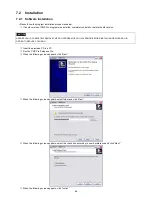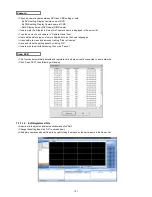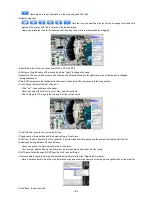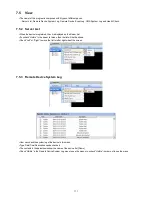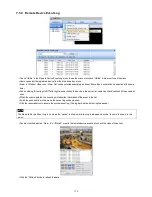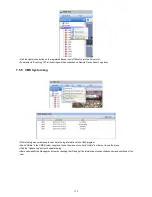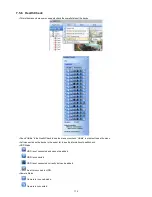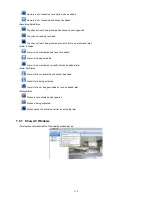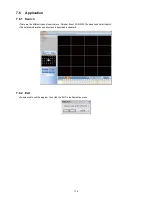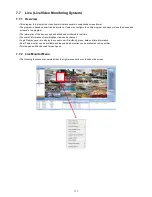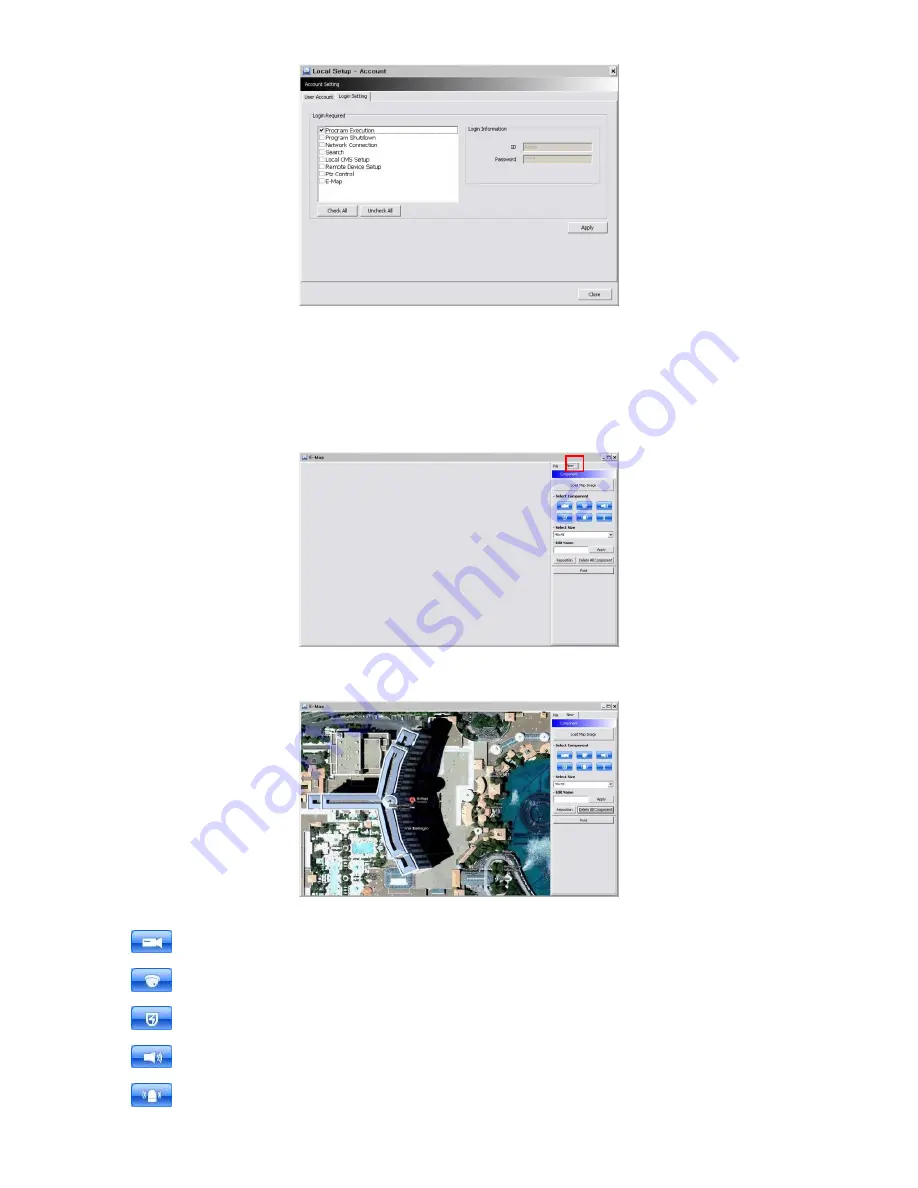
107
7.4.4 Local Setup
– E-map
Users are able to create various E-maps and it enables monitoring both Live and Playback screen.
7.4.4.1 Registering a New E-map
Click “New” T ab to set up the E-Map.
In order to load an
image of the map, click “Load Map Image” that users would like to use as an E-Map.
Users should select the image format between BMP and JPG.
Place the icon of cameras, audios and alarms on the map. Each icon’s detail is as below.
-
Box Camera. Generally indicates as Outdoor camera.
-
Dome Camera. Generally indicates as Indoor camera.
-
Users can hear the audio in the site by clicking the icon after setting the E-map.
-
The icon will be light on when the alarm in is activated.
-
If users click the icon, the light is on the icon and the alarm equipment such as siren and buzzer will be activated in the
site.
Содержание KQ0824 Series
Страница 13: ...13 B Type 4 channel Series HD SDI DVR...
Страница 14: ...14 C Type 4 8 16 channel Series HD SDI DVR...
Страница 15: ...15 D Type 4 8 channel Series HD SDI DVR...
Страница 16: ...16 E Type 4 channel Series HD SDI DVR...
Страница 17: ...17 F Type 16 channel Series Hybrid DVR...
Страница 93: ...93 Professional Central Monitoring Software...
Страница 110: ...110 7 4 5 Help 7 4 5 1 About The version of CMS Pro can be checked here...
Страница 127: ...127 7 7 6 Audio Volume Control Users can control the audio volume using the bar controller at the bottom of the screen...
Страница 135: ...135 iCMS iCMS User s Manual This document contains preliminary information and is subject to change without notice...
Страница 150: ...150 xCMS xCMS User s Manual This document contains preliminary information and is subject to change without notice...
Страница 178: ...178 Click the icon then it will ask to delete the program Click button to successfully uninstall the program...
Страница 188: ...188 11 3 7 Uninstallation Click Menu Delete on the DVR Viewer icon in the download folder to uninstall the program...