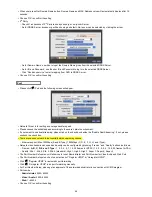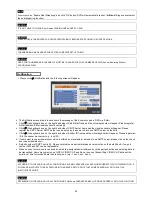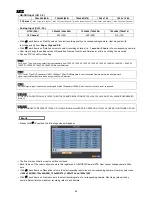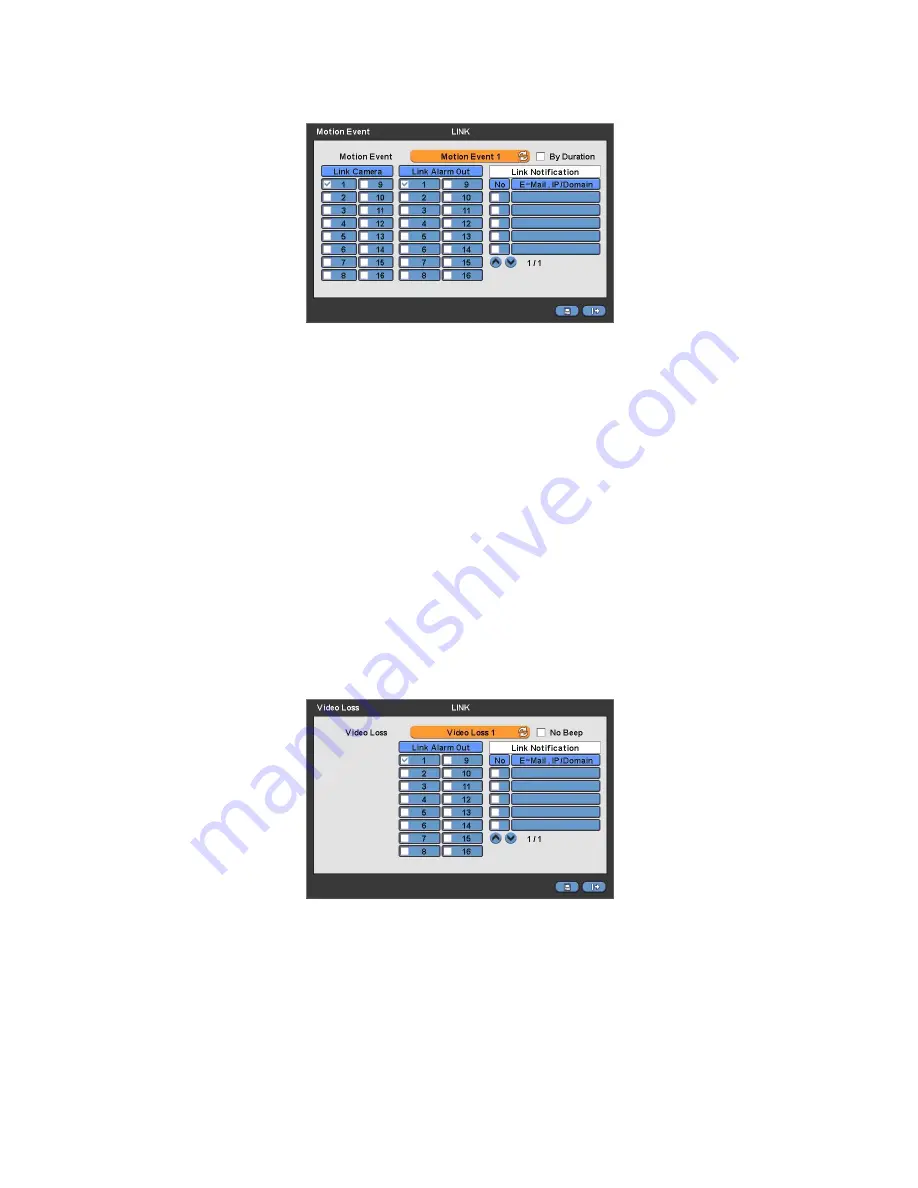
58
4.6.2 Motion Event
Please click (
) LINK>Motion Event and the following screen will appear.
Select cameras for recording while the motion sensor is in operation and alarm outputs and set up E-mail addresses for
notification.
Link Notification displays E-mail addresses registered in DEVICES>Network>Notification.
Please follow the setup procedures below.
①
Click (
) Motion Event frame and select Motion Event 1.
②
Select cameras for recording when Motion Event 1 is on. Please check
a check box under Link Camera. More than
two cameras can be set.
③
Select alarm outputs to be worked when Motion Event 1 is on. Please check
a check box under Link Alarm Out. More
than two alarm outputs can be set.
④
Select E-mail addresses for notification when Motion Event 1 is on. Please check
a check box under Link Notification.
More than two E-mail addresses can be set.
⑤
Repeat the above procedure for Motion Event 2~ Motion Event 16.
Click (
) By Duration box to set up the recording duration and prevent recording caused by event.
The duration time can be controlled by previous setting mode: RECORD>Settings>Event
Choose ‘OK’ to confirm the setting.
4.6.3 Video Loss
Please click (
) LINK>Video Loss and the following screen will appear.
Select cameras for recording while the motion sensor is in operation and alarm outputs and set up E-mail addresses for
notification.
Link Notification displays E-mail addresses registered in DEVICES>Network>Notification.
Please follow the setup procedures below.
①
Click (
) Video Loss frame and select Video Loss 1.
②
Select cameras for recording when Video Loss 1 is on. Please check
a check box under Link Camera. More than two
cameras can be set.
③
Select alarm outputs to be worked when Video Loss 1 is on. Please check
a check box under Link Alarm Out. More
than two alarm outputs can be set.
④
Select E-mail addresses for notification when Video Loss 1 is on. Please check
a check box under Link Notification.
More than two E-mail addresses can be set.
⑤
Repeat the above procedure for Video Loss 2~ Video Loss 16.
Содержание KQ0824 Series
Страница 13: ...13 B Type 4 channel Series HD SDI DVR...
Страница 14: ...14 C Type 4 8 16 channel Series HD SDI DVR...
Страница 15: ...15 D Type 4 8 channel Series HD SDI DVR...
Страница 16: ...16 E Type 4 channel Series HD SDI DVR...
Страница 17: ...17 F Type 16 channel Series Hybrid DVR...
Страница 93: ...93 Professional Central Monitoring Software...
Страница 110: ...110 7 4 5 Help 7 4 5 1 About The version of CMS Pro can be checked here...
Страница 127: ...127 7 7 6 Audio Volume Control Users can control the audio volume using the bar controller at the bottom of the screen...
Страница 135: ...135 iCMS iCMS User s Manual This document contains preliminary information and is subject to change without notice...
Страница 150: ...150 xCMS xCMS User s Manual This document contains preliminary information and is subject to change without notice...
Страница 178: ...178 Click the icon then it will ask to delete the program Click button to successfully uninstall the program...
Страница 188: ...188 11 3 7 Uninstallation Click Menu Delete on the DVR Viewer icon in the download folder to uninstall the program...