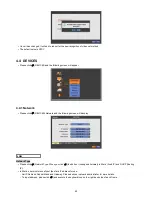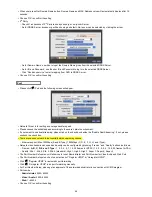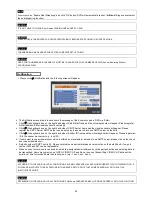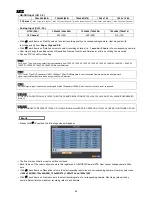46
4.4.2 Camera / PTZ
Please click (
) DEVICES>Camera/PTZ and the following screen will appear.
Click (
) the keyboard icon on the right-hand side of each frame on Title column and the virtual keyboard will appear. Then,
register titles of cameras.
If a check box is checked
on No column, a video of the corresponding camera is recorded and displayed on the monitor.
However, if user does not check the checkbox, both recording and monitor display stop. Then, DVR picture, instead of a
recorded video, will be displayed on the monitor.
CAUTION
WHEN USER EXCLUDES A CORRESPONDING CAMERA VIDEO FROM RECORDING AND MONITOR DISPLAY (CHECK A CHECK BOX
), MAKE SURE CHANNELS OF LARGE NUMBERS ARE EXCLUDED FIRST.
If a check box is checked
on Covert column, a video is recorded but is not displayed on the monitor.
Click (
) each frame on PTZ column to select PTZ protocols connected to a corresponding camera.
Click (
) each frame on Set to set PTZ Settings connected to a corresponding camera.
If users click (
Default
), proper number of
selected PTZ will appear automatically. Please choose ‘OK’ to confirm the setting.
Menu, Tour and Pattern help user to use OSD function of PTZ camera.
-
PTZ camera itself supports OSD menu, use the setup value to more easily enter and use the OSD menu even in DVR.
-
If OSD enter command is 95 + PSET for example, designate 95 for Menu item,
-
If shortcut key to use Tour function is 71 ~79 + PSET, designate 70 for Tour item and
-
If shortcut key to use Pattern function is 81 ~ 89 + PSET, designate 80 for Pattern item.
-
The setting information herein is used for PAN/TILT control in 5.1.5 (to be described).
-
If click Default, basic setup values are given (i.e., Menu: 95, Tour: 70, Pattern: 80).
-
For further details on setting, please refer to the PTZ camera manual.
Click (
) ▲, ▼ direction buttons on the right-hand side of the ID column to set ID number (i.e.,
0 ~ 9999
)
of each PTZ.
While pressing (+) or (-) button, ID increases or decreases by 10 units.
Choose ‘OK’ to confirm the setting.
Содержание KQ0824 Series
Страница 13: ...13 B Type 4 channel Series HD SDI DVR...
Страница 14: ...14 C Type 4 8 16 channel Series HD SDI DVR...
Страница 15: ...15 D Type 4 8 channel Series HD SDI DVR...
Страница 16: ...16 E Type 4 channel Series HD SDI DVR...
Страница 17: ...17 F Type 16 channel Series Hybrid DVR...
Страница 93: ...93 Professional Central Monitoring Software...
Страница 110: ...110 7 4 5 Help 7 4 5 1 About The version of CMS Pro can be checked here...
Страница 127: ...127 7 7 6 Audio Volume Control Users can control the audio volume using the bar controller at the bottom of the screen...
Страница 135: ...135 iCMS iCMS User s Manual This document contains preliminary information and is subject to change without notice...
Страница 150: ...150 xCMS xCMS User s Manual This document contains preliminary information and is subject to change without notice...
Страница 178: ...178 Click the icon then it will ask to delete the program Click button to successfully uninstall the program...
Страница 188: ...188 11 3 7 Uninstallation Click Menu Delete on the DVR Viewer icon in the download folder to uninstall the program...