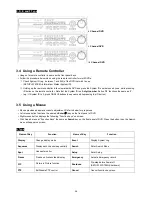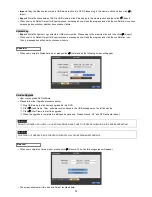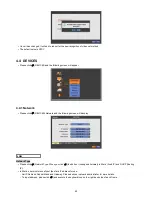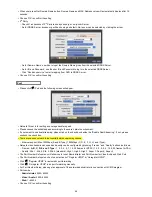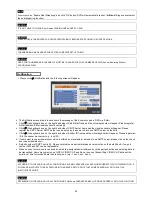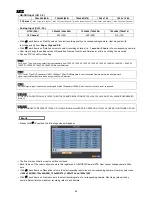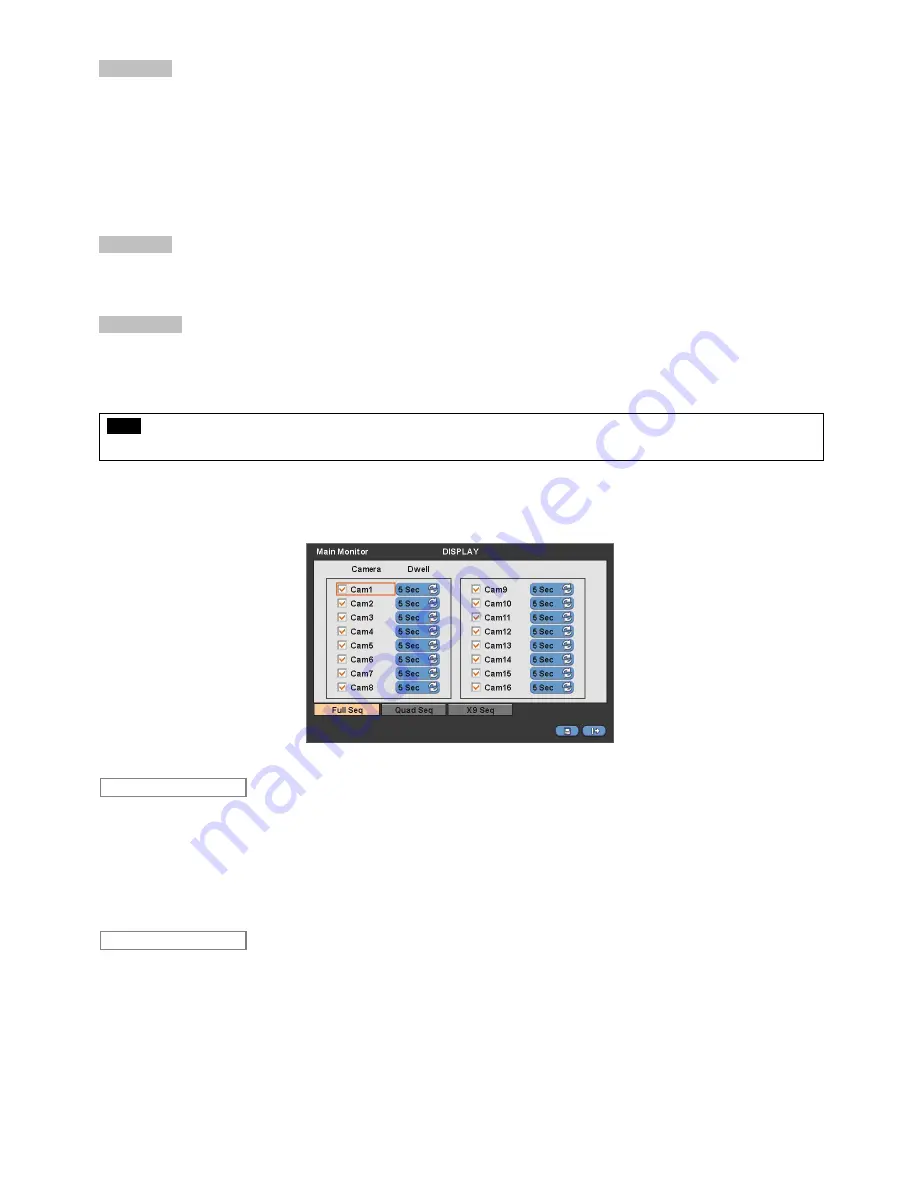
39
OSD Margin
The OSD Margin menu will allow user to adjust the position of OSD (letters) on the monitor. Use it when some of letters are
dropped out and invisible on the monitor.
Adjust Horizontal to change margin between both ends of the monitor on horizontal side and OSD. Margin range is between
0 and 50
, with a larger number representing greater margin.
Adjust Vertical to change margin between both ends of the monitor on vert 130.
Vertical side and OSD Margin range is between
0 and 50
, with a larger number representing greater margin.
While pressing (+) or (-) button, a target value increases or decreases by 10 units.
De-Interlace
This function changes playback display into Progressive Scan or Interlace Scan. Check (
) De-Interlace, then frame will
display as the Progressive Scan and shows the better picture quality.
Transparency
The Transparency menu will allow user to alpha-blending of OSD menu on the monitor. Transparency is the quality that an
object or substance has when user can see through it.
Transparency range is between
0 and 100
; with a larger number representing can see through it. (default 0)
While pressing (+) or (-) button, a target value increases or decreases by 10 units.
NOTE
A, B, C, D and E type does not have a transparency function.
4.3.2 Main Monitor
Please click (
) DISPLAY>Main Monitor and the following screen will appear.
The Main Monitor menu will allow user to adjust channel sequencing interval of Main monitor.
Adjust interval for ‘Full screen sequencing’.
Check
check box next to the camera that wish to include in sequencing. Any camera with unchecked check box will be
excluded from channel sequencing.
Adjust the rotation interval of camera by clicking Dwell column. The rotation interval changes to
3>5>10>15>30>60 seconds
by each press.
Use only with 8 / 16 channel DVRs.
Adjust interval for ‘X4 Split Screen sequencing’.
Check
check box next to the camera that wish to include in sequencing. Any camera with unchecked check box will be
excluded from channel sequencing.
Adjust the rotation interval of camera by clicking Dwell column. The rotation interval changes to
3>5>10>15>30>60 seconds
by each press.
‘4 Split Screen sequencing’ is disabled in the following modes.
-
8 channel DVR:
3x3 Mode
-
16 channel DVR:
4x4 Mode
Quad Seq
Full Seq
Содержание KQ0824 Series
Страница 13: ...13 B Type 4 channel Series HD SDI DVR...
Страница 14: ...14 C Type 4 8 16 channel Series HD SDI DVR...
Страница 15: ...15 D Type 4 8 channel Series HD SDI DVR...
Страница 16: ...16 E Type 4 channel Series HD SDI DVR...
Страница 17: ...17 F Type 16 channel Series Hybrid DVR...
Страница 93: ...93 Professional Central Monitoring Software...
Страница 110: ...110 7 4 5 Help 7 4 5 1 About The version of CMS Pro can be checked here...
Страница 127: ...127 7 7 6 Audio Volume Control Users can control the audio volume using the bar controller at the bottom of the screen...
Страница 135: ...135 iCMS iCMS User s Manual This document contains preliminary information and is subject to change without notice...
Страница 150: ...150 xCMS xCMS User s Manual This document contains preliminary information and is subject to change without notice...
Страница 178: ...178 Click the icon then it will ask to delete the program Click button to successfully uninstall the program...
Страница 188: ...188 11 3 7 Uninstallation Click Menu Delete on the DVR Viewer icon in the download folder to uninstall the program...