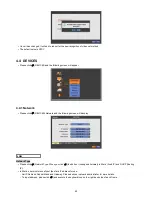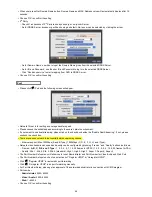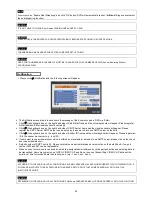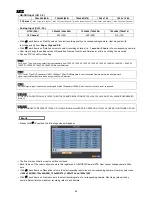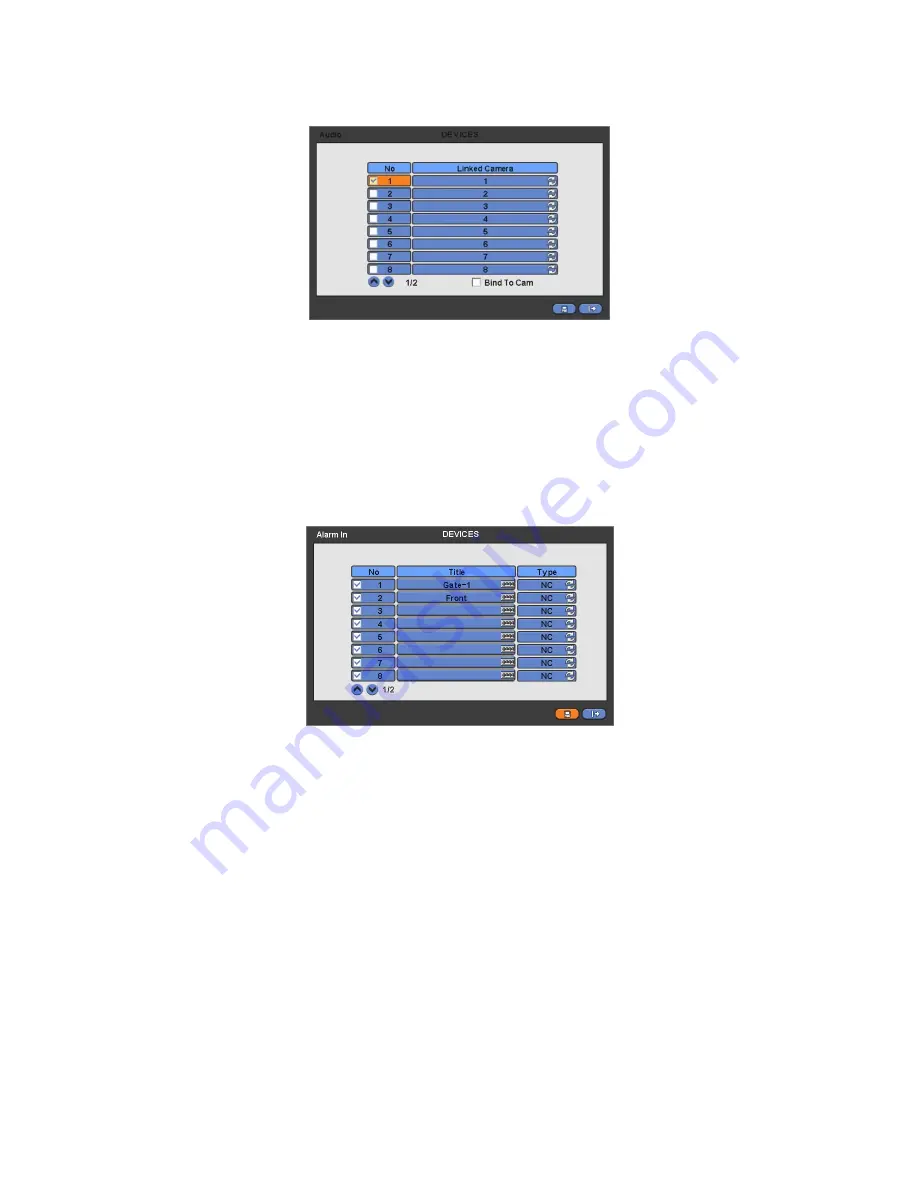
47
4.4.3 Audio
Please click (
) DEVICES>Audio and the following screen will appear.
The Audio menu will allow user to choose whether to record Audio.
When a check box is marked
on No column, corresponding audio and video are recorded. However, if the check box is
not marked, audio is not recorded.
If users check on bind to cam, then the audio and video of same channel will come out. If not, the audio of unchecked
channel will not come out. (The default audio channel is No. 1)
Choose ‘OK’ to confirm the setting.
4.4.4 Alarm In
Please click (
) DEVICES>Alarm In and the following screen will appear.
The Alarm In menu will allow user to give title and to select the type of Alarm input.
Click (
) the keyboard icon on the right-hand side of each frame on Title column and the virtual keyboard will appear. Then,
please register the title of Alarm input.
When a check box is marked
on No column, a corresponding Alarm starts operating. However, if user does not check the
check box, the operation stops.
Click (
) each frame on Type column to select type of a corresponding Alarm input.
-
NO:
contact is normally open (Normally open)
-
NC:
contact is normally closed (Normally closed)
User may change the type of all Alarm input at a time by clicking the Type box on the menu tab.
Choose ‘OK’ to confirm setting.
Содержание KQ0824 Series
Страница 13: ...13 B Type 4 channel Series HD SDI DVR...
Страница 14: ...14 C Type 4 8 16 channel Series HD SDI DVR...
Страница 15: ...15 D Type 4 8 channel Series HD SDI DVR...
Страница 16: ...16 E Type 4 channel Series HD SDI DVR...
Страница 17: ...17 F Type 16 channel Series Hybrid DVR...
Страница 93: ...93 Professional Central Monitoring Software...
Страница 110: ...110 7 4 5 Help 7 4 5 1 About The version of CMS Pro can be checked here...
Страница 127: ...127 7 7 6 Audio Volume Control Users can control the audio volume using the bar controller at the bottom of the screen...
Страница 135: ...135 iCMS iCMS User s Manual This document contains preliminary information and is subject to change without notice...
Страница 150: ...150 xCMS xCMS User s Manual This document contains preliminary information and is subject to change without notice...
Страница 178: ...178 Click the icon then it will ask to delete the program Click button to successfully uninstall the program...
Страница 188: ...188 11 3 7 Uninstallation Click Menu Delete on the DVR Viewer icon in the download folder to uninstall the program...