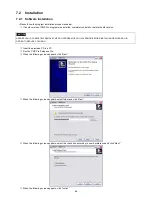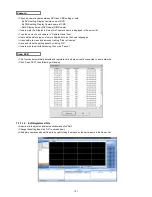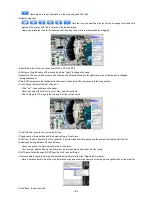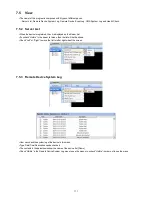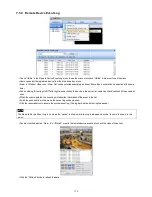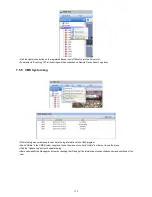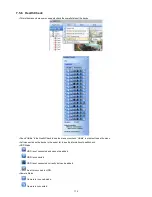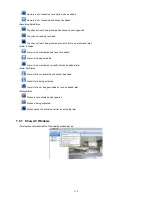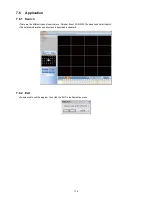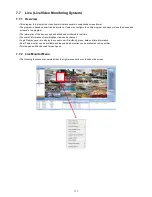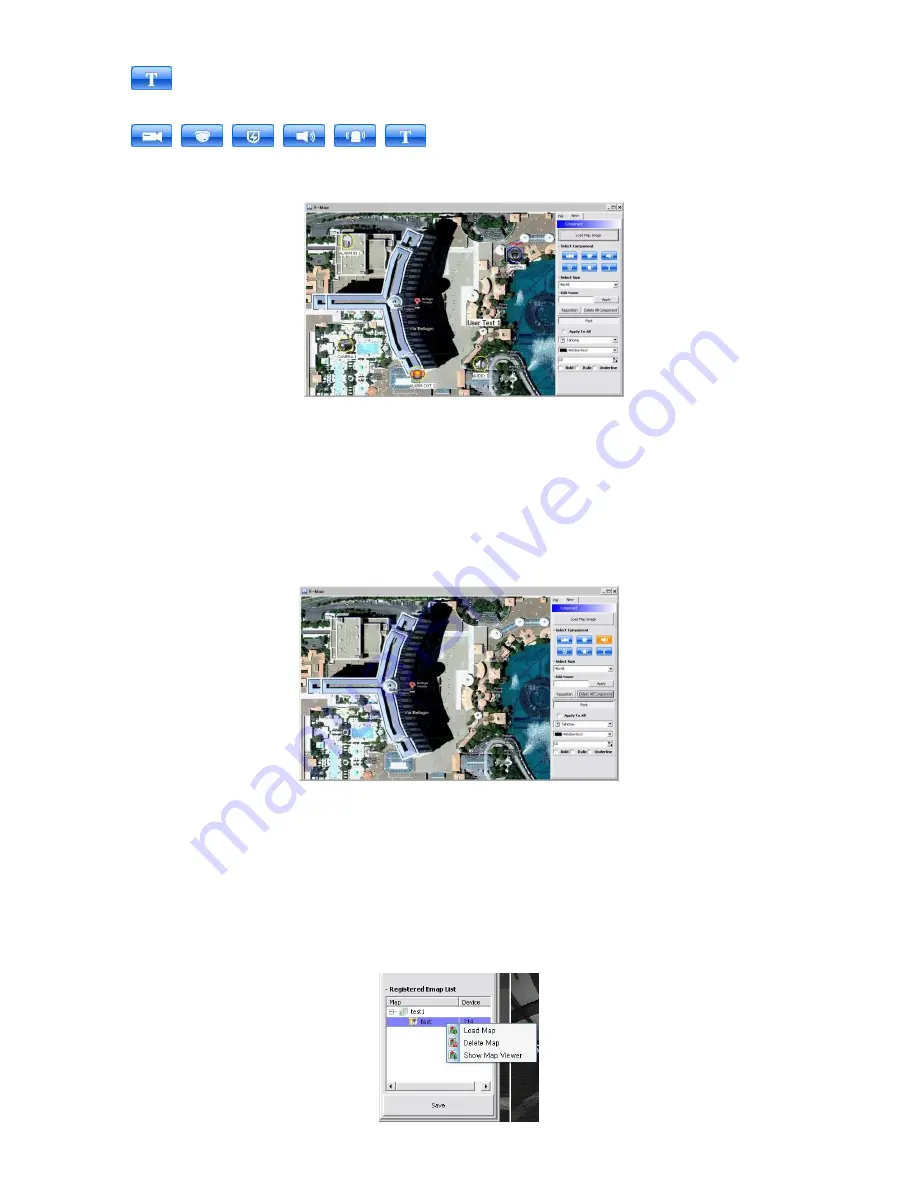
108
-
Users are able to put description in the map using the Text Box.
Select component
-
,
,
,
,
,
Click the icon you want(then the icon turns to orange color) and click
again on the place you’d like to locate on the loaded image.
-
Users can rotate the icon to the direction that they want and move to other places by dragging.
Select Size: Size of the icon varies from 24*24, 32*32 to 48*48.
Edit Name: Type the name of the icon and click the “Apply” to change the name.
Reposition: The icons which are set up on the map can be repositioned into the right place even if the map size is changed
(enlarged/reduced).
Delete All Components: By clicking this button, users can delete all the components in the map at once.
Font: Change the font of the text of the icon.
-
Click “font”, then submenu will appear.
-
Users can select the font style, color, size, and other effects.
-
Check “Apply to All” to apply the change to all the components.
Click “File” Tab to continue to set up the E-map.
Type a name of E-
map when you finish map setting in “New” menu.
Click “new” to add a new location in Location list. If the other location is already saved, then select the location from the list.
Select type among Outdoor, Floor, and Room.
-
Users can set up the hierarchical E-map in their taste.
-
For example, after setting up the floor map, room maps are added under the floor map.
DVR Name: Select the specific DVR from the list to connect E-map.
Users are able to check the E-
map and its hierarchical structure from the “Registered E-map list”.
-
Here, users are able to load the map, delete the map and show map viewer by clicking mouse right button on the map list.
Click “Save” to save and exit.
Содержание KQ0824 Series
Страница 13: ...13 B Type 4 channel Series HD SDI DVR...
Страница 14: ...14 C Type 4 8 16 channel Series HD SDI DVR...
Страница 15: ...15 D Type 4 8 channel Series HD SDI DVR...
Страница 16: ...16 E Type 4 channel Series HD SDI DVR...
Страница 17: ...17 F Type 16 channel Series Hybrid DVR...
Страница 93: ...93 Professional Central Monitoring Software...
Страница 110: ...110 7 4 5 Help 7 4 5 1 About The version of CMS Pro can be checked here...
Страница 127: ...127 7 7 6 Audio Volume Control Users can control the audio volume using the bar controller at the bottom of the screen...
Страница 135: ...135 iCMS iCMS User s Manual This document contains preliminary information and is subject to change without notice...
Страница 150: ...150 xCMS xCMS User s Manual This document contains preliminary information and is subject to change without notice...
Страница 178: ...178 Click the icon then it will ask to delete the program Click button to successfully uninstall the program...
Страница 188: ...188 11 3 7 Uninstallation Click Menu Delete on the DVR Viewer icon in the download folder to uninstall the program...