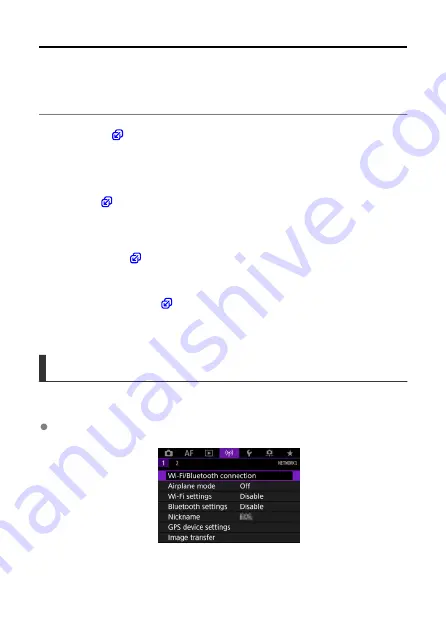
What You Can Do with the Transmitter
The transmitter is an accessory for EOS cameras that enables LAN functions to be
expanded when attached to the camera.
Additionally, it is equipped with buttons and dials for vertical shooting.
The transmitter's wired and wireless LAN functions enable you to do the following.
)
You can transfer captured images to an FTP server.
Images can be automatically transferred as you shoot them, or you can select images to be
transferred later.
)
Perform actions such as downloading images stored in the camera or performing remote
shooting by using EOS Utility (EOS software) installed on a computer.
)
Perform shooting by wirelessly linking the sender camera to the receiver camera.
)
Synchronize the time between sender and receiver cameras of the same model.
Differences in Camera/Transmitter Wireless Features
Camera Wireless Features
Communication is over the camera's built-in Wi-Fi.
Setup is possible from [
Wi-Fi/Bluetooth connection
] in the camera menu.
For details, refer to the camera's Advanced User Guide.
5
Содержание WFT-R10
Страница 1: ...Wireless File Transmitter WFT R10 Advanced User Guide E CT2 D106 A CANON INC 2020 ...
Страница 12: ...Nomenclature 10 20 19 21 22 23 24 25 26 11 12 13 14 1 2 3 4 5 6 7 8 9 17 18 15 16 27 31 32 33 28 29 30 12 ...
Страница 14: ...Example of EOS R5 LCD panel 1 WFT battery level 2 WFT status wireless 3 WFT status wired 4 Charging via USB 14 ...
Страница 54: ...3 Select OK The next screen is displayed Go to Configuring Settings for the Communication Function 54 ...
Страница 57: ...6 Select OK The next screen is displayed Go to Configuring Settings for the Communication Function 57 ...
Страница 76: ...6 Select FTP transfer 7 Select OK The selected images are transferred to the FTP server 76 ...
Страница 95: ...6 Select Direct transfer 7 Select OK The selected images are transferred to the computer 95 ...
Страница 98: ...5 Select OK The selected images are transferred to the computer 98 ...
Страница 102: ...4 Register the captions to the camera Select Apply to camera to register your new captions to the camera 102 ...
Страница 110: ...Terminating the Connection and Reconnecting Terminating the Connection Reconnecting 110 ...
Страница 127: ...Editing Function Settings 1 Select WFT settings 2 Select Manual setting 3 Select Function settings 4 Select MODE 127 ...
Страница 138: ...Use a highly shielded Category 5e or higher STP Shielded Twisted Pair Gigabit Ethernet cable 138 ...
Страница 166: ...4 Select Comm settings for using IPv6 5 Select Change 6 Select TCP IPv6 7 Select the item to be set 166 ...




















