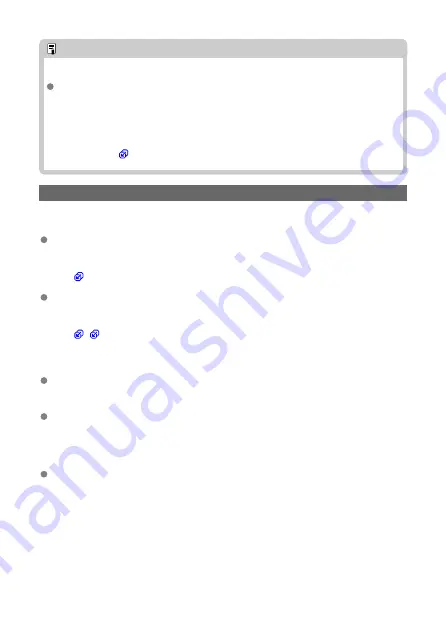
Note
Responding to Error Messages 21–23
If Error Messages 21 to 23 appear, verify the following as well.
Are the transmitter and the access point set to use the same password for
authentication?
• This error occurs if you enter a wrong password when the authentication
method for encryption is set to [
Open system
]. Make sure to set a correct
password for the transmitter by verifying the uppercase and lowercase letters
used in it (
).
22: No response from DNS server
What to check on the transmitter
On the transmitter, the DNS address is set to [Manual setting]. Is this the correct
setting?
• If no DNS server is used, set the transmitter's DNS address setting to [
Disable
]
).
Did you set the correct IP address of the DNS server configured for the
transmitter?
• Make sure to set the IP address of the DNS server you will use for the transmitter
What to check on the DNS server
Is the power of the DNS server turned on?
• Turn on the DNS server.
Are the DNS server settings for IP addresses and the corresponding names
correct?
• On the DNS server, make sure IP addresses and the corresponding names are
entered correctly.
Is the DNS server working correctly?
• Check the DNS server settings to make sure it is working correctly as a DNS server.
• If applicable, ask your network administrator to ensure that the DNS server is
working.
146
Содержание WFT-R10
Страница 1: ...Wireless File Transmitter WFT R10 Advanced User Guide E CT2 D106 A CANON INC 2020 ...
Страница 12: ...Nomenclature 10 20 19 21 22 23 24 25 26 11 12 13 14 1 2 3 4 5 6 7 8 9 17 18 15 16 27 31 32 33 28 29 30 12 ...
Страница 14: ...Example of EOS R5 LCD panel 1 WFT battery level 2 WFT status wireless 3 WFT status wired 4 Charging via USB 14 ...
Страница 54: ...3 Select OK The next screen is displayed Go to Configuring Settings for the Communication Function 54 ...
Страница 57: ...6 Select OK The next screen is displayed Go to Configuring Settings for the Communication Function 57 ...
Страница 76: ...6 Select FTP transfer 7 Select OK The selected images are transferred to the FTP server 76 ...
Страница 95: ...6 Select Direct transfer 7 Select OK The selected images are transferred to the computer 95 ...
Страница 98: ...5 Select OK The selected images are transferred to the computer 98 ...
Страница 102: ...4 Register the captions to the camera Select Apply to camera to register your new captions to the camera 102 ...
Страница 110: ...Terminating the Connection and Reconnecting Terminating the Connection Reconnecting 110 ...
Страница 127: ...Editing Function Settings 1 Select WFT settings 2 Select Manual setting 3 Select Function settings 4 Select MODE 127 ...
Страница 138: ...Use a highly shielded Category 5e or higher STP Shielded Twisted Pair Gigabit Ethernet cable 138 ...
Страница 166: ...4 Select Comm settings for using IPv6 5 Select Change 6 Select TCP IPv6 7 Select the item to be set 166 ...






























