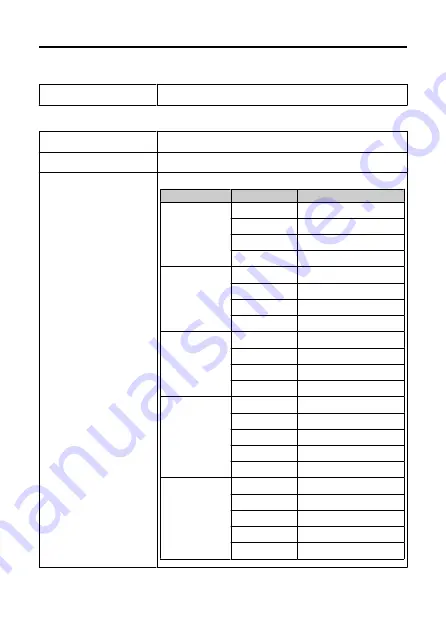
Specifications
Type
Type
Wireless/wired LAN accessory:
Wireless File Transmitter (WFT)
Wireless LAN
Observed standards
IEEE 802.11ac 2x2 MIMO, IEEE 802.11ac, IEEE 802.11a, IEEE 802.11b, IEEE
802.11g, IEEE 802.11n 2x2 MIMO, IEEE 802.11n
Transmission method
OFDM modulation (IEEE 802.11ac 2x2 MIMO/ac/a/g/n 2x2 MIMO/n), DS-SS
modulation (IEEE 802.11b)
Transmission frequency (central
frequency):
Infrastructure
Version
Channels
Frequency
WFT-R10A
1 to 11
2412 to 2462 MHz
36 to 48
5180 to 5240 MHz
52 to 64
5260 to 5320 MHz
149 to 165
5745 to 5825 MHz
WFT-R10B
1 to 13
2412 to 2472 MHz
36 to 48
5180 to 5240 MHz
52 to 64
5260 to 5320 MHz
100 to 140
5500 to 5700 MHz
WFT-R10C
1 to 13
2412 to 2472 MHz
36 to 48
5180 to 5240 MHz
52 to 64
5260 to 5320 MHz
149 to 165
5745 to 5825 MHz
WFT-R10D
1 to 11
2412 to 2462 MHz
36 to 48
5180 to 5240 MHz
52 to 64
5260 to 5320 MHz
100 to 140
5500 to 5700 MHz
149 to 165
5745 to 5825 MHz
WFT-R10E
1 to 13
2412 to 2472 MHz
36 to 48
5180 to 5240 MHz
52 to 64
5260 to 5320 MHz
100 to 140
5500 to 5700 MHz
149 to 165
5745 to 5825 MHz
174
Содержание WFT-R10
Страница 1: ...Wireless File Transmitter WFT R10 Advanced User Guide E CT2 D106 A CANON INC 2020 ...
Страница 12: ...Nomenclature 10 20 19 21 22 23 24 25 26 11 12 13 14 1 2 3 4 5 6 7 8 9 17 18 15 16 27 31 32 33 28 29 30 12 ...
Страница 14: ...Example of EOS R5 LCD panel 1 WFT battery level 2 WFT status wireless 3 WFT status wired 4 Charging via USB 14 ...
Страница 54: ...3 Select OK The next screen is displayed Go to Configuring Settings for the Communication Function 54 ...
Страница 57: ...6 Select OK The next screen is displayed Go to Configuring Settings for the Communication Function 57 ...
Страница 76: ...6 Select FTP transfer 7 Select OK The selected images are transferred to the FTP server 76 ...
Страница 95: ...6 Select Direct transfer 7 Select OK The selected images are transferred to the computer 95 ...
Страница 98: ...5 Select OK The selected images are transferred to the computer 98 ...
Страница 102: ...4 Register the captions to the camera Select Apply to camera to register your new captions to the camera 102 ...
Страница 110: ...Terminating the Connection and Reconnecting Terminating the Connection Reconnecting 110 ...
Страница 127: ...Editing Function Settings 1 Select WFT settings 2 Select Manual setting 3 Select Function settings 4 Select MODE 127 ...
Страница 138: ...Use a highly shielded Category 5e or higher STP Shielded Twisted Pair Gigabit Ethernet cable 138 ...
Страница 166: ...4 Select Comm settings for using IPv6 5 Select Change 6 Select TCP IPv6 7 Select the item to be set 166 ...

















