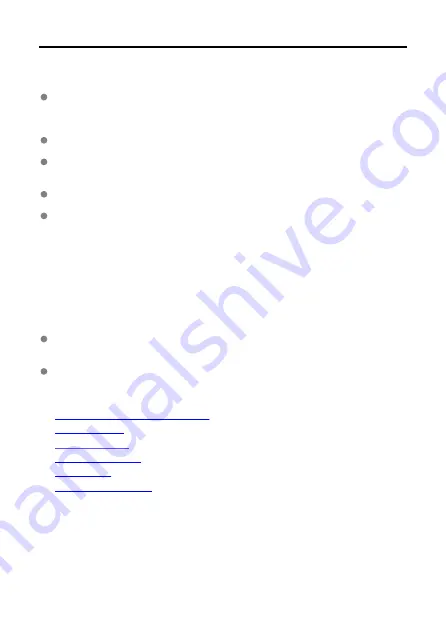
Introduction
Before Using This Transmitter, Be Sure to Read the Following
To comply with local radio wave regulations, Canon offers five region-specific versions
of the transmitter (A, B, C, D, and E) in various areas around the world (see separate
sheet). For convenience, the transmitter in this guide is referred to as WFT-R10, without
reference to versions A, B, C, D, or E.
In this guide, the term “access point” refers to devices such as wireless LAN access
points or wireless LAN routers that relay a LAN connection.
These instructions should be followed only after setting up your LAN and FTP server
environments. For information about setting up the environments, refer to the
documentation provided with each device or contact the manufacturer.
Read the Camera's Advanced User Guide and familiarize yourself with operating the
camera before following the instructions on camera options.
This transmitter cannot be directly connected to a telecommunication carrier's
communication line. When connecting this transmitter to the internet, make sure to
connect it through a router.
Support
Image transfer requires adequate knowledge of configuring your LAN and FTP server.
Canon cannot provide support for configuring LANs or FTP servers.
Liability
Note that Canon cannot be held liable for any loss or damage to the transmitter from
erroneous network or FTP server settings. In addition, Canon cannot be held liable for
any other loss or damage caused by use of the transmitter.
When using LAN functions, establish appropriate security at your own risk and
discretion. Canon cannot be held liable for any loss or damage caused by unauthorized
access or other security breaches.
•
What You Can Do with the Transmitter
•
•
•
•
•
4
Содержание WFT-R10
Страница 1: ...Wireless File Transmitter WFT R10 Advanced User Guide E CT2 D106 A CANON INC 2020 ...
Страница 12: ...Nomenclature 10 20 19 21 22 23 24 25 26 11 12 13 14 1 2 3 4 5 6 7 8 9 17 18 15 16 27 31 32 33 28 29 30 12 ...
Страница 14: ...Example of EOS R5 LCD panel 1 WFT battery level 2 WFT status wireless 3 WFT status wired 4 Charging via USB 14 ...
Страница 54: ...3 Select OK The next screen is displayed Go to Configuring Settings for the Communication Function 54 ...
Страница 57: ...6 Select OK The next screen is displayed Go to Configuring Settings for the Communication Function 57 ...
Страница 76: ...6 Select FTP transfer 7 Select OK The selected images are transferred to the FTP server 76 ...
Страница 95: ...6 Select Direct transfer 7 Select OK The selected images are transferred to the computer 95 ...
Страница 98: ...5 Select OK The selected images are transferred to the computer 98 ...
Страница 102: ...4 Register the captions to the camera Select Apply to camera to register your new captions to the camera 102 ...
Страница 110: ...Terminating the Connection and Reconnecting Terminating the Connection Reconnecting 110 ...
Страница 127: ...Editing Function Settings 1 Select WFT settings 2 Select Manual setting 3 Select Function settings 4 Select MODE 127 ...
Страница 138: ...Use a highly shielded Category 5e or higher STP Shielded Twisted Pair Gigabit Ethernet cable 138 ...
Страница 166: ...4 Select Comm settings for using IPv6 5 Select Change 6 Select TCP IPv6 7 Select the item to be set 166 ...



















