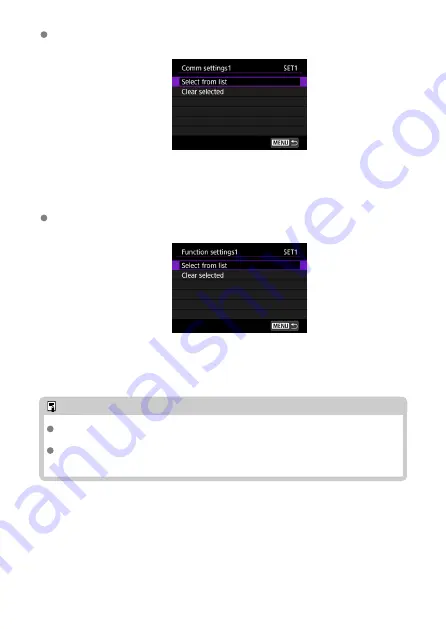
NW* / Comm settings*
• Select this option to change, add or cancel the comm settings.
• By selecting [
Select from list
], a list of comm settings saved in the camera will
appear. Select a comm settings option you will use.
• By selecting [
Clear selected
], the comm settings registered in the connection
settings are canceled. On the confirmation dialog, select [
OK
].
MODE* / Function settings*
• Select this option to change, add or cancel the function settings.
• By selecting [
Select from list
], a list of function settings saved in the camera will
appear. Select a function settings option you will use.
• By selecting [
Clear selected
], the function settings registered in the connection
settings are canceled. On the confirmation dialog, select [
OK
].
Note
Two types of comm settings and two types of function settings can be registered to
a single set of connection settings.
Canceling all the function settings removes the comm settings, and the connection
settings become [
Unspecified
].
119
Содержание WFT-R10
Страница 1: ...Wireless File Transmitter WFT R10 Advanced User Guide E CT2 D106 A CANON INC 2020 ...
Страница 12: ...Nomenclature 10 20 19 21 22 23 24 25 26 11 12 13 14 1 2 3 4 5 6 7 8 9 17 18 15 16 27 31 32 33 28 29 30 12 ...
Страница 14: ...Example of EOS R5 LCD panel 1 WFT battery level 2 WFT status wireless 3 WFT status wired 4 Charging via USB 14 ...
Страница 54: ...3 Select OK The next screen is displayed Go to Configuring Settings for the Communication Function 54 ...
Страница 57: ...6 Select OK The next screen is displayed Go to Configuring Settings for the Communication Function 57 ...
Страница 76: ...6 Select FTP transfer 7 Select OK The selected images are transferred to the FTP server 76 ...
Страница 95: ...6 Select Direct transfer 7 Select OK The selected images are transferred to the computer 95 ...
Страница 98: ...5 Select OK The selected images are transferred to the computer 98 ...
Страница 102: ...4 Register the captions to the camera Select Apply to camera to register your new captions to the camera 102 ...
Страница 110: ...Terminating the Connection and Reconnecting Terminating the Connection Reconnecting 110 ...
Страница 127: ...Editing Function Settings 1 Select WFT settings 2 Select Manual setting 3 Select Function settings 4 Select MODE 127 ...
Страница 138: ...Use a highly shielded Category 5e or higher STP Shielded Twisted Pair Gigabit Ethernet cable 138 ...
Страница 166: ...4 Select Comm settings for using IPv6 5 Select Change 6 Select TCP IPv6 7 Select the item to be set 166 ...






























