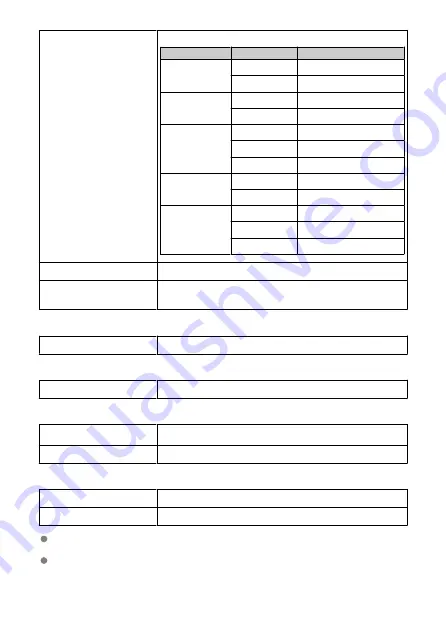
Transmission frequency (central
frequency)
Camera Access Point Mode
Version
Channels
Frequency
WFT-R10A
1 to 11
2412 to 2462 MHz
149 to 165
5745 to 5825 MHz
WFT-R10B
1 to 13
2412 to 2472 MHz
36 to 48
5180 to 5240 MHz
WFT-R10C
1 to 13
2412 to 2472 MHz
36 to 48
5180 to 5240 MHz
149 to 165
5745 to 5825 MHz
WFT-R10D
1 to 11
2412 to 2462 MHz
149 to 165
5745 to 5825 MHz
WFT-R10E
1 to 13
2412 to 2472 MHz
36 to 48
5180 to 5240 MHz
149 to 165
5745 to 5825 MHz
Connection method
Infrastructure mode, camera access point mode
Security
Authentication: Open System, Shared Key, WPA/WPA2-PSK, WPA/WPA2-
Enterprise
Encryption: WEP, TKIP, AES
Wired LAN
Observed standards
IEEE 802.3u (Ethernet 10BASE-T, 100BASE-TX, 1000BASE-T)
LAN Functions
Wireless and wired LAN functions
FTP transfer, EOS Utility, linked shooting, synchronizing the camera time
Dimensions and Weight
Dimensions (W × H × D)
Approx. 143.2 × 114.4 × 81.0 mm / 5.64 × 4.50 × 3.19 in. (including battery
magazine)
Weight
Approx. 395 g / 13.93 oz. (including battery magazine, without battery pack)
Operation Environment
Working temperature range
0°C–40°C / 32°F–104°F
Working humidity
85% or less
All the data above is based on Canon's testing standards and CIPA (Camera & Imaging
Products Association) testing standards and guidelines.
Transmitter specifications and appearance are subject to change without notice.
175
Содержание WFT-R10
Страница 1: ...Wireless File Transmitter WFT R10 Advanced User Guide E CT2 D106 A CANON INC 2020 ...
Страница 12: ...Nomenclature 10 20 19 21 22 23 24 25 26 11 12 13 14 1 2 3 4 5 6 7 8 9 17 18 15 16 27 31 32 33 28 29 30 12 ...
Страница 14: ...Example of EOS R5 LCD panel 1 WFT battery level 2 WFT status wireless 3 WFT status wired 4 Charging via USB 14 ...
Страница 54: ...3 Select OK The next screen is displayed Go to Configuring Settings for the Communication Function 54 ...
Страница 57: ...6 Select OK The next screen is displayed Go to Configuring Settings for the Communication Function 57 ...
Страница 76: ...6 Select FTP transfer 7 Select OK The selected images are transferred to the FTP server 76 ...
Страница 95: ...6 Select Direct transfer 7 Select OK The selected images are transferred to the computer 95 ...
Страница 98: ...5 Select OK The selected images are transferred to the computer 98 ...
Страница 102: ...4 Register the captions to the camera Select Apply to camera to register your new captions to the camera 102 ...
Страница 110: ...Terminating the Connection and Reconnecting Terminating the Connection Reconnecting 110 ...
Страница 127: ...Editing Function Settings 1 Select WFT settings 2 Select Manual setting 3 Select Function settings 4 Select MODE 127 ...
Страница 138: ...Use a highly shielded Category 5e or higher STP Shielded Twisted Pair Gigabit Ethernet cable 138 ...
Страница 166: ...4 Select Comm settings for using IPv6 5 Select Change 6 Select TCP IPv6 7 Select the item to be set 166 ...
















