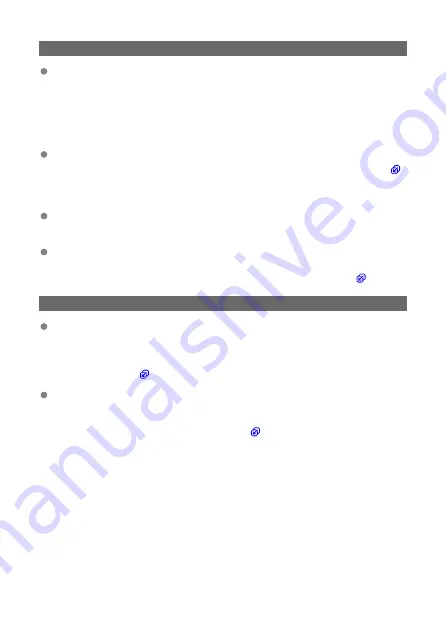
61: Selected SSID wireless LAN network not found
Are there any obstacles blocking the line of sight between the transmitter and the
antenna of the access point?
• Move the antenna of the access point to a position clearly visible from the point of
view of the transmitter.
What to check on the transmitter
Is the same SSID configured for the transmitter and the access point?
• Check the SSID at the access point, then set the same SSID on the transmitter (
What to check at the access point
Is the access point turned on?
• Turn on the power of the access point.
If filtering by MAC address is active, is the MAC address of the transmitter in use
registered at the access point?
• Register the MAC address of the transmitter in use at the access point (
).
63: Wireless LAN authentication failed
Are the transmitter and the access point set to use the same encryption key for
authentication?
• The encryption key is case-sensitive. Make sure to enter the correct encryption key
for authentication on the transmitter by verifying the uppercase and lowercase
letters used in it (
If filtering by MAC address is active, is the MAC address of the transmitter in use
registered at the access point?
• Register the MAC address of the transmitter at the access point. The MAC address
can be found on the [
MAC address
] screen (
153
Содержание WFT-R10
Страница 1: ...Wireless File Transmitter WFT R10 Advanced User Guide E CT2 D106 A CANON INC 2020 ...
Страница 12: ...Nomenclature 10 20 19 21 22 23 24 25 26 11 12 13 14 1 2 3 4 5 6 7 8 9 17 18 15 16 27 31 32 33 28 29 30 12 ...
Страница 14: ...Example of EOS R5 LCD panel 1 WFT battery level 2 WFT status wireless 3 WFT status wired 4 Charging via USB 14 ...
Страница 54: ...3 Select OK The next screen is displayed Go to Configuring Settings for the Communication Function 54 ...
Страница 57: ...6 Select OK The next screen is displayed Go to Configuring Settings for the Communication Function 57 ...
Страница 76: ...6 Select FTP transfer 7 Select OK The selected images are transferred to the FTP server 76 ...
Страница 95: ...6 Select Direct transfer 7 Select OK The selected images are transferred to the computer 95 ...
Страница 98: ...5 Select OK The selected images are transferred to the computer 98 ...
Страница 102: ...4 Register the captions to the camera Select Apply to camera to register your new captions to the camera 102 ...
Страница 110: ...Terminating the Connection and Reconnecting Terminating the Connection Reconnecting 110 ...
Страница 127: ...Editing Function Settings 1 Select WFT settings 2 Select Manual setting 3 Select Function settings 4 Select MODE 127 ...
Страница 138: ...Use a highly shielded Category 5e or higher STP Shielded Twisted Pair Gigabit Ethernet cable 138 ...
Страница 166: ...4 Select Comm settings for using IPv6 5 Select Change 6 Select TCP IPv6 7 Select the item to be set 166 ...






























