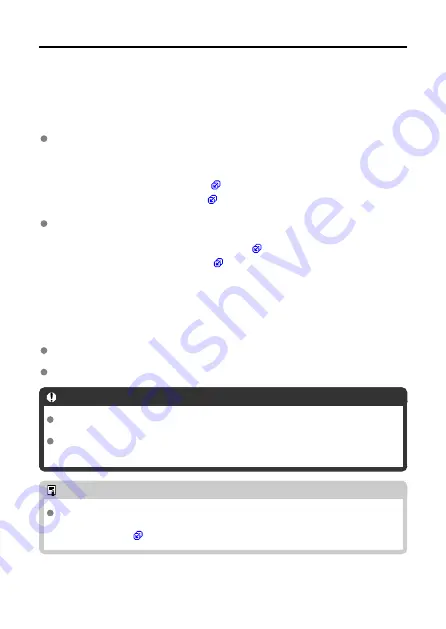
Checking the Type of Access Point
To connect using an access point, check if the access point supports WPS*, which allows
easy connection between Wi-Fi devices.
If you do not know if the access point you will use is WPS-compatible, refer to the access
point instruction manual or other documentation.
* Wi-Fi Protected Setup
When WPS is supported
The following two connection methods are available. Connection can be established
more easily with WPS (PBC Mode).
• Connecting via WPS (PBC Mode) (
)
• Connecting via WPS (PIN Mode) (
When WPS is not supported
• Connecting to a Detected Network Manually (
)
• Connecting to a Network Manually (
Access Point Encryption
The transmitter supports the following options for [
Authentication
] and [
Encryption
settings
]. Therefore, when connecting to a detected network manually, the encryption used
by the access point must be one of the following.
[
Authentication
]: Open system, Shared key, WPA/WPA2-PSK, or
WPA/WPA2-Enterprise
[
Encryption settings
]: WEP, TKIP, and AES
Caution
If the stealth functions of the access point are active, connection may be
disabled. Deactivate the stealth functions.
When connecting to a network that has a network administrator, ask the
administrator about the detailed setting procedures.
Note
If the network you are using filters by MAC address, register the MAC address of
the transmitter to the access point. The MAC address can be found on the [
MAC
address
] screen (
).
32
Содержание WFT-R10
Страница 1: ...Wireless File Transmitter WFT R10 Advanced User Guide E CT2 D106 A CANON INC 2020 ...
Страница 12: ...Nomenclature 10 20 19 21 22 23 24 25 26 11 12 13 14 1 2 3 4 5 6 7 8 9 17 18 15 16 27 31 32 33 28 29 30 12 ...
Страница 14: ...Example of EOS R5 LCD panel 1 WFT battery level 2 WFT status wireless 3 WFT status wired 4 Charging via USB 14 ...
Страница 54: ...3 Select OK The next screen is displayed Go to Configuring Settings for the Communication Function 54 ...
Страница 57: ...6 Select OK The next screen is displayed Go to Configuring Settings for the Communication Function 57 ...
Страница 76: ...6 Select FTP transfer 7 Select OK The selected images are transferred to the FTP server 76 ...
Страница 95: ...6 Select Direct transfer 7 Select OK The selected images are transferred to the computer 95 ...
Страница 98: ...5 Select OK The selected images are transferred to the computer 98 ...
Страница 102: ...4 Register the captions to the camera Select Apply to camera to register your new captions to the camera 102 ...
Страница 110: ...Terminating the Connection and Reconnecting Terminating the Connection Reconnecting 110 ...
Страница 127: ...Editing Function Settings 1 Select WFT settings 2 Select Manual setting 3 Select Function settings 4 Select MODE 127 ...
Страница 138: ...Use a highly shielded Category 5e or higher STP Shielded Twisted Pair Gigabit Ethernet cable 138 ...
Страница 166: ...4 Select Comm settings for using IPv6 5 Select Change 6 Select TCP IPv6 7 Select the item to be set 166 ...






























