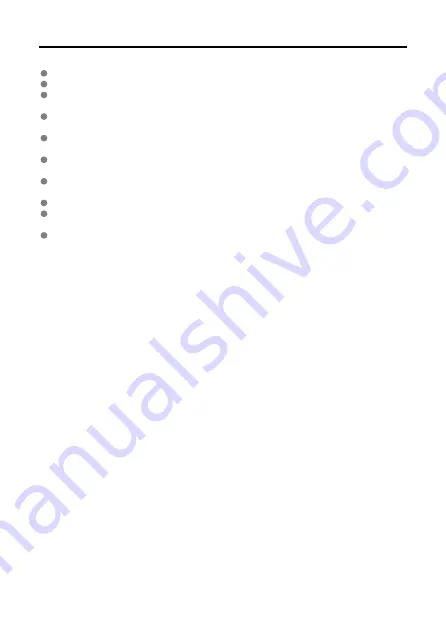
Handling Precautions
The transmitter is a precision instrument. Do not drop it or subject it to physical shock.
The transmitter is not waterproof. Do not use it underwater.
Wipe off any moisture with a dry and clean cloth. If the transmitter has been exposed to
salty air, wipe it with a clean, well-wrung wet cloth.
Never leave the transmitter near any equipment that generates a strong magnetic field,
such as magnets or electric motors.
Do not leave the transmitter in an excessively hot environment, such as in a vehicle in
direct sunlight. High temperatures may damage the transmitter.
Do not wipe the transmitter using cleaners containing organic solvents. For stubborn
dirt, take the transmitter to the nearest Canon Service Center (see separate sheet).
Avoid storing the transmitter where there are chemicals that result in rust and corrosion,
such as in a chemical lab.
To prevent damage from static electricity, do not touch the terminals with your hands.
Do not touch the terminals with your hands. This may cause the terminals to rust.
Rust may cause the transmitter to malfunction.
When not using the transmitter, cover the terminals with the supplied terminal cap.
11
Содержание WFT-R10
Страница 1: ...Wireless File Transmitter WFT R10 Advanced User Guide E CT2 D106 A CANON INC 2020 ...
Страница 12: ...Nomenclature 10 20 19 21 22 23 24 25 26 11 12 13 14 1 2 3 4 5 6 7 8 9 17 18 15 16 27 31 32 33 28 29 30 12 ...
Страница 14: ...Example of EOS R5 LCD panel 1 WFT battery level 2 WFT status wireless 3 WFT status wired 4 Charging via USB 14 ...
Страница 54: ...3 Select OK The next screen is displayed Go to Configuring Settings for the Communication Function 54 ...
Страница 57: ...6 Select OK The next screen is displayed Go to Configuring Settings for the Communication Function 57 ...
Страница 76: ...6 Select FTP transfer 7 Select OK The selected images are transferred to the FTP server 76 ...
Страница 95: ...6 Select Direct transfer 7 Select OK The selected images are transferred to the computer 95 ...
Страница 98: ...5 Select OK The selected images are transferred to the computer 98 ...
Страница 102: ...4 Register the captions to the camera Select Apply to camera to register your new captions to the camera 102 ...
Страница 110: ...Terminating the Connection and Reconnecting Terminating the Connection Reconnecting 110 ...
Страница 127: ...Editing Function Settings 1 Select WFT settings 2 Select Manual setting 3 Select Function settings 4 Select MODE 127 ...
Страница 138: ...Use a highly shielded Category 5e or higher STP Shielded Twisted Pair Gigabit Ethernet cable 138 ...
Страница 166: ...4 Select Comm settings for using IPv6 5 Select Change 6 Select TCP IPv6 7 Select the item to be set 166 ...


























