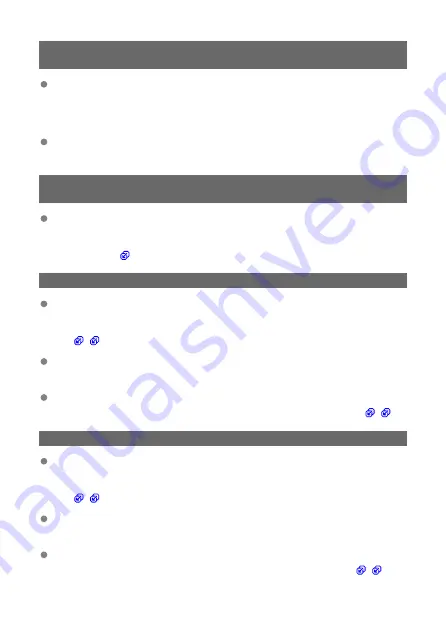
68: Cannot connect to wireless LAN terminal. Retry from the
beginning.
Did you hold down the WPS (Wi-Fi Protected Setup) button on the access point
for the specified period of time?
• Hold down the WPS button for the period of time specified in the instruction manual
of the access point.
Are you trying to establish a connection near the access point?
• Try establishing the connection when both devices are within reach of each other.
69: Multiple wireless LAN terminals have been found. Cannot
connect. Retry from the beginning.
Another access point is using the PBC (Pushbutton connection mode) of WPS
(Wi-Fi Protected Setup) to establish a connection.
• Try connecting after a while or use PIN mode (PIN code connection mode) for the
).
71: Cannot connect to receiver camera
Are you following the correct procedure to establish a connection with the
receiver camera?
• Make sure to follow the correct procedure for controlling the receiver cameras
Are the receiver cameras too far from the sender camera?
• Bring the receiver cameras closer to the sender camera.
Are there many devices in your surroundings that emit radio waves?
• Move away from that area and try controlling the receiver cameras again (
).
72: Cannot connect to sender camera
Are you following the correct procedure to establish a connection with the sender
camera?
• Make sure to follow the correct procedure for controlling the sender camera
Is the sender camera too far from the receiver cameras?
• Bring the sender camera closer to the receiver cameras.
Are there many devices in your surroundings that emit radio waves?
• Move away from that area and try controlling the sender camera again (
).
155
Содержание WFT-R10
Страница 1: ...Wireless File Transmitter WFT R10 Advanced User Guide E CT2 D106 A CANON INC 2020 ...
Страница 12: ...Nomenclature 10 20 19 21 22 23 24 25 26 11 12 13 14 1 2 3 4 5 6 7 8 9 17 18 15 16 27 31 32 33 28 29 30 12 ...
Страница 14: ...Example of EOS R5 LCD panel 1 WFT battery level 2 WFT status wireless 3 WFT status wired 4 Charging via USB 14 ...
Страница 54: ...3 Select OK The next screen is displayed Go to Configuring Settings for the Communication Function 54 ...
Страница 57: ...6 Select OK The next screen is displayed Go to Configuring Settings for the Communication Function 57 ...
Страница 76: ...6 Select FTP transfer 7 Select OK The selected images are transferred to the FTP server 76 ...
Страница 95: ...6 Select Direct transfer 7 Select OK The selected images are transferred to the computer 95 ...
Страница 98: ...5 Select OK The selected images are transferred to the computer 98 ...
Страница 102: ...4 Register the captions to the camera Select Apply to camera to register your new captions to the camera 102 ...
Страница 110: ...Terminating the Connection and Reconnecting Terminating the Connection Reconnecting 110 ...
Страница 127: ...Editing Function Settings 1 Select WFT settings 2 Select Manual setting 3 Select Function settings 4 Select MODE 127 ...
Страница 138: ...Use a highly shielded Category 5e or higher STP Shielded Twisted Pair Gigabit Ethernet cable 138 ...
Страница 166: ...4 Select Comm settings for using IPv6 5 Select Change 6 Select TCP IPv6 7 Select the item to be set 166 ...






























