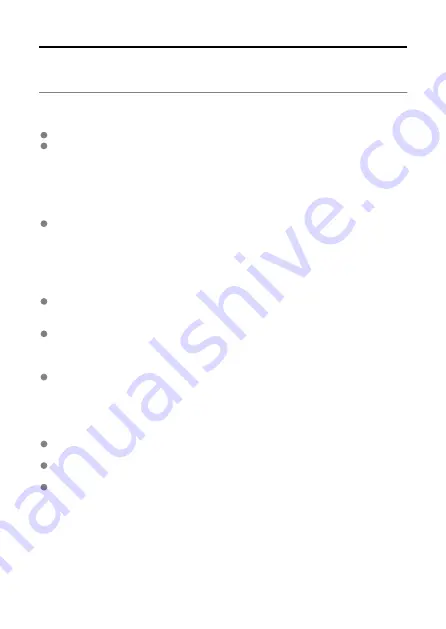
Wireless Function Notes
If the transmission rate drops, the connection is lost, images are not displayed smoothly, or
other problems occur when using the wireless functions, try the following corrective actions.
Access Point and Antenna Installation Location
Install the device where people or objects do not come between it and the transmitter.
Install the device as close to the transmitter as possible. In particular, note that during
outdoor use in poor weather, rain may absorb radio waves and disrupt the connection.
Nearby Electronic Devices
If the transmission rate of a wireless LAN drops because of the influence of the following
electronic devices, stop using them or establish a connection farther away from them.
If a wireless LAN terminal on the same frequency band as the transmitter is used
nearby, the transmission rate of the wireless LAN may drop.
Access point and channel settings
To optimize the performance of the transmitter, it is recommended that you use the
transmitter under the following conditions:
To establish connection in infrastructure mode, use of 5 GHz channels and an IEEE
802.11ac-compliant access point are recommended. If you use channels on the 2.4 GHz
band, sufficient transmission rates may not be secured for communication.
To establish connection in camera access point mode, using channels in the 5 GHz
bandwidth is recommended. If you use channels in the 2.4 GHz bandwidth, the
performance may not be as good as expected. If the communication speed is too slow,
using infrastructure mode is recommended.
Some of the channels are not available for wireless LAN communication depending on
the laws and regulations of the area where the product is used. For details, see
"Wireless LAN Restrictions" in the instructions that are provided with the product.
Notes for Using Multiple Wireless Transmitters
When multiple cameras with a wireless transmitter attached are connected to one
access point, make sure that the cameras' IP addresses are different.
When multiple cameras with a wireless transmitter attached are connected to one
access point, the transmission rate drops.
When there are multiple IEEE 802.11n/g/b (2.4 GHz band) access points, leave a gap of
four channels between each wireless LAN channel to reduce radio wave interference.
For example, use channels 1, 6, and 11, channels 2, 7, and 12, or channels 3, 8, and
13.
When IEEE 802.11ac/n/a can be used (on the 5 GHz band), switch to IEEE
802.11ac/n/a (on the 5 GHz band) and specify a different channel.
158
Содержание WFT-R10
Страница 1: ...Wireless File Transmitter WFT R10 Advanced User Guide E CT2 D106 A CANON INC 2020 ...
Страница 12: ...Nomenclature 10 20 19 21 22 23 24 25 26 11 12 13 14 1 2 3 4 5 6 7 8 9 17 18 15 16 27 31 32 33 28 29 30 12 ...
Страница 14: ...Example of EOS R5 LCD panel 1 WFT battery level 2 WFT status wireless 3 WFT status wired 4 Charging via USB 14 ...
Страница 54: ...3 Select OK The next screen is displayed Go to Configuring Settings for the Communication Function 54 ...
Страница 57: ...6 Select OK The next screen is displayed Go to Configuring Settings for the Communication Function 57 ...
Страница 76: ...6 Select FTP transfer 7 Select OK The selected images are transferred to the FTP server 76 ...
Страница 95: ...6 Select Direct transfer 7 Select OK The selected images are transferred to the computer 95 ...
Страница 98: ...5 Select OK The selected images are transferred to the computer 98 ...
Страница 102: ...4 Register the captions to the camera Select Apply to camera to register your new captions to the camera 102 ...
Страница 110: ...Terminating the Connection and Reconnecting Terminating the Connection Reconnecting 110 ...
Страница 127: ...Editing Function Settings 1 Select WFT settings 2 Select Manual setting 3 Select Function settings 4 Select MODE 127 ...
Страница 138: ...Use a highly shielded Category 5e or higher STP Shielded Twisted Pair Gigabit Ethernet cable 138 ...
Страница 166: ...4 Select Comm settings for using IPv6 5 Select Change 6 Select TCP IPv6 7 Select the item to be set 166 ...






























