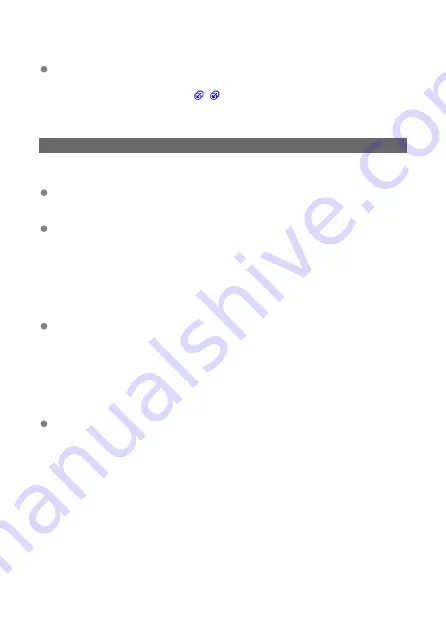
What to check on the network as a whole
Does your network include a router or similar device that serves as a gateway?
• If applicable, obtain the network gateway address from your network administrator
and enter it on the transmitter (
).
• Make sure that the gateway address setting is correctly entered on all network
devices, including the transmitter.
43: Cannot connect to FTP server. Error code received from server.
What to check on the proxy server
Is the power of the proxy server turned on?
• Turn on the proxy server.
Is the proxy server working correctly?
• Check the proxy server settings to make sure it is working correctly as a proxy
server.
• If applicable, obtain the proxy server's address setting and port number from your
network administrator and enter them on the transmitter.
What to check on the network as a whole
Does your network include a router or similar device that serves as a gateway?
• If applicable, obtain the network gateway address from your network administrator
and enter it on the transmitter.
• Make sure that the gateway address setting is correctly entered on all network
devices, including the transmitter.
What to check on the FTP server
Have you exceeded the maximum number of FTP server connections?
• Disconnect some network devices from the FTP server or increase the maximum
number of connections in the FTP server settings.
150
Содержание WFT-R10
Страница 1: ...Wireless File Transmitter WFT R10 Advanced User Guide E CT2 D106 A CANON INC 2020 ...
Страница 12: ...Nomenclature 10 20 19 21 22 23 24 25 26 11 12 13 14 1 2 3 4 5 6 7 8 9 17 18 15 16 27 31 32 33 28 29 30 12 ...
Страница 14: ...Example of EOS R5 LCD panel 1 WFT battery level 2 WFT status wireless 3 WFT status wired 4 Charging via USB 14 ...
Страница 54: ...3 Select OK The next screen is displayed Go to Configuring Settings for the Communication Function 54 ...
Страница 57: ...6 Select OK The next screen is displayed Go to Configuring Settings for the Communication Function 57 ...
Страница 76: ...6 Select FTP transfer 7 Select OK The selected images are transferred to the FTP server 76 ...
Страница 95: ...6 Select Direct transfer 7 Select OK The selected images are transferred to the computer 95 ...
Страница 98: ...5 Select OK The selected images are transferred to the computer 98 ...
Страница 102: ...4 Register the captions to the camera Select Apply to camera to register your new captions to the camera 102 ...
Страница 110: ...Terminating the Connection and Reconnecting Terminating the Connection Reconnecting 110 ...
Страница 127: ...Editing Function Settings 1 Select WFT settings 2 Select Manual setting 3 Select Function settings 4 Select MODE 127 ...
Страница 138: ...Use a highly shielded Category 5e or higher STP Shielded Twisted Pair Gigabit Ethernet cable 138 ...
Страница 166: ...4 Select Comm settings for using IPv6 5 Select Change 6 Select TCP IPv6 7 Select the item to be set 166 ...






























