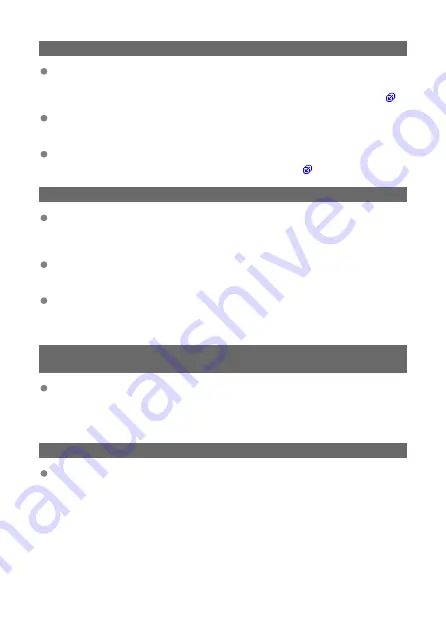
73: Could not synchronize the time
Are you following the correct procedure to establish a connection between the
sender and receiver cameras?
• Operate the sender and receiver cameras by following the correct instructions (
Is the sender camera too far from the receiver cameras?
• Bring the sender and receiver cameras closer together.
Are there many devices in your surroundings that emit radio waves?
• Move away from that area and try syncing the time again (
81: Wireless File Transmitter not connected
Is the LAN cable securely connected?
• Reconnect the LAN cable between the transmitter and server. Because the cable
may be severed, try using another cable to connect the devices.
Is the hub or router on?
• Turn on the hub or router.
Is the server on?
• Turn on the server. The server may have been turned off because it is in energy-
saving mode.
83: Wireless LAN connection terminated because of high WFT
temperature
Because the transmitter's temperature has increased, wireless communication
was temporarily suspended and connection with the wireless LAN was cut off.
• Allow the transmitter to cool down by shielding it from direct sunlight. Once the
transmitter cools down, the transmitter automatically attempts to reconnect.
91: Other error
A problem other than Error 11 to 83 occurred.
• Turn off and on the camera's power switch.
156
Содержание WFT-R10
Страница 1: ...Wireless File Transmitter WFT R10 Advanced User Guide E CT2 D106 A CANON INC 2020 ...
Страница 12: ...Nomenclature 10 20 19 21 22 23 24 25 26 11 12 13 14 1 2 3 4 5 6 7 8 9 17 18 15 16 27 31 32 33 28 29 30 12 ...
Страница 14: ...Example of EOS R5 LCD panel 1 WFT battery level 2 WFT status wireless 3 WFT status wired 4 Charging via USB 14 ...
Страница 54: ...3 Select OK The next screen is displayed Go to Configuring Settings for the Communication Function 54 ...
Страница 57: ...6 Select OK The next screen is displayed Go to Configuring Settings for the Communication Function 57 ...
Страница 76: ...6 Select FTP transfer 7 Select OK The selected images are transferred to the FTP server 76 ...
Страница 95: ...6 Select Direct transfer 7 Select OK The selected images are transferred to the computer 95 ...
Страница 98: ...5 Select OK The selected images are transferred to the computer 98 ...
Страница 102: ...4 Register the captions to the camera Select Apply to camera to register your new captions to the camera 102 ...
Страница 110: ...Terminating the Connection and Reconnecting Terminating the Connection Reconnecting 110 ...
Страница 127: ...Editing Function Settings 1 Select WFT settings 2 Select Manual setting 3 Select Function settings 4 Select MODE 127 ...
Страница 138: ...Use a highly shielded Category 5e or higher STP Shielded Twisted Pair Gigabit Ethernet cable 138 ...
Страница 166: ...4 Select Comm settings for using IPv6 5 Select Change 6 Select TCP IPv6 7 Select the item to be set 166 ...






























