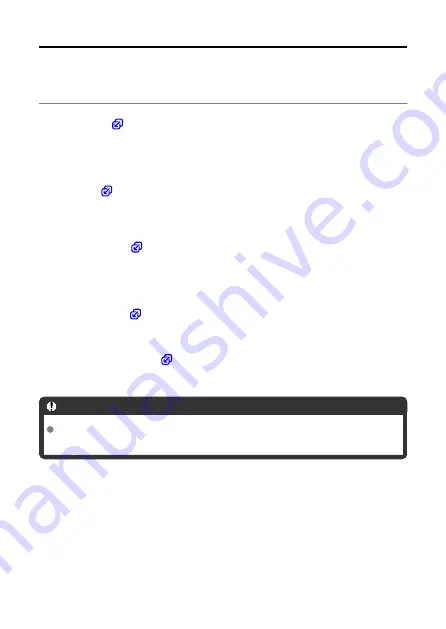
What You Can Do with the Transmitter
The transmitter is an accessory for EOS cameras that enables LAN functions to be
expanded when attached to the camera.
The transmitter's LAN functions enable you to do the following:
)
You can transfer captured images to an FTP server.
Images can be automatically transferred as you shoot them, or you can select images to be
transferred later.
)
Perform actions such as downloading images stored in the camera or performing remote
shooting by using EOS Utility (EOS software) installed on a computer.
)
You can perform advanced remote shooting, view images stored in the camera, and
configure settings related to FTP transfer by connecting to the camera from a web browser
on a computer, smartphone, or other device, as easily as accessing a website.
)
Perform shooting by wirelessly linking the sender camera to the receiver camera.
)
Synchronize the time between sender and receiver cameras of the same model.
Caution
Outdated firmware will prevent you from using Browser Remote. In this case,
download the latest version from the Canon website and update the firmware.
6
Содержание WFT-E9
Страница 12: ...Nomenclature 1 4 2 3 1 Attachment pin 2 Tightening screw 3 Terminal 4 Terminal cap 12 ...
Страница 48: ...3 Select OK The next screen is displayed Go to Configuring Settings for the Communication Function 48 ...
Страница 51: ...6 Select OK The next screen is displayed Go to Configuring Settings for the Communication Function 51 ...
Страница 53: ...2 Configure the connection settings for the communication function FTP Transfer EOS Utility Browser Remote 53 ...
Страница 59: ...10 Select OK This is not displayed for offline settings 11 Select OK 59 ...
Страница 71: ...6 Select Transfer 7 Select OK The selected images are transferred to the FTP server 71 ...
Страница 74: ...When OK is selected the selected image is transferred to the FTP server 74 ...
Страница 91: ...7 Select OK The selected images are transferred to the computer 91 ...
Страница 94: ...When OK is selected the selected image is transferred to the PC 94 ...
Страница 100: ...4 Register the captions to the camera Select Apply to camera to register your new captions to the camera 100 ...
Страница 114: ...114 ...
Страница 150: ...Terminating the Connection and Reconnecting Terminating the Connection Reconnecting 150 ...
Страница 200: ...4 Select Comm settings for using IPv6 5 Select Change 6 Select TCP IPv6 7 Select the item to be set 200 ...
Страница 204: ...Operation Environment Working temperature range 0 45 C 32 113 F Working humidity 85 or less 204 ...





















