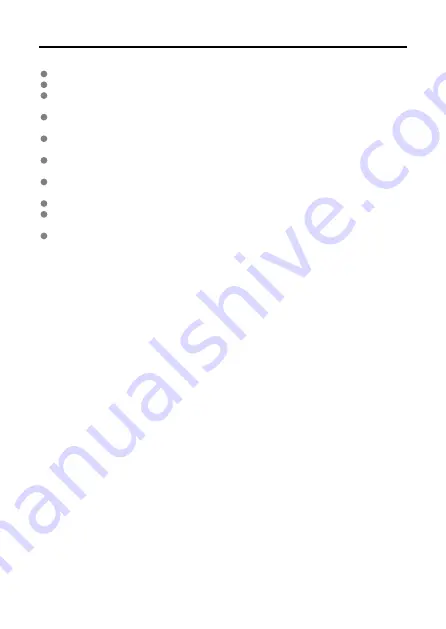
Handling Precautions
The transmitter is a precision instrument. Do not drop it or subject it to physical shock.
The transmitter is not waterproof. Do not use it underwater.
Wipe off any moisture with a dry and clean cloth. If the transmitter has been exposed to
salty air, wipe it with a clean, well-wrung wet cloth.
Never leave the transmitter near any equipment that generates a strong magnetic field,
such as magnets or electric motors.
Do not leave the transmitter in an excessively hot environment, such as in a vehicle in
direct sunlight. High temperatures may damage the transmitter.
Do not wipe the transmitter using cleaners containing organic solvents. For stubborn
dirt, take the transmitter to the nearest Canon Service Center (see separate sheet).
Avoid storing the transmitter where there are chemicals that result in rust and corrosion,
such as in a chemical lab.
To prevent damage from static electricity, do not touch the terminals with your hands.
Do not touch the terminals with your hands. This may cause the terminals to rust.
Rust may cause the transmitter to malfunction.
When not using the transmitter, cover the terminals with the supplied terminal cap.
11
Содержание WFT-E9
Страница 12: ...Nomenclature 1 4 2 3 1 Attachment pin 2 Tightening screw 3 Terminal 4 Terminal cap 12 ...
Страница 48: ...3 Select OK The next screen is displayed Go to Configuring Settings for the Communication Function 48 ...
Страница 51: ...6 Select OK The next screen is displayed Go to Configuring Settings for the Communication Function 51 ...
Страница 53: ...2 Configure the connection settings for the communication function FTP Transfer EOS Utility Browser Remote 53 ...
Страница 59: ...10 Select OK This is not displayed for offline settings 11 Select OK 59 ...
Страница 71: ...6 Select Transfer 7 Select OK The selected images are transferred to the FTP server 71 ...
Страница 74: ...When OK is selected the selected image is transferred to the FTP server 74 ...
Страница 91: ...7 Select OK The selected images are transferred to the computer 91 ...
Страница 94: ...When OK is selected the selected image is transferred to the PC 94 ...
Страница 100: ...4 Register the captions to the camera Select Apply to camera to register your new captions to the camera 100 ...
Страница 114: ...114 ...
Страница 150: ...Terminating the Connection and Reconnecting Terminating the Connection Reconnecting 150 ...
Страница 200: ...4 Select Comm settings for using IPv6 5 Select Change 6 Select TCP IPv6 7 Select the item to be set 200 ...
Страница 204: ...Operation Environment Working temperature range 0 45 C 32 113 F Working humidity 85 or less 204 ...


























