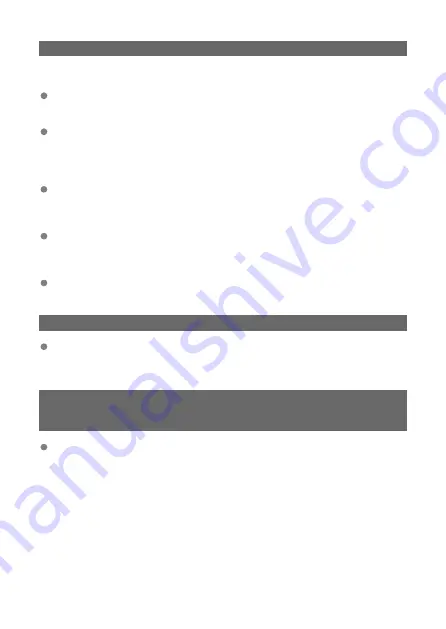
46: For the data session, error code received from FTP server
What to check on the FTP server
The connection was terminated by the FTP server.
• Restart the FTP server.
Do the user rights for accessing files on the FTP server allow reading, writing, and
log access?
• Set the user rights for accessing files on the FTP server to allow reading, writing,
and log access.
Do the user rights allow access to the target folder on the FTP server?
• Set the user rights for accessing the target folder on the FTP server to allow the
saving of images transferred from the transmitter.
Is the power of the FTP server turned on?
• Turn on the FTP server. The server may have been turned off because it is in
energy-saving mode.
Is the hard disk of the FTP server full?
• Increase available space on the hard disk.
47: Image file transfer completion not confirmed by FTP server
This error occurs if the transmitter fails to receive a transfer complete notification
from the FTP server for some reason.
• Turn off and on the FTP server and the cameras, and then retransfer the images.
48: Security of the connection to the target server cannot be verified.
If you trust this server and connect, set [Trust target server] to
[Enable].
This error appears if it was not possible to verify the safety of connection with the
destination server during FTPS connection.
• Make sure that the certificate is correctly configured.
• To trust the destination server regardless of the certificate being configured, set
[
Trust target server
] to [
Enable
].
185
Содержание WFT-E9
Страница 12: ...Nomenclature 1 4 2 3 1 Attachment pin 2 Tightening screw 3 Terminal 4 Terminal cap 12 ...
Страница 48: ...3 Select OK The next screen is displayed Go to Configuring Settings for the Communication Function 48 ...
Страница 51: ...6 Select OK The next screen is displayed Go to Configuring Settings for the Communication Function 51 ...
Страница 53: ...2 Configure the connection settings for the communication function FTP Transfer EOS Utility Browser Remote 53 ...
Страница 59: ...10 Select OK This is not displayed for offline settings 11 Select OK 59 ...
Страница 71: ...6 Select Transfer 7 Select OK The selected images are transferred to the FTP server 71 ...
Страница 74: ...When OK is selected the selected image is transferred to the FTP server 74 ...
Страница 91: ...7 Select OK The selected images are transferred to the computer 91 ...
Страница 94: ...When OK is selected the selected image is transferred to the PC 94 ...
Страница 100: ...4 Register the captions to the camera Select Apply to camera to register your new captions to the camera 100 ...
Страница 114: ...114 ...
Страница 150: ...Terminating the Connection and Reconnecting Terminating the Connection Reconnecting 150 ...
Страница 200: ...4 Select Comm settings for using IPv6 5 Select Change 6 Select TCP IPv6 7 Select the item to be set 200 ...
Страница 204: ...Operation Environment Working temperature range 0 45 C 32 113 F Working humidity 85 or less 204 ...






























