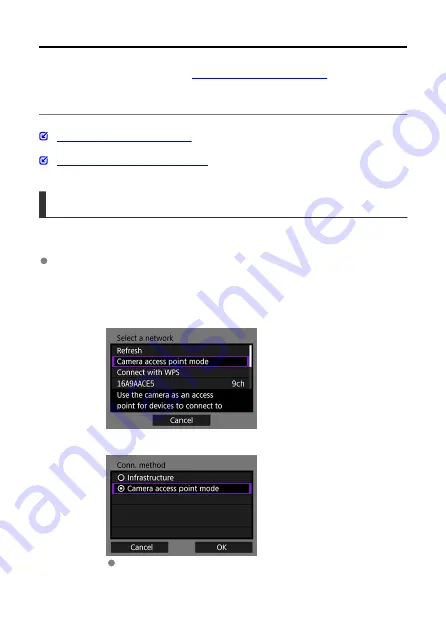
Connecting in Camera Access Point Mode
These instructions are continued from
Displaying the Connection Wizard
.
Camera access point mode is a connection mode for connecting the camera directly to each
device via a wireless connection without using an access point. The following two
connection methods are available.
Connecting with Easy Connection
Connecting with a Manual Connection
Connecting with Easy Connection
The network settings for the camera access point mode are configured automatically.
To establish a connection, operations on the computer or smartphone, etc., are
required. For details, refer to the corresponding device's instruction manual.
1.
Select [Camera access point mode].
For [Configure online]
For [Configure offline]
On the [
Conn. method
] screen, select [
OK
] to go to the next screen.
37
Содержание WFT-E9
Страница 12: ...Nomenclature 1 4 2 3 1 Attachment pin 2 Tightening screw 3 Terminal 4 Terminal cap 12 ...
Страница 48: ...3 Select OK The next screen is displayed Go to Configuring Settings for the Communication Function 48 ...
Страница 51: ...6 Select OK The next screen is displayed Go to Configuring Settings for the Communication Function 51 ...
Страница 53: ...2 Configure the connection settings for the communication function FTP Transfer EOS Utility Browser Remote 53 ...
Страница 59: ...10 Select OK This is not displayed for offline settings 11 Select OK 59 ...
Страница 71: ...6 Select Transfer 7 Select OK The selected images are transferred to the FTP server 71 ...
Страница 74: ...When OK is selected the selected image is transferred to the FTP server 74 ...
Страница 91: ...7 Select OK The selected images are transferred to the computer 91 ...
Страница 94: ...When OK is selected the selected image is transferred to the PC 94 ...
Страница 100: ...4 Register the captions to the camera Select Apply to camera to register your new captions to the camera 100 ...
Страница 114: ...114 ...
Страница 150: ...Terminating the Connection and Reconnecting Terminating the Connection Reconnecting 150 ...
Страница 200: ...4 Select Comm settings for using IPv6 5 Select Change 6 Select TCP IPv6 7 Select the item to be set 200 ...
Страница 204: ...Operation Environment Working temperature range 0 45 C 32 113 F Working humidity 85 or less 204 ...






























