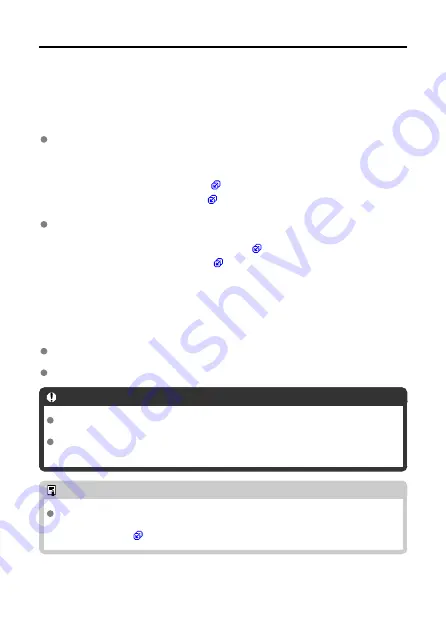
Checking the Type of Access Point
To connect using an access point, check if the access point supports WPS*, which allows
easy connection between Wi-Fi devices.
If you do not know if the access point you will use is WPS-compatible, refer to the access
point instruction manual or other documentation.
* Wi-Fi Protected Setup
When WPS is supported
The following two connection methods are available. Connection can be established
more easily with WPS (PBC Mode).
• Connecting via WPS (PBC Mode) (
)
• Connecting via WPS (PIN Mode) (
When WPS is not supported
• Connecting to a Detected Network Manually (
)
• Connecting to a Network Manually (
Access Point Encryption
The transmitter supports the following options for [
Authentication
] and [
Encryption
settings
]. Therefore, when connecting to a detected network manually, the encryption used
by the access point must be one of the following.
[
Authentication
]: Open system, Shared key, WPA/WPA2-PSK, or
WPA/WPA2-Enterprise
[
Encryption settings
]: WEP, TKIP, and AES
Caution
If the stealth functions of the access point are active, connection may be
disabled. Deactivate the stealth functions.
When connecting to a network that has a network administrator, ask the
administrator about the detailed setting procedures.
Note
If the network you are using filters by MAC address, register the MAC address of
the transmitter to the access point. The MAC address can be found on the [
MAC
address
] screen (
).
24
Содержание WFT-E9
Страница 12: ...Nomenclature 1 4 2 3 1 Attachment pin 2 Tightening screw 3 Terminal 4 Terminal cap 12 ...
Страница 48: ...3 Select OK The next screen is displayed Go to Configuring Settings for the Communication Function 48 ...
Страница 51: ...6 Select OK The next screen is displayed Go to Configuring Settings for the Communication Function 51 ...
Страница 53: ...2 Configure the connection settings for the communication function FTP Transfer EOS Utility Browser Remote 53 ...
Страница 59: ...10 Select OK This is not displayed for offline settings 11 Select OK 59 ...
Страница 71: ...6 Select Transfer 7 Select OK The selected images are transferred to the FTP server 71 ...
Страница 74: ...When OK is selected the selected image is transferred to the FTP server 74 ...
Страница 91: ...7 Select OK The selected images are transferred to the computer 91 ...
Страница 94: ...When OK is selected the selected image is transferred to the PC 94 ...
Страница 100: ...4 Register the captions to the camera Select Apply to camera to register your new captions to the camera 100 ...
Страница 114: ...114 ...
Страница 150: ...Terminating the Connection and Reconnecting Terminating the Connection Reconnecting 150 ...
Страница 200: ...4 Select Comm settings for using IPv6 5 Select Change 6 Select TCP IPv6 7 Select the item to be set 200 ...
Страница 204: ...Operation Environment Working temperature range 0 45 C 32 113 F Working humidity 85 or less 204 ...






























