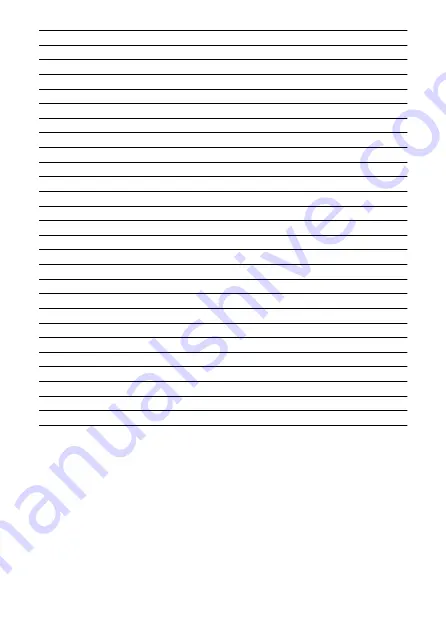
(1)
Still photo shooting button
(2)
Movie shooting button
(3)
Multi function lock icon
(4)
Shutter button
(5)
MF switching button
(6)
HDR shooting
(7)
Image-recording quality
(8)
Browser Remote connection
(9)
Battery
(10)
Drive mode
(11)
Possible shots
(12)
AF operation
(13)
AF button
(14)
Shooting mode
(15)
Shutter speed
(16)
Aperture
(17)
Exposure compensation
(18)
ISO speed
(19)
Picture style
(20)
White balance
(21)
Color temperature
(22)
White balance compensation
(23)
AF method
(24)
Metering mode
(25)
MF button
(26)
Live View shooting button
(27)
Live View image quality switching button
115
Содержание WFT-E9
Страница 12: ...Nomenclature 1 4 2 3 1 Attachment pin 2 Tightening screw 3 Terminal 4 Terminal cap 12 ...
Страница 48: ...3 Select OK The next screen is displayed Go to Configuring Settings for the Communication Function 48 ...
Страница 51: ...6 Select OK The next screen is displayed Go to Configuring Settings for the Communication Function 51 ...
Страница 53: ...2 Configure the connection settings for the communication function FTP Transfer EOS Utility Browser Remote 53 ...
Страница 59: ...10 Select OK This is not displayed for offline settings 11 Select OK 59 ...
Страница 71: ...6 Select Transfer 7 Select OK The selected images are transferred to the FTP server 71 ...
Страница 74: ...When OK is selected the selected image is transferred to the FTP server 74 ...
Страница 91: ...7 Select OK The selected images are transferred to the computer 91 ...
Страница 94: ...When OK is selected the selected image is transferred to the PC 94 ...
Страница 100: ...4 Register the captions to the camera Select Apply to camera to register your new captions to the camera 100 ...
Страница 114: ...114 ...
Страница 150: ...Terminating the Connection and Reconnecting Terminating the Connection Reconnecting 150 ...
Страница 200: ...4 Select Comm settings for using IPv6 5 Select Change 6 Select TCP IPv6 7 Select the item to be set 200 ...
Страница 204: ...Operation Environment Working temperature range 0 45 C 32 113 F Working humidity 85 or less 204 ...






























