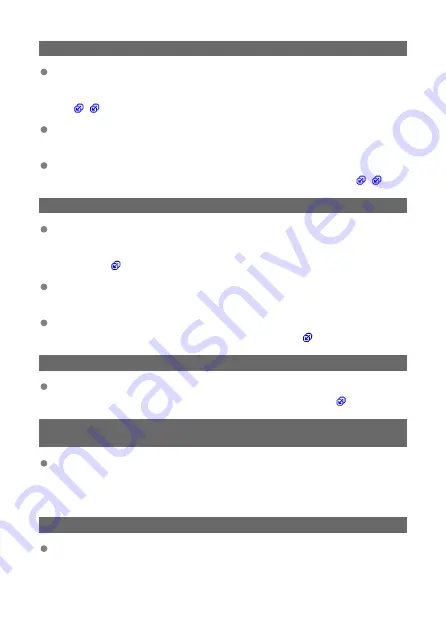
72: Cannot connect to sender camera
Are you following the correct procedure to establish a connection with the sender
camera?
• Make sure to follow the correct procedure for controlling the sender camera
Is the sender camera placed too far from the receiver cameras?
• Place the sender camera closer to the receiver cameras.
Are there many devices in your surroundings that emit radio waves?
• Move away from that area and try controlling the sender camera again (
).
73: Could not synchronize the time
Are you following the correct procedure to establish a connection between the
sender camera and receiver cameras?
• Make sure to follow the correct procedure for controlling the sender and receiver
).
Is the sender camera placed too far from the receiver cameras?
• Place the sender camera closer to the receiver cameras.
Are there many devices in your surroundings that emit radio waves?
• Move away from that area and try syncing the time again (
82: Wireless File Transmitter not connected
Is the transmitter attached correctly?
• Make sure that the transmitter is attached to the camera correctly (
).
83: Wireless LAN connection terminated because of high WFT
temperature
Because the transmitter's temperature has increased, wireless communication
was temporarily suspended and connection with the wireless LAN was cut off.
• Allow the transmitter to cool down by shielding it from direct sunlight. Once the
transmitter cools down, the transmitter automatically attempts to reconnect.
91: Other error
A problem other than Error 11 to 83 occurred.
• Turn off and on the camera's power switch.
189
Содержание WFT-E9
Страница 12: ...Nomenclature 1 4 2 3 1 Attachment pin 2 Tightening screw 3 Terminal 4 Terminal cap 12 ...
Страница 48: ...3 Select OK The next screen is displayed Go to Configuring Settings for the Communication Function 48 ...
Страница 51: ...6 Select OK The next screen is displayed Go to Configuring Settings for the Communication Function 51 ...
Страница 53: ...2 Configure the connection settings for the communication function FTP Transfer EOS Utility Browser Remote 53 ...
Страница 59: ...10 Select OK This is not displayed for offline settings 11 Select OK 59 ...
Страница 71: ...6 Select Transfer 7 Select OK The selected images are transferred to the FTP server 71 ...
Страница 74: ...When OK is selected the selected image is transferred to the FTP server 74 ...
Страница 91: ...7 Select OK The selected images are transferred to the computer 91 ...
Страница 94: ...When OK is selected the selected image is transferred to the PC 94 ...
Страница 100: ...4 Register the captions to the camera Select Apply to camera to register your new captions to the camera 100 ...
Страница 114: ...114 ...
Страница 150: ...Terminating the Connection and Reconnecting Terminating the Connection Reconnecting 150 ...
Страница 200: ...4 Select Comm settings for using IPv6 5 Select Change 6 Select TCP IPv6 7 Select the item to be set 200 ...
Страница 204: ...Operation Environment Working temperature range 0 45 C 32 113 F Working humidity 85 or less 204 ...






























