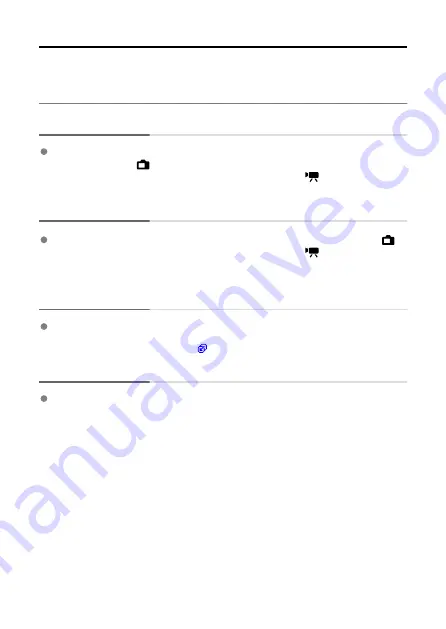
Troubleshooting Guide
If a problem occurs, first refer to this Troubleshooting Guide to check the cameras and
connected devices. If this Troubleshooting Guide does not resolve the problem, contact the
nearest Canon Service Center.
Cannot transfer images to an FTP server
To transfer captured images to an FTP server, set the Live View shooting/Movie
shooting switch to <
>.
When the Live View shooting/Movie shooting switch is set to <
>, images cannot be
transferred.
Cannot perform linked shooting
To perform linked shooting, set the Live View shooting/Movie shooting switch to <
>.
When the Live View shooting/Movie shooting switch is set to <
>, linked shooting is
not possible.
The camera and the transmitter heat up, and the transmission rate
drops.
If the transmitter runs in wireless mode for an extended period of time under a high-
temperature environment, the transmitter heats up, causing wireless operation to be
interrupted with Error 83 displayed (
Cannot establish a connection between the camera and the transmitter
If dust or dirt has adhered to the terminal of the transmitter, it may prevent the
transmitter from communicating with cameras. Detach the transmitter and clean the
terminal, and then attach the transmitter again.
190
Содержание WFT-E9
Страница 12: ...Nomenclature 1 4 2 3 1 Attachment pin 2 Tightening screw 3 Terminal 4 Terminal cap 12 ...
Страница 48: ...3 Select OK The next screen is displayed Go to Configuring Settings for the Communication Function 48 ...
Страница 51: ...6 Select OK The next screen is displayed Go to Configuring Settings for the Communication Function 51 ...
Страница 53: ...2 Configure the connection settings for the communication function FTP Transfer EOS Utility Browser Remote 53 ...
Страница 59: ...10 Select OK This is not displayed for offline settings 11 Select OK 59 ...
Страница 71: ...6 Select Transfer 7 Select OK The selected images are transferred to the FTP server 71 ...
Страница 74: ...When OK is selected the selected image is transferred to the FTP server 74 ...
Страница 91: ...7 Select OK The selected images are transferred to the computer 91 ...
Страница 94: ...When OK is selected the selected image is transferred to the PC 94 ...
Страница 100: ...4 Register the captions to the camera Select Apply to camera to register your new captions to the camera 100 ...
Страница 114: ...114 ...
Страница 150: ...Terminating the Connection and Reconnecting Terminating the Connection Reconnecting 150 ...
Страница 200: ...4 Select Comm settings for using IPv6 5 Select Change 6 Select TCP IPv6 7 Select the item to be set 200 ...
Страница 204: ...Operation Environment Working temperature range 0 45 C 32 113 F Working humidity 85 or less 204 ...






























