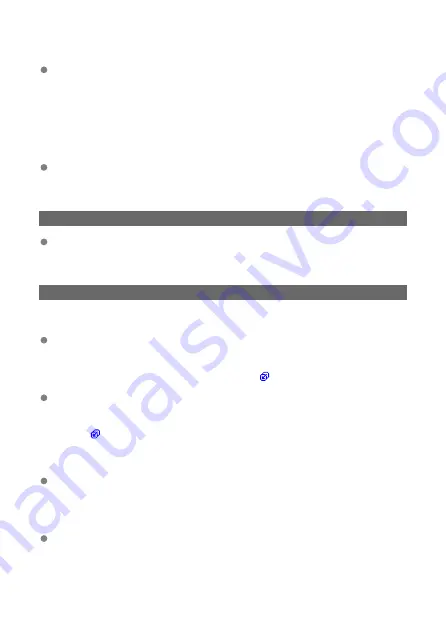
What to check on the network as a whole
Does your network include a router or similar device that serves as a gateway?
• If applicable, obtain the network gateway address from your network administrator
and enter it on the transmitter.
• Make sure that the gateway address setting is correctly entered on all network
devices, including the transmitter.
What to check on the FTP server
Have you exceeded the maximum number of FTP server connections?
• Disconnect some network devices from the FTP server or increase the maximum
number of connections in the FTP server settings.
44: Cannot disconnect FTP server. Error code received from server.
This error occurs if the transmitter fails to disconnect from the FTP server for
some reason.
• Turn off and on the FTP server and the cameras.
45: Cannot login to FTP server. Error code received from server.
What to check on the transmitter
On the transmitter, is [Login name] entered correctly?
• Check the login name for accessing the FTP server. The login name is case-
sensitive. Make sure to enter the correct login name for the transmitter by verifying
the uppercase and lowercase letters used in it (
On the transmitter, is [Login password] entered correctly?
• If a login password is set on the FTP server, make sure to enter the correct
password for the transmitter by verifying the uppercase and lowercase letters used
in it (
What to check on the FTP server
Do the user rights for accessing files on the FTP server allow reading, writing, and
log access?
• Set the user rights for accessing files on the FTP server to allow reading, writing,
and log access.
Are the names of the target folders on the FTP server comprised of ASCII
characters only?
• Use only the ASCII characters for the folder names.
184
Содержание WFT-E9
Страница 12: ...Nomenclature 1 4 2 3 1 Attachment pin 2 Tightening screw 3 Terminal 4 Terminal cap 12 ...
Страница 48: ...3 Select OK The next screen is displayed Go to Configuring Settings for the Communication Function 48 ...
Страница 51: ...6 Select OK The next screen is displayed Go to Configuring Settings for the Communication Function 51 ...
Страница 53: ...2 Configure the connection settings for the communication function FTP Transfer EOS Utility Browser Remote 53 ...
Страница 59: ...10 Select OK This is not displayed for offline settings 11 Select OK 59 ...
Страница 71: ...6 Select Transfer 7 Select OK The selected images are transferred to the FTP server 71 ...
Страница 74: ...When OK is selected the selected image is transferred to the FTP server 74 ...
Страница 91: ...7 Select OK The selected images are transferred to the computer 91 ...
Страница 94: ...When OK is selected the selected image is transferred to the PC 94 ...
Страница 100: ...4 Register the captions to the camera Select Apply to camera to register your new captions to the camera 100 ...
Страница 114: ...114 ...
Страница 150: ...Terminating the Connection and Reconnecting Terminating the Connection Reconnecting 150 ...
Страница 200: ...4 Select Comm settings for using IPv6 5 Select Change 6 Select TCP IPv6 7 Select the item to be set 200 ...
Страница 204: ...Operation Environment Working temperature range 0 45 C 32 113 F Working humidity 85 or less 204 ...






























