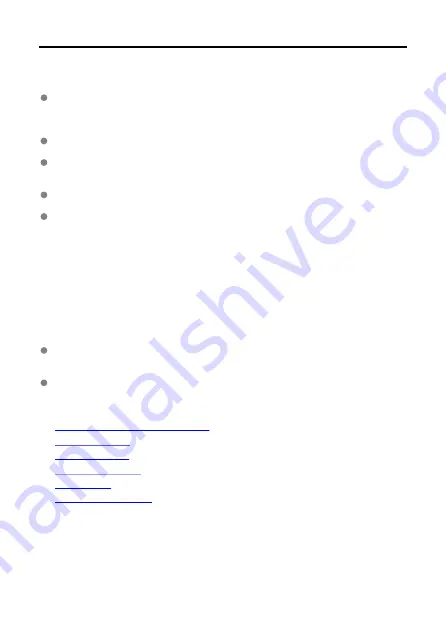
Introduction
Before Using This Transmitter, Be Sure to Read the Following
To comply with local radio wave regulations, Canon offers five region-specific versions
of the transmitter (A, B, C, D, and E) in various areas around the world (see separate
sheet). For convenience, the transmitter in this manual is referred to as "WFT-E9",
without reference to the versions A, B, C, D, or E.
In this manual, the term "access point" indicates wireless LAN access points and
wireless LAN routers, etc., that relay a LAN connection.
These instructions should be followed only after setting up your LAN and FTP server
environments. For information about setting up the environments, refer to the
documentation provided with each device or contact the manufacturer.
Read the Camera's Advanced User Guide and familiarize yourself with operating the
camera before following the instructions on camera options.
This transmitter can be used with some CINEMA EOS cameras. For information on
supported cameras, contact your dealer or nearest Canon Service Center. For how to
use this product, refer to the "Guide for Canon Camcorders".
Support
Image transfer, remote shooting, or image viewing requires adequate knowledge of
configuring your LAN and FTP server. Canon cannot provide support for configuring LANs
or FTP servers.
Liability
Note that Canon cannot be held liable for any loss or damage to the transmitter from
erroneous network or FTP server settings. In addition, Canon cannot be held liable for
any other loss or damage caused by use of the transmitter.
When using LAN functions, establish appropriate security at your own risk and
discretion. Canon cannot be held liable for any loss or damage caused by unauthorized
access or other security breaches.
•
What You Can Do with the Transmitter
•
•
•
•
•
5
Содержание WFT-E9
Страница 12: ...Nomenclature 1 4 2 3 1 Attachment pin 2 Tightening screw 3 Terminal 4 Terminal cap 12 ...
Страница 48: ...3 Select OK The next screen is displayed Go to Configuring Settings for the Communication Function 48 ...
Страница 51: ...6 Select OK The next screen is displayed Go to Configuring Settings for the Communication Function 51 ...
Страница 53: ...2 Configure the connection settings for the communication function FTP Transfer EOS Utility Browser Remote 53 ...
Страница 59: ...10 Select OK This is not displayed for offline settings 11 Select OK 59 ...
Страница 71: ...6 Select Transfer 7 Select OK The selected images are transferred to the FTP server 71 ...
Страница 74: ...When OK is selected the selected image is transferred to the FTP server 74 ...
Страница 91: ...7 Select OK The selected images are transferred to the computer 91 ...
Страница 94: ...When OK is selected the selected image is transferred to the PC 94 ...
Страница 100: ...4 Register the captions to the camera Select Apply to camera to register your new captions to the camera 100 ...
Страница 114: ...114 ...
Страница 150: ...Terminating the Connection and Reconnecting Terminating the Connection Reconnecting 150 ...
Страница 200: ...4 Select Comm settings for using IPv6 5 Select Change 6 Select TCP IPv6 7 Select the item to be set 200 ...
Страница 204: ...Operation Environment Working temperature range 0 45 C 32 113 F Working humidity 85 or less 204 ...




















